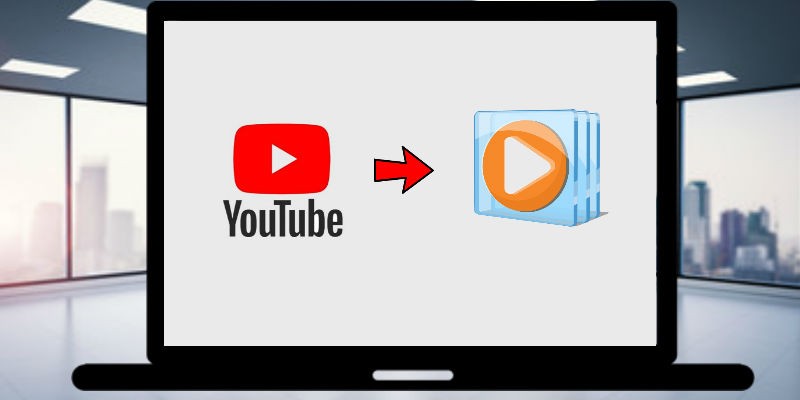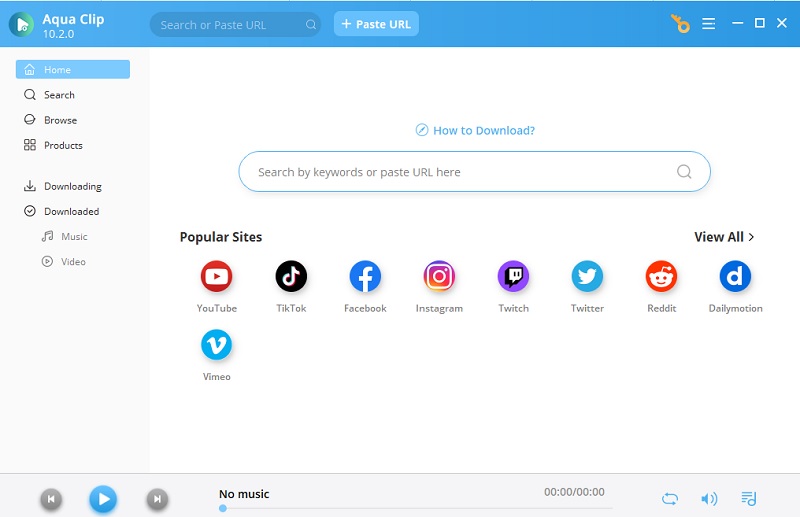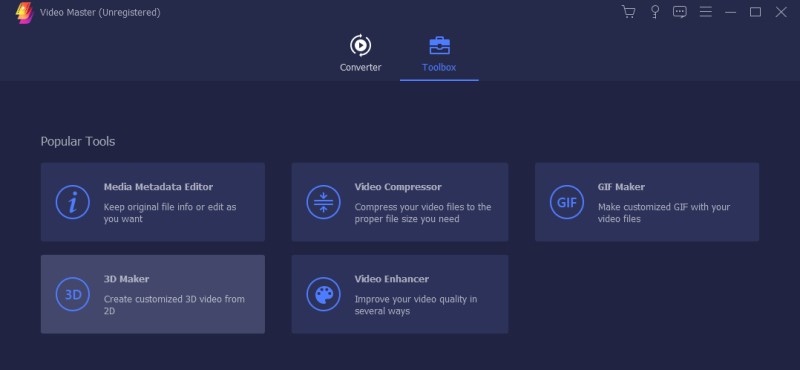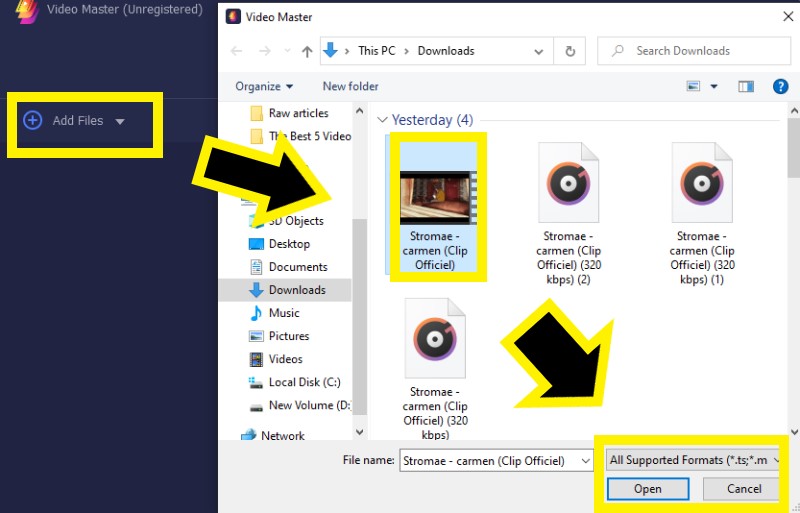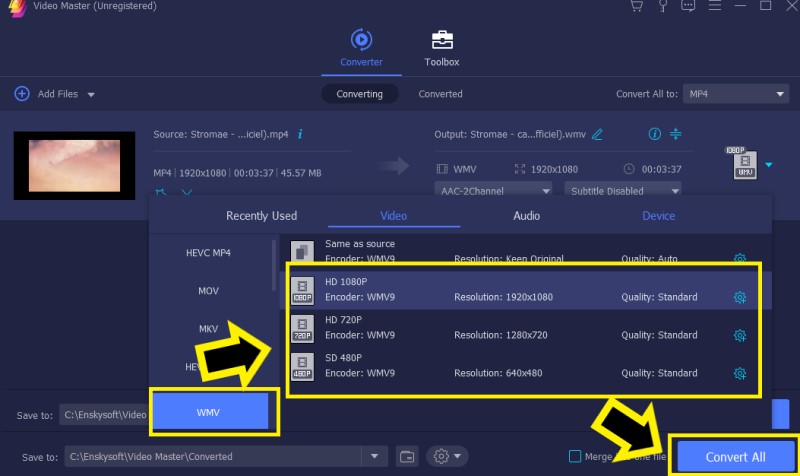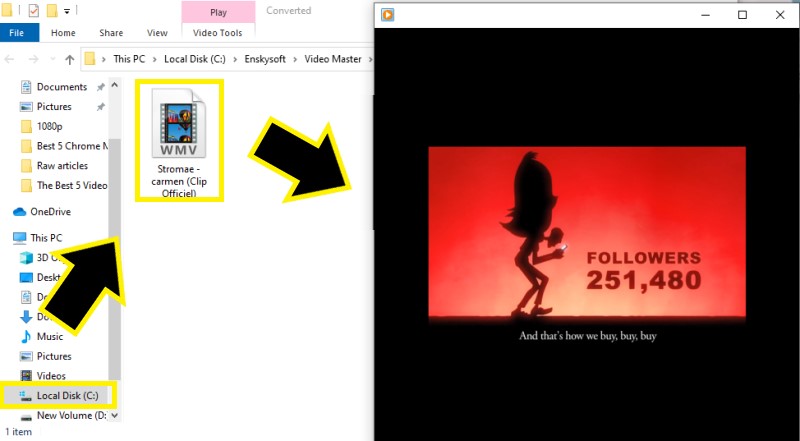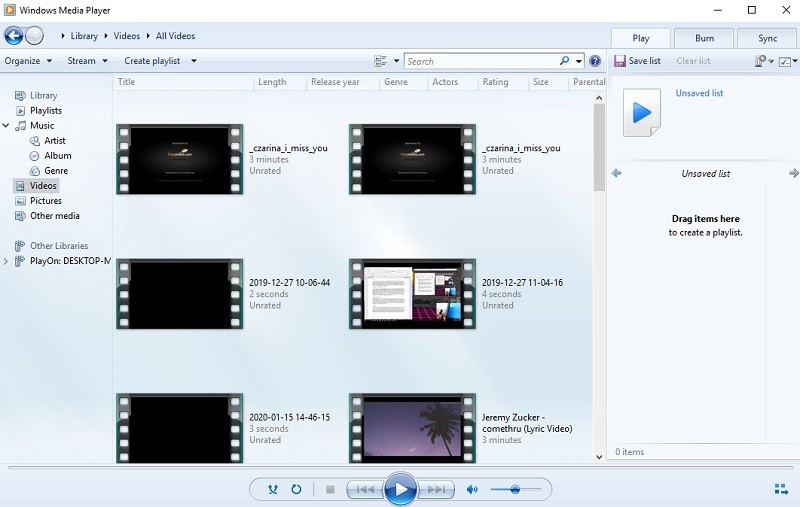How to Stream YouTube on Windows Media Player
Most of the people used to stream YouTube from Windows Media Player. But, today, it doesn't support any more streams from different video-sharing sites. So to stream videos from YouTube in Windows Media Player, it would help if you used third-party apps to get videos from the internet. So that you can watch offline using Windows Media Player. Here, we provide some of the best YT video downloaders you can rely on.
Best Way to Download YT for Playing on WMP
Aqua Clip is the most reliable and convenient when converting Windows Media Player videos. It is a video downloader that can get HD videos from sites like YouTube, Facebook, Vimeo, Dailymotion, and many more. Also, the tool can extract the audio from a video by turning them into an audio format. Another feature that users love is the Batch Downloading feature with a few simple clicks. To start using this tool, check the tutorial below.
Get it for Free
Step 1 Download and Install Aqua Clip
You can download the installer of Aqua Clip by choosing one of the "Download" buttons above. After downloading, launch the installer and follow the guidelines in the setup wizard. After installing, launch the tool so we can start downloading YouTube videos.Step 2 Download Videos from YouTube
Open any web browser you prefer to access the official website of YouTube. Find the YouTube video and play it first to check. Then, copy the URL of the video, go back to Aqua Clip, and click the "Plus" button to paste the link. After that, hit MP4, which is the default format, and playing on Windows Media Player is acceptable. Choose it and hit the "Download" button afterward.Convert YouTube Video to WMV for Windows Media Player
VidElement is a multi-format video converter. It allows users to convert video and audio from any given site into different formats. Due to its widespread formats like MP3, MP4, WMP, WMV, and more, this software's output files are playable from a different media player. Some examples are Windows Player, iPhone devices, Android, and more. It is perfect for video creation because it is equipped with lightweight video editor features. Moreover, this allows the user to create eye-catching videos. It has many features such as Merge and Cut features. This lets users cut their videos into many parts, shorten them, cut out unwanted segments, and merge GIFs. Moreover, it can insert external subtitles into the video.
Step 1 Download and Install VidElement
To use the abundant features of AceThinker VidElement you need to click the download button below. Let the system run and install the software.Get it for Free
Step 2 Launch the VidElement
Next, launch the VidElement to access the tool's main interface. Then, go back to the location of your downloaded video that you've acquired on YouTube. After selecting the video, the system will analyze it, and it will be attached to VidElement's interface.Step 3 Convert Videos to WMV
After that, click the WMV as the output format for your videos. Then, click the "Convert" button on the window that will appear to convert the video file ultimately. Wait for a few seconds, and the video will convert to WMV format, then click the "Ok" button on a window that will appear.Step 4 Watch the Converted YouTube Video on Windows Media Player
Then, go to the tool's output folder, open the video, and play with Windows Media Player since it is the default media player for Windows platforms.About WMP and What's New in the Latest Version
Windows Media Player is a built-in media player and media library application for the Windows platform. It allows users to watch movies, listen to their favorite songs, and browse pictures. Here, music can be categorized according to artist, album, and genre. Furthermore, you can also create a playlist for your favorite soundtrack. Windows Media Player can watch movies and listen to music from a CD or DVD. Furthermore, it allows you to burn the media files to CD.
The latest version of Windows Media Player, 12 for Windows 10,8.1 and 7, is helpful. They will enable you to organize digital media collections and shop online on your tablet. Furthermore, it has a tool to copy and record audio discs. Meanwhile, a new taskbar thumbnail with playback controls makes previewing more comfortable.