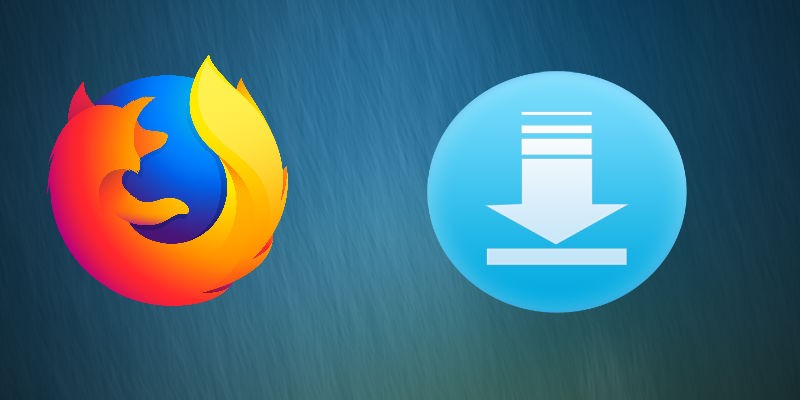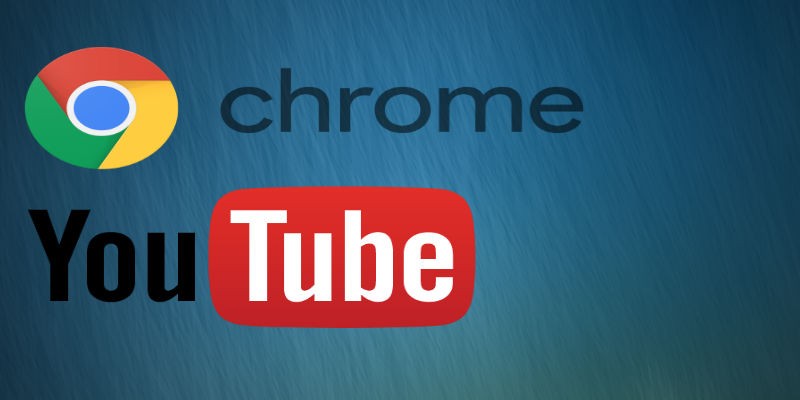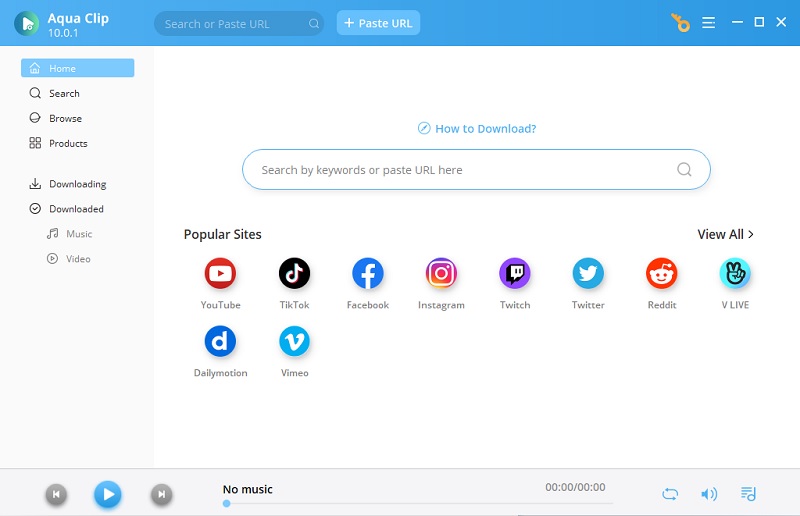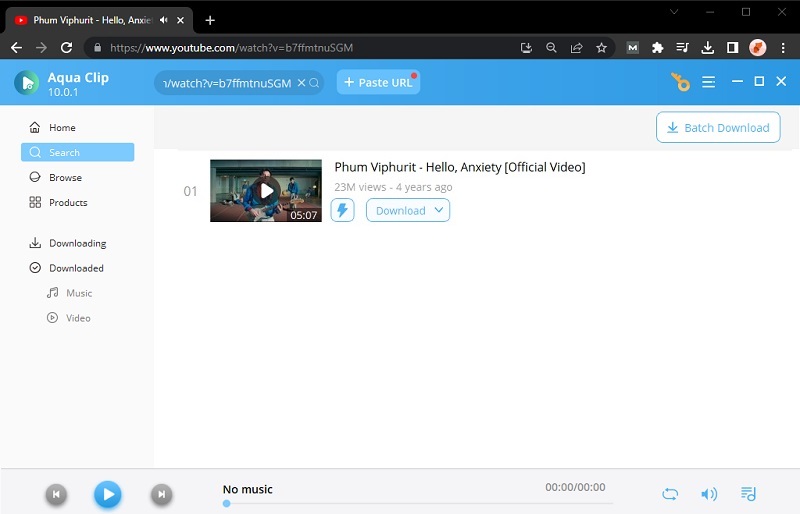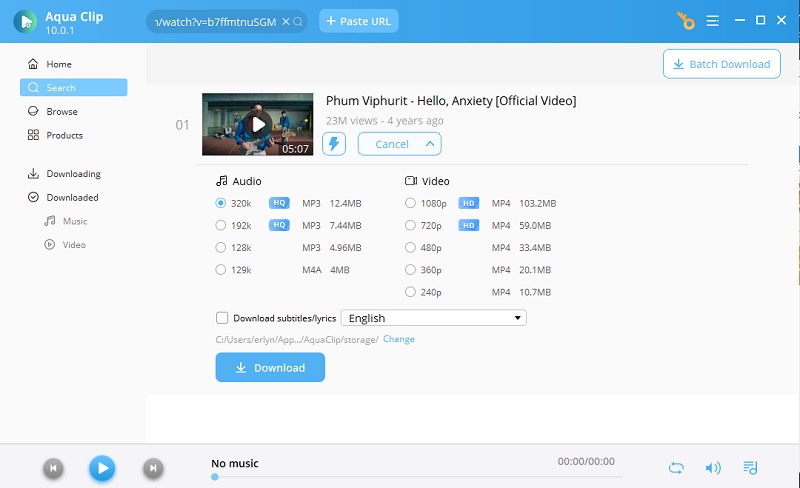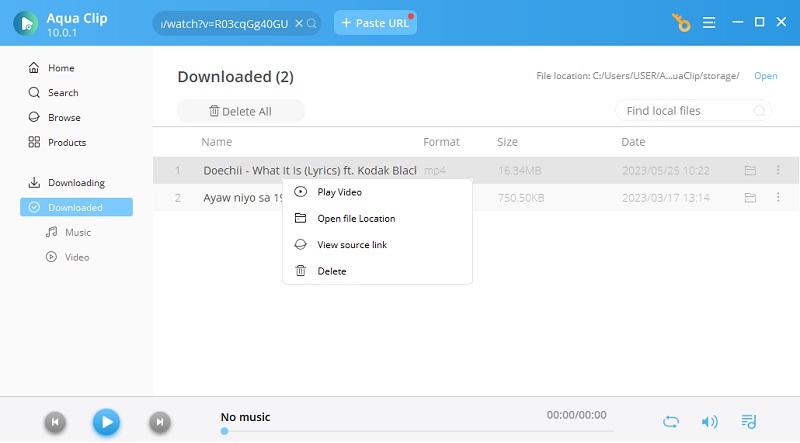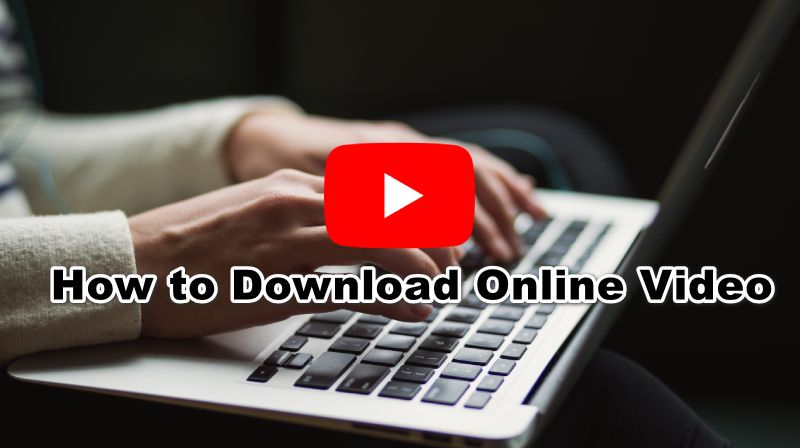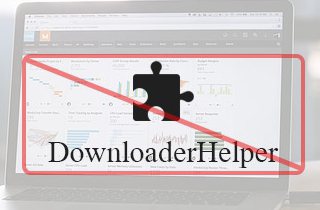
How to Fix Video DownloadHelper Not Working in Firefox
This problem is by far the most common issue that you may encounter along the way. When Video DownloadHelper cannot detect the video source that you are trying to download, there are few things you can do. You can also experience this problem if your Firefox browser is outdated or have a lot of cookies, cache, and search history. On the other hand, we have searched and listed the steps the best troubleshooting solution if you encounter Video DownloadHelper on your Mozilla Firefox browser.
1. Clear Web Browser History
Over time, your browser's cache accumulates temporary files, images, and scripts from websites you've visited. Clearing the cache helps you load the most up-to-date content from websites, leading to faster loading times and a smoother browsing experience. Also, clearing cache and cookies can be a useful troubleshooting step when encountering issues on specific websites, such as login problems or incorrect rendering. It can help eliminate cached data-related factors as the cause of the problem. Remember that while clearing cache, cookies, and history offers these advantages, it's also worth noting that you might need to re-enter passwords and other preferences for certain websites after clearing cookies.
2. Restart Firefox Browser and PC
Restarting the Firefox browser can help resolve various issues, improve performance, and apply recent updates. On the other hand, restarting your computer is a useful step to troubleshoot the various problems, clear memory, and ensure that updates are properly applied. Furthermore, your browser and PC help clear out temporary files and reset the computer's memory, which can lead to improved performance and responsiveness. Suppose you're experiencing issues like slow performance. In that case, if Video DownloadHelper not working, or software glitches, a restart can often resolve these problems by closing problematic processes and starting fresh.
3. Update Mozilla Firefox Browser
Verify that your Firefox browser has received a timely update to the newest version. The outdated version of the Firefox browser is typically to blame for the problem with Video DownloadHelper not working. However, there was one exception. By default, Firefox updates your add-ons for you. But if you find that an older version of Video DownloadHelper works flawlessly on Firefox while the newer version has significant download issues, you must replace the current version with the older one. To stop a recurrence in the interim, you can turn off Firefox's automatic add-on update feature.
How to Fix Video DownloadHelper Not Working in Chrome
Since Video DownloadHelper is initially made for the Firefox browser, you can now use the tool on your Chrome browser. The developer of Video DownloadHelper has released a Chrome version for this tool in 2015. However, it took a year to update the tool. That is why there are so many limits on downloading videos on Chrome. One of the problems is you cannot save YouTube videos on Google Chrome using Video DownloadHelper. If you still want to use Video DownloadHelper on your Chrome, find another video sharing site that allows you to save videos using a Chrome browser. Also, you can use other software to download videos without any limits. That being said, we recommend using the Aqua Clip, which has been reviewed below.
Video DownloadHelper Alternative to Download Online Videos
Aqua Clip is a great video downloader that can get online videos quickly. It can download videos from YouTube, Vimeo, Facebook, TikTok, Dailymotion, and more. This tool can also download video quality ranging from 720p, 1080p, 4K, and 8K. Another good thing about this tool is you can save online videos to audio format by changing it to MP3. Besides, you can download a subtitle if you downloaded a movie that has no subtitles in it. With this tool on your Windows or Mac computer, downloading videos will be much easier. If you want to know how to use this tool, you can check the steps below.
Try it for Free
Free Download
Windows 8/10/11
Secure Download
Free Download
Mac OS X 10.15 and above
Secure Download
Step 1 Launch the Video DownloadHelper Alternative
First, hit the appropriate "Download" buttons overhead the step to acquire the DownloadHelper alternative. Then, launch its installer and come after the setup box to finish the installation process on your computer. Once completed, launch the software and be familiar with its main interface.
Step 2 Copy and Paste Video's URL
Next, open a video-streaming site on your web browser, like YouTube, and get the video link you want to save. Then, move back to Aqua Clip, paste the video on the URL bar, and press “Enter.” You may also click the “Plus” icon once you copied the video link.
Step 3 Download the Video
Once analyzed, the video will appear. Hit the “Download” drop-down icon next to the video details to see its available formats and quality. Remember that the available quality will depend on the video you choose. Pick your preferred video quality and tick the “Download” button to initiate the video downloading method.
Step 4 Check the Video
When done, the video will be transferred on the “Downloaded” section of the software. Select the video that you have downloaded and right-click on it. You can also pick the "three-dots" icon to launch the menu. Hit “Play Video” to preview the video. Alternatively, double-click the file to play it on your video player instantly.
Conclusion:
In conclusion, when facing the issue of Video DownloadHelper not working, it's crucial to adopt a systematic troubleshooting approach. Start by ensuring you have the updated version of the extension and browser, as compatibility matters. Review any recent updates that might have affected the extension's functionality. Also, clear browser cache and cookies, and turn off conflicting add-ons. Verify that the website you're trying to download from allows video downloads and isn't employing measures to prevent them. If problems persist, use an alternative video downloader, like Aqua Clip. Aqua Clip is the best video downloader for Firefox, you can always rely on. Following these steps and seeking assistance if needed increases your chances of resolving the Video DownloadHelper issue and regaining smooth video downloading functionality.