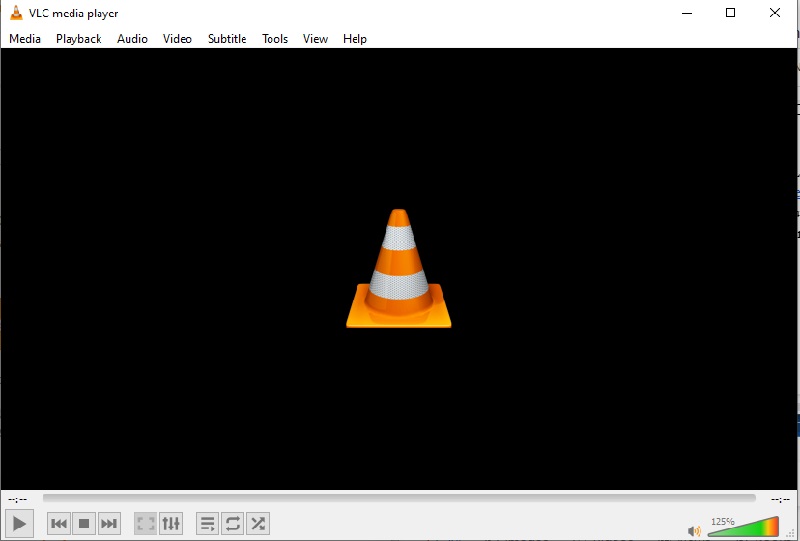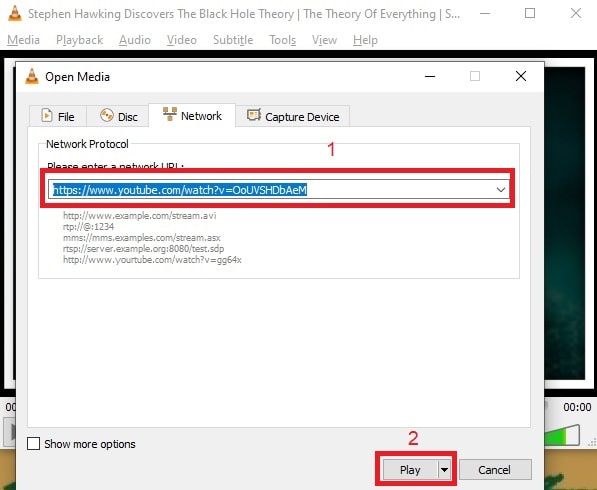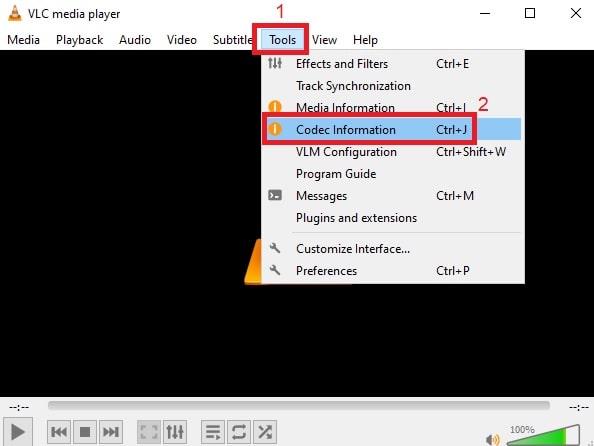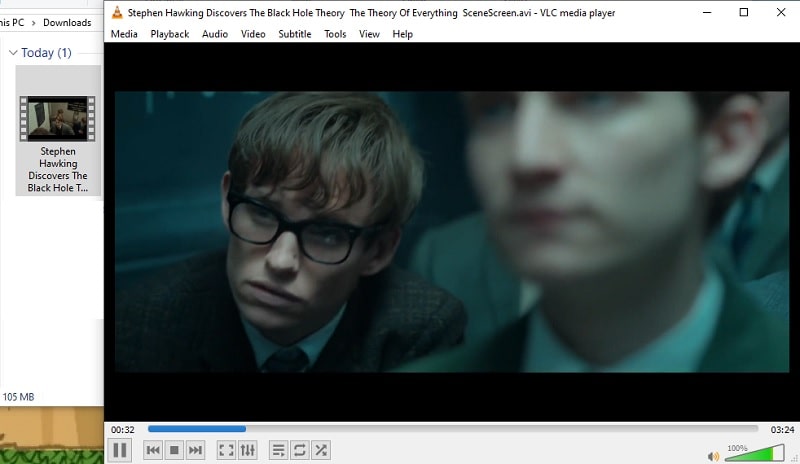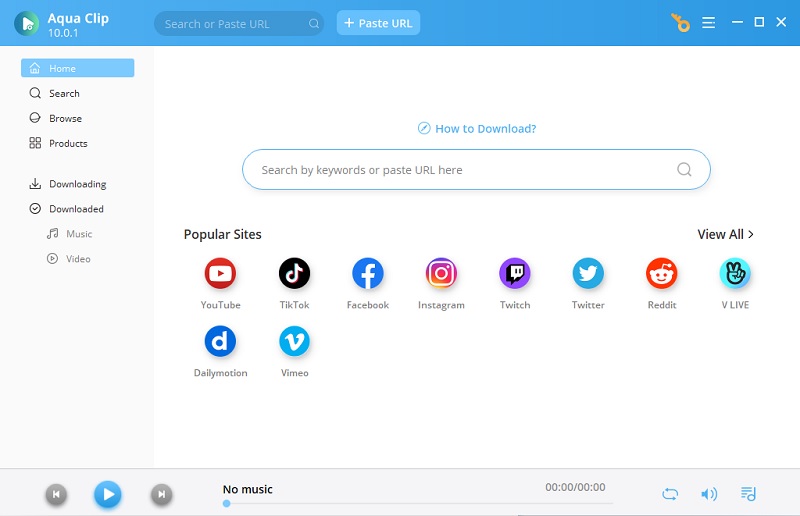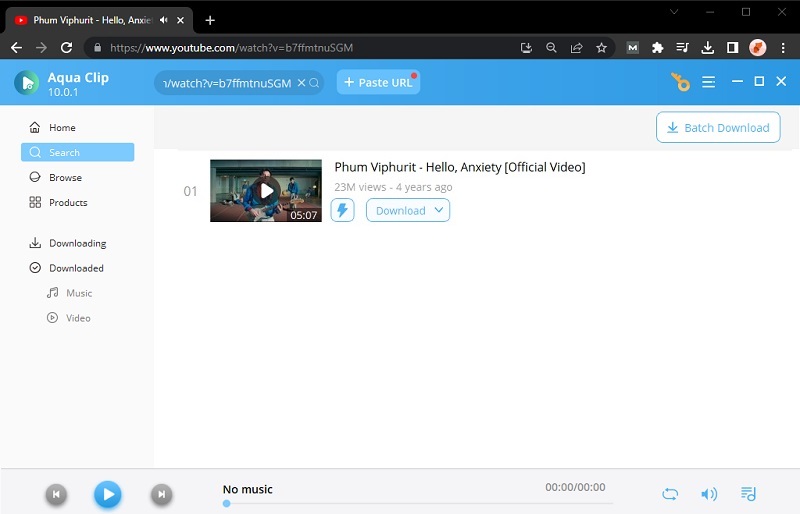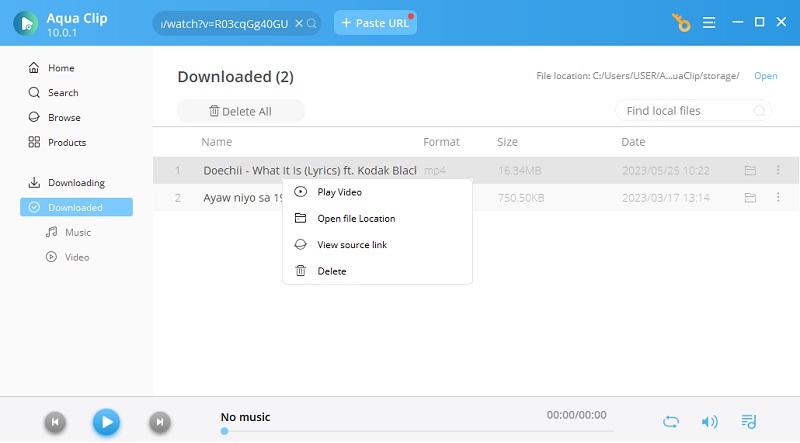How to Download YouTube Video with VLC Media Player
Originally, VLC Player is an open-source media player available to install on your computers (Windows, Mac, and Linux) and mobile phones (Android and iOS). One of the main advantages of using it in downloading videos is that you have a media player and a downloader at the same time. With that being said, you can save space in your local drive and allot the extra storage to VLC save YouTube video. However, the main drawback of it is that you can only download one video at a time. So, if you are patient enough to deal with it, please follow the steps to Download YT with VLC. You can also convert YouTube to MP4 VLC after the process.
Step 1 Install VLC Player
First, download the software onto your computer by clicking the link above. To access its main interface, install it and run it. Then, launch your web browser and go to YouTube to look for the video you want to download.Step 2 Analyze the YouTube Video
Then, return to the tool and copy the video link from the address bar. By hitting the "Media" tab and choosing "Open Network Stream" from the options that appear, you can use VLC to download YouTube videos. Copy and paste the link into the URL box, then click "Play" to start the analysis.Step 3 Download YouTube Videos Using VLC Media Player
Once the video is analyzed, click the "Tools" tab and select "Codec Information." A new window will appear. From here, copy the link provided in the "Location" box located at the lower part. Then, go back to your web browser and paste it in on the address bar. Once loaded, right-click and choose "Save Video As.." to Download YT with VLC.Step 4 Play the YouTube Video in VLC Offline
Wait for a few moments and wait until it is downloaded. Once done, open the folder from your computer to check it. From here, double-click the file, and you can start watching it by using VLC to Download YT videos and watch even if you are offline.Alternative to VLC for Downloading Videos
Although you can save videos with VLC, there is no doubt that it still lacks more features essential for a video downloader. As mentioned above, it cannot grab multiple videos simultaneously. Luckily, there is a downloader that can do all of these mentioned features. Aqua Clip is an all-in-one video downloader that also offers a built-in browser to save videos quickly. With the help of its built-in browser, you can use it to search and play a video and grab it automatically. Continue scrolling down to learn more about its features and easy guide. With these, we can prove that when it comes to downloading YouTube videos and convert YouTube video to MP4 VLC, Aqua Clip is way better than VLC.
Key Features:
- You can save videos from 100 streaming sites, including Facebook, Vimeo, Twitch, and more.
- It allows you to save all videos included in an entire playlist within a few clicks.
- Aqua Clip can grab videos for up to 3x faster with the help of its multi-threading technology.
- Lastly, it allows you to save videos in 8K quality, as long as they support it.
Try It Free
Step 1 Get the Video Downloader
First, click the suitable "Download" buttons overhead to get the file installer of Aqua Clip. Next, run the file and follow the instructions to install it entirely on your computer. Once installed, launch the software to see its main interface and features.
Step 2 Download the YouTube Video
Now, open your web browser to visit YouTube. Search for any video you want and copy its URL. After that, go back to the VLC YT Downloader alternative and click the "Paste URL" button. The tool will start parsing the link, and once done, hit "MP4" to start downloading the YouTube video.
Step 3 Play the Downloaded YouTube Video
Wait for a few moments and until the process is finished. Once done, go to the "Downloaded" panel of Aqua Clip to access the downloaded video. Right-click the file name and select "Play" to preview it. You can also choose "Open Folder" to launch the output folder, wherein you can rip YouTube VLC.
How to Fix VLC YouTube Download Not Working
In case that you are downloading YouTube videos using VLC or the other tools above and you are having problems, this bonus part is for you. Here, you will know what to do when the VLC YouTube download is not working on your side. However, the solutions presented below are only the basic troubleshooting steps when encountering problems like this. It is not 100% to work on fixing your problem, but it can address most issues causing the VLC download to fail.
Basic Troubleshooting Methods:
- Check the Internet connection.
- Restart the downloader being used to download VLC YouTube.
- Restart your device.
- Clear the cache data of the downloader.
- Disable firewalls or antivirus software before the download.