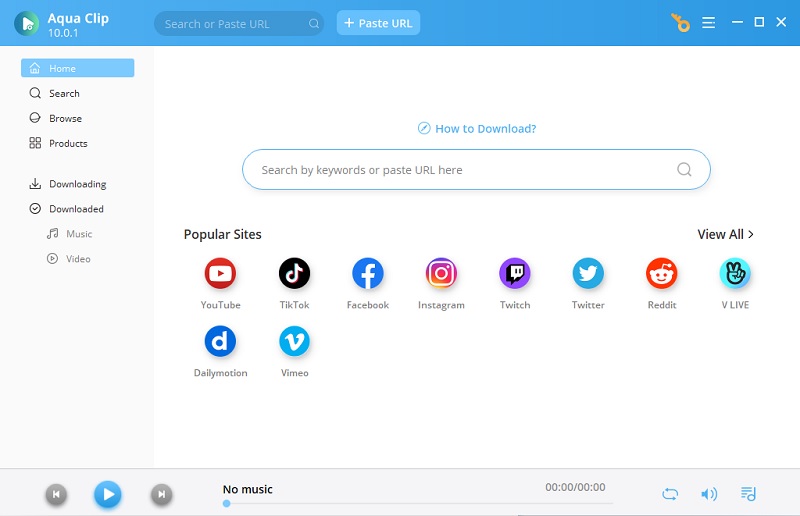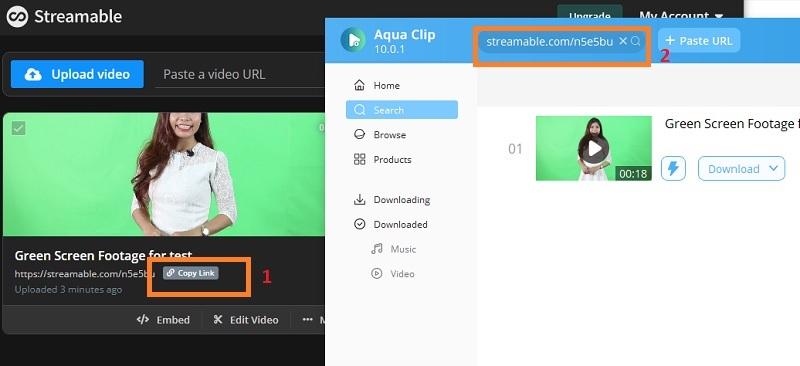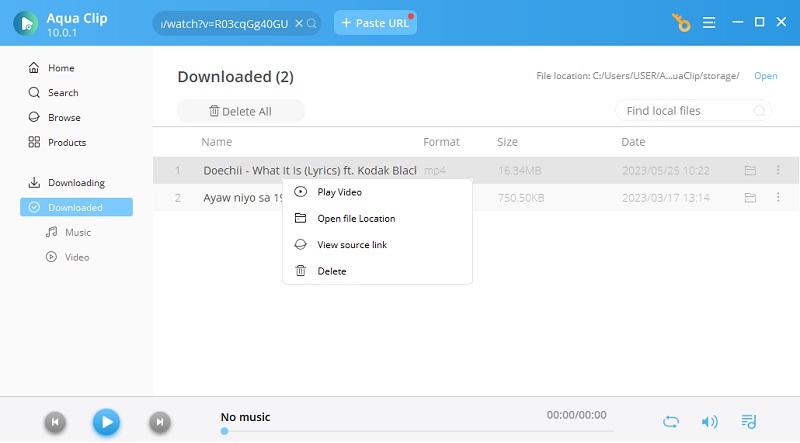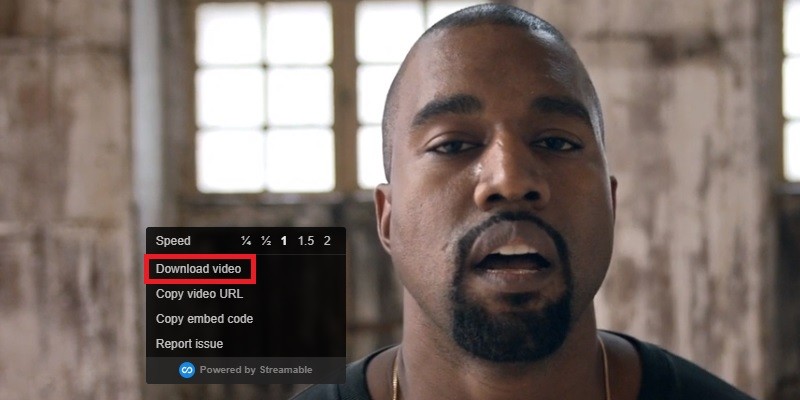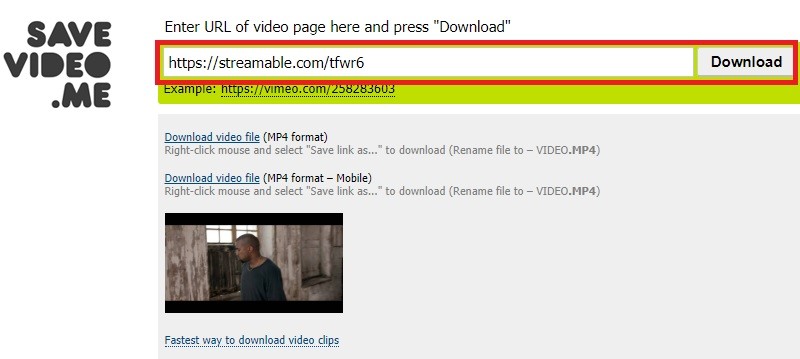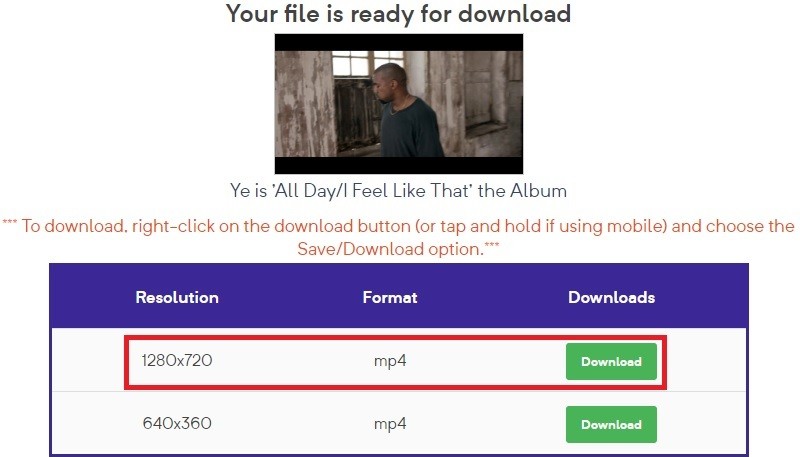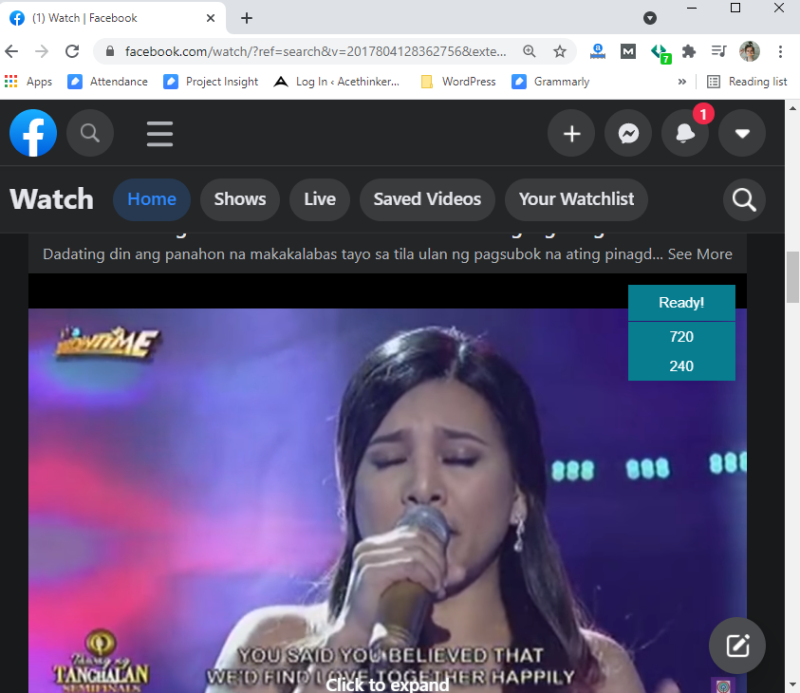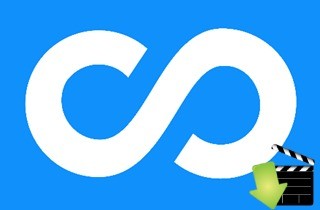
Different Ways to Download Video From Streamable
1. Aqua Clip
Aqua Clip is the first and top Streamable video downloader we recommend. Its ability to download videos using two excellent methods makes the tool unique compared to others. First, it has a downloading method that saves the video three times faster than competitors. Also, it has a fantastic "Detect" function that you can use to collect videos within its built-in browser. This feature can automatically recognize and play a video once it plays. In addition, all downloaded videos are guaranteed to be of the best quality. You can download videos in 1080P or 4K resolution. Besides that, the tool supports almost popular video formats, like MP4, AVI, MOV, and more. Plus, you can save Streamable video through its built-in browser or download link. For further details about this versatile Streamable video downloader, check out the steps below.
Try it for Free
Free Download
Windows 8/10/11
Secure Download
Free Download
Mac OS X 10.15 and above
Secure Download
Step 1 Download and Install Aqua Clip
First, click the "Download" buttons above the step that suits your computer operating system (Windows or Mac). Then, go along with the installation process that will appear on your screen. Once you have installed the Streamable video downloader, launch it and familiarize yourself with its interface and functions.
Step 2 Download the Video
Next, save the video from Streamable through the first option. To do so, launch Streamable on your web browser and pick the video you want to download. Copy its video URL and relaunch the tool. Hit the "Paste URL" button, and the tool will initially recognize the video URL and download videos.
Step 3 Check the Download
Finally, move on to the "Download" panel of the tool to check the progress of the downloading process in real-time. Once done, go to the "Completed" panel to check the downloaded Streamable video. Right-click the file to access a new menu. You can play, delete, rename, or open the location folder of the video. If you want to download more videos, follow the same steps for the Streamable video downloader.
2. Download Directly from the Website
Another way to download videos from Streamable is to get it from the website. This option is suitable if you are in a hurry and don't have much time to use a third-party tool. Also, this process is recommended for beginners that want a simple way to grab their favorite videos. Apart from that, you can also get content from YouTube through their video URL as other subscribers upload and share their YouTube videos to Streamable. However, you can't choose the output quality of the video if you choose this method. Check the steps below to discover how to download Streamable videos using the default Streamable video downloader.
User Guide:
- First, go to Streamable's official website and select the video you want to download. Once done, play the video to see if it is working.
- If so, right-click on it, and a menu will be displayed on the screen. From there, hit the "Download video" button, which will redirect you to a new page.
- Next, hit the "Menu" icon on the bottom right corner of the Streamable video. Then, click the "Download" button to start the save video process.
- Lastly, open the target folder to watch the downloaded video. You can also transfer it to another folder or device of your choice.
3. Savevideo.me
The next Streamable video download tool on this list is Savevideo.me. This tool is a web-based application that would not require any registration process and will surely help you download Streamable clips. Additionally, it supports downloading videos not only from Streamable but also save video from other video streaming sites like Vimeo as long as it has a download link. Additionally, it supports a format available to play for mobile devices so users can enjoy their videos anytime they want. Aside from that, it supports saving them in high quality like 4K, 1080p, and 720p video quality. However, one major drawback of the Savevideo.me is that pop-up ads are appearing randomly while trying to download, which users might find annoying. Below is a quick guide to save Streamable videos with this online Streamable video downloader.
User Guide:
- Open your web browser then visit the Savevideo.me. From here, you will see the download box wherein you need to paste the Streamable video URL.
- Next, open a new tab to access Streamable. Browse and select the video you favored to acquire, then copy the video URL of the selected video.
- After that, go back to the interface of Savevideo.me to paste the link on its search box. Click "Download" to proceed the process.
- Once you have opened Streamable video, you will be able to see a list of available formats and qualities. To download the video, simply right-click on the chosen format and select "Download video file". Choose "Save link As" to save the video to your device. Be patient and wait for the download to finish.
- Once it is done, navigate to the target folder where you saved the video and enjoy watching it. It's that simple!
4. BitDownloader
BitDownloader is another online Streamable video downloader. This web-based tool allows users to download Streamable MP4 videos regardless of the file size. Additionally, it features a third-party app that can also edit videos. Moreover, users can download videos from Streamable without any limit. Also, all of its downloading features are available without asking for any payment. Simply get the download link of the video and start. Aside from that, all downloaded videos are ensured to be 100% safe and free from malware and virus. Also, it gives users two choices of video resolution to download depending on the device that they are using for the best quality. Finally, the main interface is available to translate into different languages for foreign users. You can freely try this Streamable video downloader to save Streamable videos.
5. Video Downloader
The last Streamable video downloader in this list acts as a web browser extension. A reliable and video downloader Chrome extension, Video Dowloader is one of the fastest and easiest tools to acquire video files on any video streaming platform. The best thing about using this extension is that users can download the Streamable video without leaving the site's main page. Furthermore, it can download videos in various video files such as MP4, MOV, FLV, AVI, and more. It can also download and acquire multiple videos at once. The major shortcoming of this Streamable video downloader is, it can't download videos from YouTube due to restrictions of the Chrome store. Nevertheless, it only has a lightweight interface and would not take a big part of your storage space.
Conclusion
Streamable opens a brand new opportunity for newbie vloggers and film enthusiasts. You can also use this tool as TwitCasting Downloader. So, if you save Streamable videos, it is a great help for them and share them with your friends. Regarding this, all 5 video downloader tools reviewed above will perfectly do the job for you. However, it is still safe to claim that the Aqua Clip stands out from the rest since it features the most accessible function to grab videos with the best quality available. In case you have any more suggestions, feel free to fill in the comment box below. Thank you!