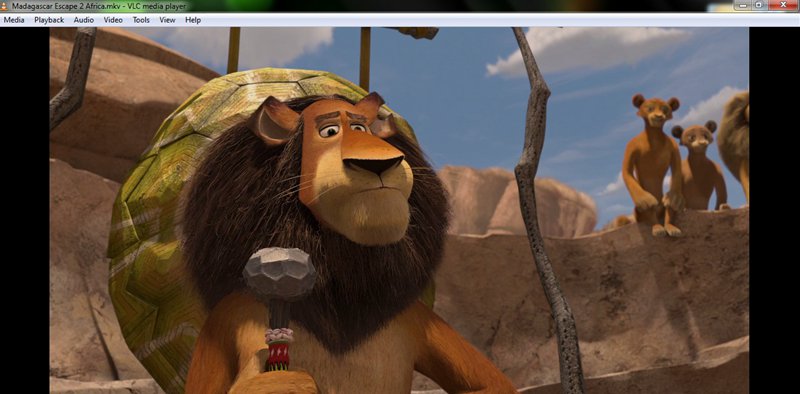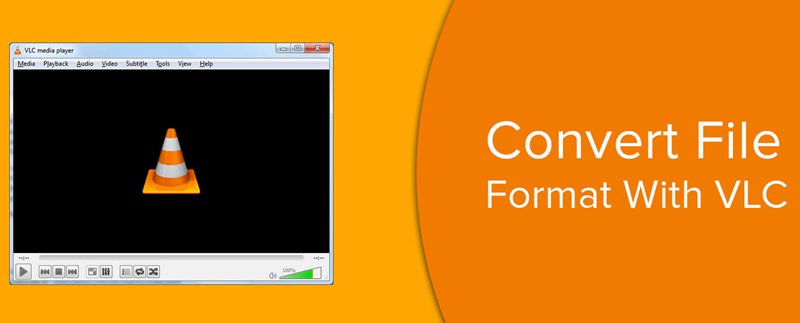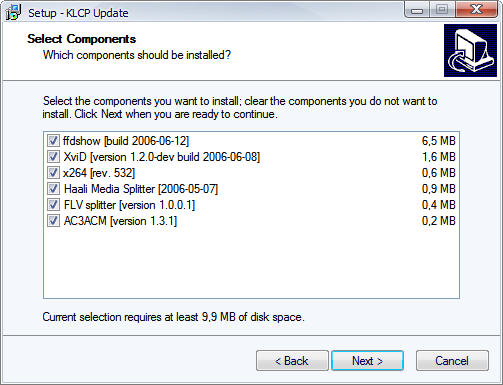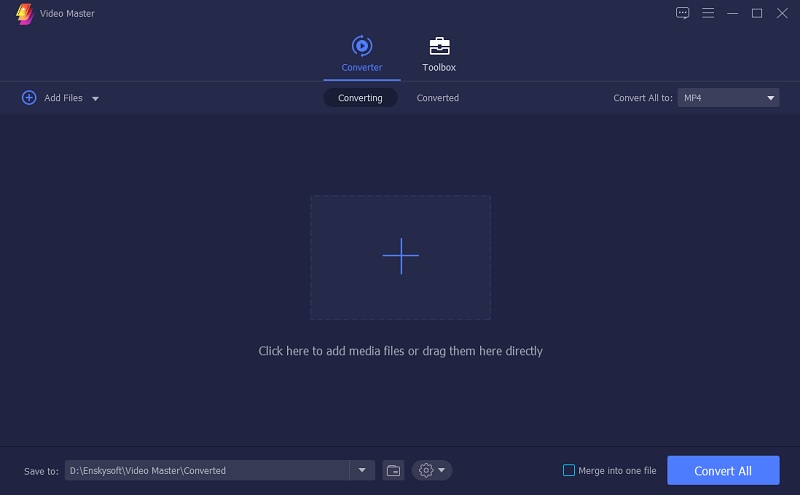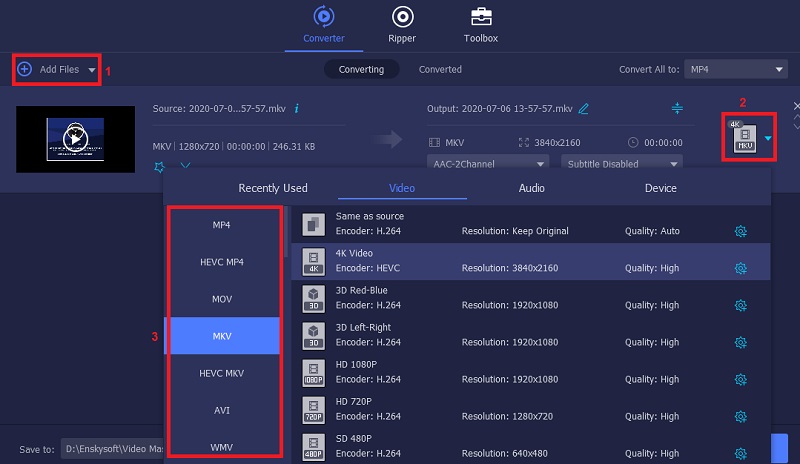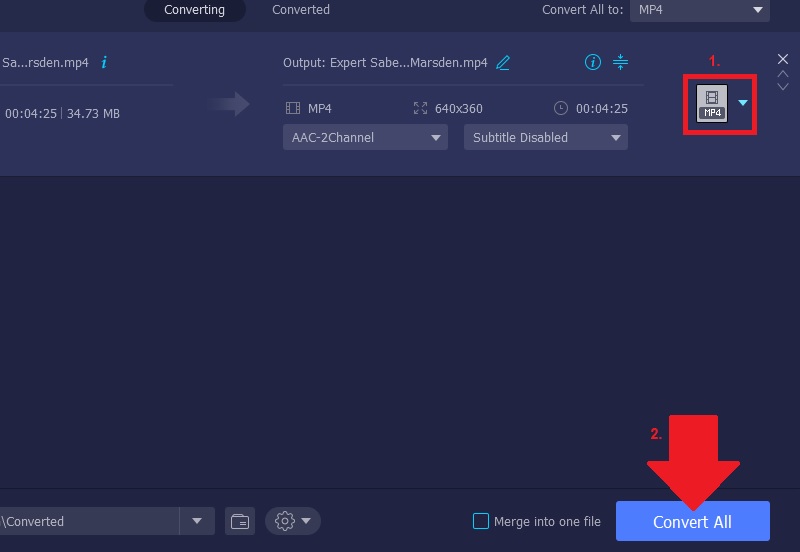The playback and convert features are the most popular ones, but this doesn't mean that users don't encounter problems with these features. There are a few common VLC playbacks and convert errors that we will analyze in this article and show you how to fix VLC errors.
Fix VLC Playback Errors
1. Lagging and/or Skipping
First of all, there are situations when VLC users experience lags or skipping when playing HD video files (any format). Without any doubt, this leads to a low-quality viewing experience. One of the ways to solve this problem is to modify the VLC cache size for each video. You can also try toggling hardware acceleration. Finally, some people are experimenting with different video output modules too.
2. AVI Playback Error
The next common VLC playback issue is associated with AVI files. In some cases, VLC Player tends to play these files very slow and in short segments. According to some experts, the best idea is to reset the preferences. It turns out that many issues linked to VLC Player, result from improper settings or broken plugin caches.
3. MP3 Playback Issues
These playback issues linked to the VLC player don't have to be video playback issues. Some users say that VLC plays their MP3 files weirdly. There are times when VLC no sound issues, or the MP3 files sound like mid-hiccups or cracklings. You can solve this problem by checking the Bitrate of your MP3 files or the VBR format and stick to the ones that play well. You can also update your VLC Player to the latest version.
4. Freezes and Crashes
While we are talking about VLC playback issues, we should mention the freezes and crashes that VLC users experience when they are using MKV files with a specific subtitle file extension – .ass. Some users say that you can resolve this issue by changing parameters and disabling hardware decoding.
5. VLC Sound Problems
It's also not unusual to experience VLC sound problems when you are playing large MKV files with VLC Player. When the files are over 12 GB, the sound can become unrecognizable. Once again, disable hardware decoding and see whether this will solve the problem.
In addition to these solutions, two universal solutions work in these and other cases of VLC playback issues. First of all, you can switch to a different video player such as 5KPlayer. 5KPlayer is a perfect VLC alternative that is completely free and available to play more than five hundred of video/audio codes without hiccups. As its name suggests, 5KPlayer plays videos in 4K/UHD as well. Or you can use a video converter to convert videos to VLC supported format. It is a smooth solution for all VLC Player fans.
Fix VLC Convert Errors
Without any doubt, VLC Player is one of the most downloaded and most used video and audio players today. For most users, the VLC Player works just fine and does the job it promises. However, there are some situations when users experience problems like VLC converter problems or audio delays. If you are one of them, you should know that two simple solutions can help you continue using the VLC Player smoothly and fix VLC audio sync issues effectively.
Method 1. Download and Install K-Lite Codec Pack
First and foremost, you can download and install the K-Lite Codec Pack. For those who don't know, the K-Lite Codec Pack is a unique selection of ACM/VFW codecs and different tools and DirectShow filters. They are used for decoding and encoding both video and audio formats. So, if you have VLC converter issues, install this pack on your system. Remember to install version 10.1.0 (min. requirements by VLC Player). Decoding and encoding are much faster with the newest releases of this pack, so don't forget that. The Codec Pack works perfectly for Windows users, and once installed, you can make VLC default player to ensure all your media files play smoothly without compatibility issues.
Method 2. Get an Alternative Converter - Video Master
The next option is to use AceThinker Video Master. This tool can be utilized on both Windows and Mac computers. It can be used as one of the great conversion tools for VLC converter issues. The good thing about this software is that you can convert several videos simultaneously without affecting its original quality. Besides conversion, this tool also offers some editing functions wherein you can use it to enhance your converted video. With that, we will show you the detailed procedure on how to use this converter.
Try it for Free
Free Download
Windows 8/10/11
Secure Download
Free Download
Mac OS X 10.15 and above
Secure Download
Step 1 Have it Installed the Program on your PC
For you to use this tool, you have to install it first by tapping one of the Download icon prior to this guide. An installation wizard will appear once you have access the installer on your download folder. Finish the prompts to save the tool on your device. Once all established, open the program to access its main facade.
Step 2 Insert file and Choose your desired file format
After that, hit the "Add File" icon to add a video clips. Alternatively, you can tick the "Plus" icon to import a file. Then, choose the required file format from the "Convert All to" drop-down menu on the right side of the interface.
Step 3 Convert the Video
When everything is prepared, begin the conversion process by tapping the "Convert All" button in the tool's lower right corner. Then, a new page will appear displaying all the converted videos. To play the video, right-click the converted file to preview it.
Conclusion
VLC Media Player has been present on the market for 16 years now. Just like any other media player, users can sometimes expect specific issues like convert and playback issues. When you are facing problems like this, you can choose a do-it-yourself approach or a universal approach, which usually includes the use of other software programs like the Video Master from AceThinker. If you have any other solution for the VLC problems or know an excellent alternative to VLC for playing and converting videos, please let us know by leaving a message below.