Are you a Mac user who often deals with PDF files but finds it difficult to open and view them? You're not alone. Many Mac users may struggle with the same problem. This is where a PDF reader comes to the rescue. PDF readers are essential tools that enable you to open, read, and edit files in PDF format. In this article, we will discuss the value of PDF readers used in Mac computers and discover the best free PDF readers for Mac. We will guide you through the features of various PDF readers and help you choose the one that meets your needs. By the end of this article, you will better understand the best free PDF readers for Mac and how they can improve your productivity. So, if you are a Mac user struggling to access and edit PDF files, keep reading to find the best free PDF reader for your needs.
Two Types of PDF Readers for Mac
1. Built-in Mac PDF Viewer
The built-in Mac PDF Viewer is a highly convenient feature of the Mac operating system. It allows Mac users to access and view PDF documents without the need for any additional software installation. The latest macOS version, macOS Preview, has a built-in PDF reader that offers basic functionality such as viewing, annotating, and signing PDF documents. This user-friendly PDF reader provides a range of features, such as page navigation, zooming, and annotation tools. It is an essential tool for Mac users as it allows them to view and manage PDF documents easily.
2. Third-party PDF Reader Applications
Third-party free PDF readers for Mac are highly useful for users who need to work with PDF documents frequently. These applications offer advanced features not available in the built-in Mac PDF Viewer, such as better security features, advanced annotation tools, and the ability to edit PDF documents. They are also highly customizable, enabling users to personalize their interface to suit their preferences. Using these PDF readers can make working with PDF documents more efficient and convenient, thus, they are an essential tool for Mac users.

Importance of Third-party PDF Reader on Mac
2.1 Enhanced Features: Mac-compatible PDF readers offer advanced features that can enhance the reading and management of PDF documents. These features include annotating documents, filling forms, editing text, and merging documents. These features allow users to customize their PDF documents to suit their preferences or use them for business or educational purposes.
2.2 Improved Performance: Using a third-party PDF reader can perform better than the built-in PDF reader on devices. The free PDF reader download for Mac may be slower or have limited functionality, which can frustrate users. However, a third-party PDF reader can be optimized to quickly load and display PDF documents, saving users time and effort.
2.3 Cross-Platform Compatibility: One of the essential benefits of using a third-party PDF reader is its cross-platform compatibility. This means that the PDF reader can be utilized on different devices and operating systems, including Windows, Mac, iOS, and Android. With cross-platform compatibility, users can easily access and view their PDF documents from any device, regardless of the operating system. This provides a seamless experience for users using different devices to view and manage their PDF documents.
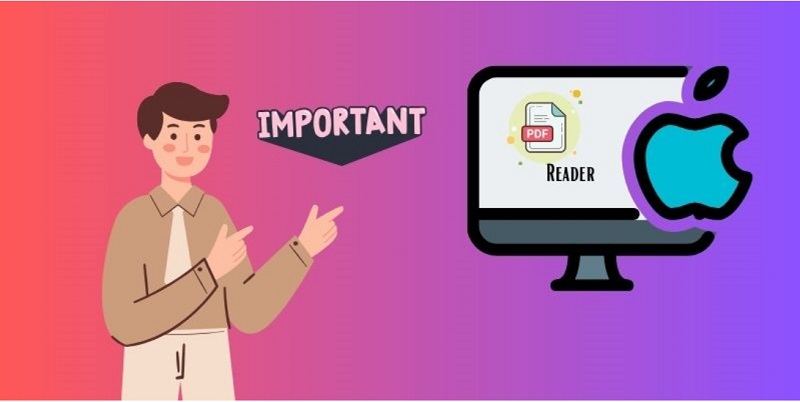
Factors to Consider When Choosing a PDF Reader
Several important factors must be considered when choosing a PDF reader for your Mac. These include compatibility with your specific version of Mac OS, the user interface and ease of use, the availability of annotation and editing tools, the security features of the software, and the price and licensing options.
3.1 Compatibility with Mac OS Versions: One of the most important factors to consider when choosing a PDF reader for your Mac is compatibility with your specific version of Mac OS. Different PDF readers may work better or worse on various operating system versions, so choosing one that works well with the Mac OS you are currently using is important. The latest macOS versions also have security updates and patches that increase the resilience against potential threats and vulnerabilities. This will ensure the software runs smoothly and efficiently without compatibility issues or problems.
3.2 User Interface and Ease of Use: Another important factor to consider when choosing a PDF reader for Macbook Pro manuals is the user interface and ease of use. You want an intuitive, uncomplicated PDF reader that offers a range of valuable features and tools. The interface should be clean and uncluttered, with clear icons and menus that make it easy to find and use your desired features.
3.3 Annotation and Editing Tools: When it comes to PDF readers, one of the most important features is the availability of annotation and editing tools. These tools allow you to edit and mark up PDF documents, making adding comments, highlighting text, and making other changes easy. Look for a PDF reader that offers a range of annotation and editing tools to customize and modify your documents as needed easily.
3.4 Security Features: Regarding PDF readers, security is always a concern, particularly when dealing with sensitive or confidential documents. Look for a PDF reader that offers a range of security features, like password protection, encryption, and digital signatures. This will help ensure your documents are secure and protected from unauthorized access or modification.
3.5 Price and Licensing: When choosing top PDF reader apps for Mac, it's important to consider the price and licensing options. Some PDF readers are free, while others require a paid subscription or purchase. Look for a PDF reader that offers a range of pricing and licensing options to acquire the option that best fits your preference and budget.
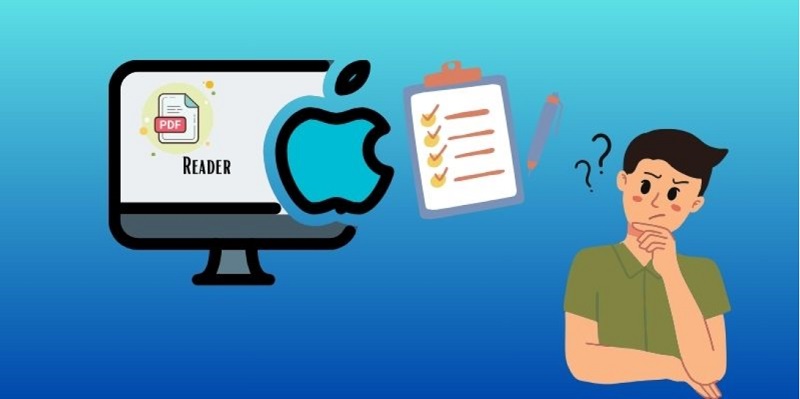
Top Free PDF Readers
1. Adobe Acrobat Reader
Distinctive Feature: This tool has the distinctive feature of signing PDF documents electronically, allowing users to add their digital signature to PDF files.
User Group: It is suitable for users looking for a well-known PDF reader that can easily preview and edit PDF files.
Purpose: Overall, this tool is designed to provide a convenient and feature-rich PDF reading and editing experience for Mac users.
Adobe Reader is a sub-platform of Adobe that is available for free and designed to meet all your PDF needs. It is easy to use and compatible with iPhone, iPad, and Mac devices. With this PDF reader for Mac High Sierra, you can seamlessly view, print, and comment on PDF documents. Moreover, Adobe Reader for Mac now has Adobe Document Cloud functionality, enabling you to access your files on any device from anywhere. If you need better tools than just viewing PDF files on your Mac, you can upgrade to Adobe Reader Pro DC for US$239.88 per year. This will enable you to perform all the PDF functions without limits and get better quality for your usage.
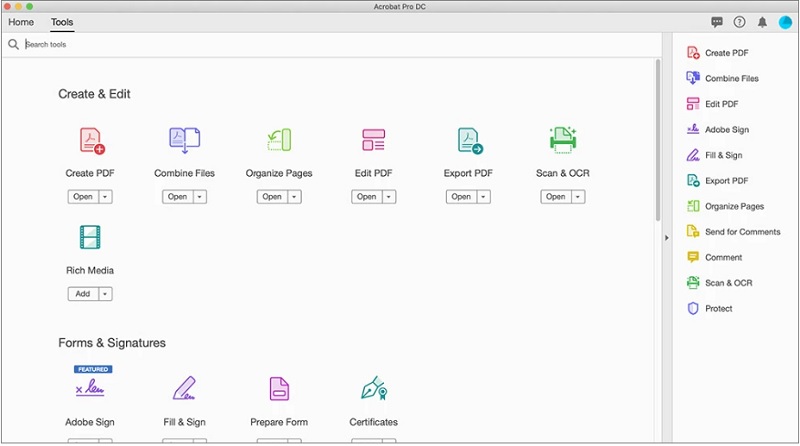
- Allows electronic signing of PDF documents
- Offers a range of customization and annotation tools
- Only the basic PDF editing function is included in the free version, such as highlighting, underlining, and adding notes
2. PDF-XChange Editor
Distinctive Feature: This tool stands out for its editing capabilities, including the function to add and modify text, images, and watermarks in PDF files.
User Group: it is suitable for users who require advanced editing features and the ability to modify PDF content extensively
Purpose: The PDF-XChange Editor is designed to cater to users' needs who require powerful editing capabilities for their PDF files on a Mac platform.
PDF-XChange Editor is an exceptional PDF reader for Mac offline. This PDF reader is packed with amazing features that make it stand out from the rest. With PDF-XChange Editor, users can easily open and view PDF files and perform various editing tasks, including adding and editing text, images, and annotations. One of the standout features of PDF-XChange Editor is its ability to convert PDF to Word Mac without losing formatting, similar to Excel, and HTML format. It also provides a range of tools for users to customize their viewing experience, such as zooming in and out, rotating pages, and changing the page layout. Additionally, the software supports multiple languages, making it ideal for users worldwide.
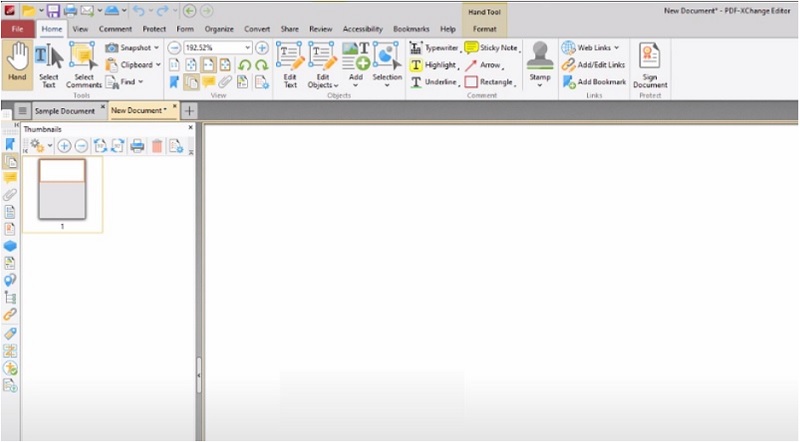
- It is packed with powerful editing capabilities, such as adding and modifying text, images, and watermarks.
- There is a feature to convert PDF files to other formats like Word, Excel, and HTML.
- It doesn't support collaboration and real-time editing feature
3. Foxit Reader
Distinctive Feature: Foxit Reader is known for its fast loading speed and lightweight PDF reader design.
User Group: It suits users who prioritize speed and efficiency in their PDF viewing experience.
Purpose: The Foxit Reader is designed to provide a fast and lightweight PDF viewing experience.
If you're searching for a compact yet powerful PDF reader, look no further than Foxit PDF Reader. This lightweight PDF reader for Mac offers all the essential tools for creating, browsing, annotating, and signing PDF documents on your Mac. Its user-friendly interface also allows for customization to fit your reading preferences. Plus, Foxit Reader is available on multiple platforms, including Windows, iPhones, and iPads, ensuring a consistent PDF experience across devices. What sets Foxit PDF Reader apart from other readers is its added functionality, such as form filling, data import/export, and connectivity with popular cloud storage services like OneDrive, Google Drive, Dropbox, and Box. While the basic version is free to use, upgrading to the Pro version for a lifetime use cost of US$138.79 unlocks advanced editing tools, collaborative capabilities, and heightened security measures. Discover more about Foxit Reader on Windows and explore other alternatives.
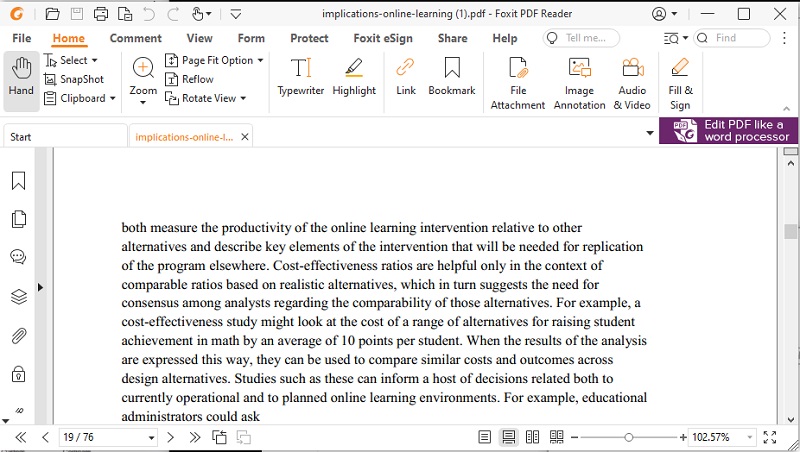
- It can handle sensitive information by encrypting and protecting PDF files with passwords.
- This tool has the ability to rotate pages in PDFs and rearrange their order easily.
- Some users find the interface to be less intuitive compared to other PDF readers.
4. Skim
Distinctive Feature: This tool has the best feature of advanced annotation and note-taking capabilities.
User Group: It is suitable for users who frequently work with academic or research-related PDF documents and require extensive annotation and note-taking capabilities.
Purpose: Skim is designed to meet the need for advanced reading and annotation functionalities.
Skim is a great option if you're looking for a lightweight PDF viewer for your Mac. It's free and open-source and allows you to easily add and edit notes, highlight text with a single swipe, and view all your notes and highlights in one place. Skim even has built-in transitions for displaying PDF files and various other useful features. Plus, it supports Spotlight, so you can search for text directly from Spotlight Search. The full-screen mode and its function to export notes as text are important and helpful features. While Skim doesn't have an OCR feature, it's still a user-friendly option for PDF viewing on your Mac. And the best part? It's completely free!
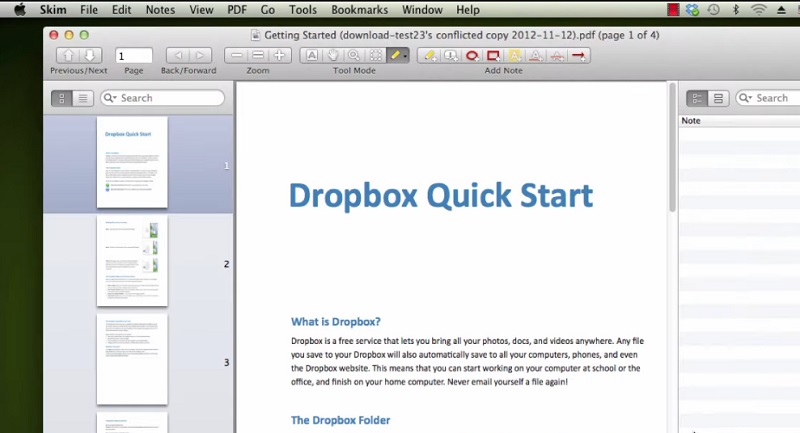
- The built-in transition of multiple PDF files allows for a seamless and dynamic viewing experience.
- It is a lightweight and efficient PDF viewer for Mac devices.
- Skim lacks of OCR functionality
5. Preview
Distinctive Feature: This tool is pre-installed on Mac devices, making it readily accessible to all users
User Group: Preview is suitable for all Mac users who need a basic and easy-to-use PDF viewer and editor.
Purpose: It is designed to provide a simple and convenient way to view, edit, and annotate PDF files on Mac devices.
If you are a Mac user, you already have access to the default PDF reader on your device. This makes previewing PDF files easy and hassle-free. This is an effective option for first-time users since it is already set as the default program, allowing you to access or preview downloaded PDF files immediately. In addition to previewing PDF files, your Mac device offers a program called Preview. This program will enable you to modify not only PDF files but also photos. In Preview, you can find various tools for image rectification, shape extraction, color extraction, cropping, and rotating. These tools are made possible by macOS's Core Image processing engine. This Mac PDF reader with annotation lets you annotate the image using vector shapes and text before converting it into a JPEG, PNG, or other bitmap format.
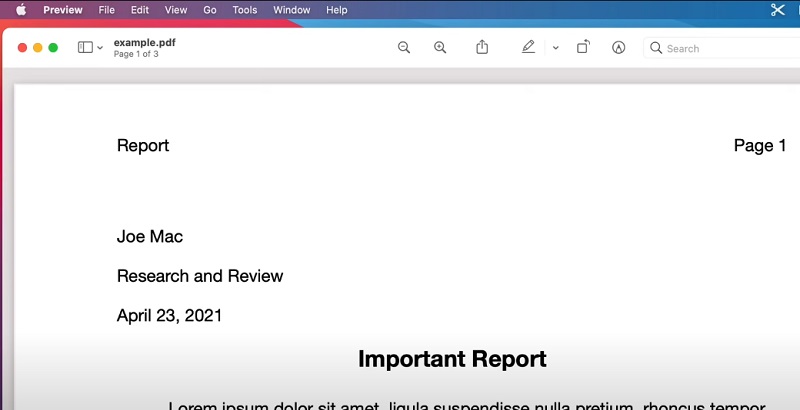
- There is no need to install or download additional software to use the tool.
- It cannot edit text within the PDF file directly.
- Not suitable for advanced PDF editing and manipulation.
6. SumatraPDF
Distinctive Feature: It is portable and can be run from a USB drive without installation.
User Group: This tool is perfect for users who need a lightweight PDF viewer that can be easily carried and used on different devices.
Purpose: SumatraPDF is designed to provide a fast and minimalist PDF viewing experience for users on the go.
SumatraPDF is an incredibly user-friendly PDF reader that offers quick and easy access to your digital documents. This software may not have all the bells and whistles of some other PDF readers, but what it lacks in advanced features, it more than makes up for its ease of use. With SumatraPDF, you can choose from various viewing modes, including single page, book, and presentation, to ensure you always have the best view for your needs. Plus, with handy shortcuts to help you navigate your documents, you can easily find the information you need and finish your work quickly and efficiently. Whether you need to read PDFs for work or personal use, SumatraPDF is a fantastic choice that won't disappoint.
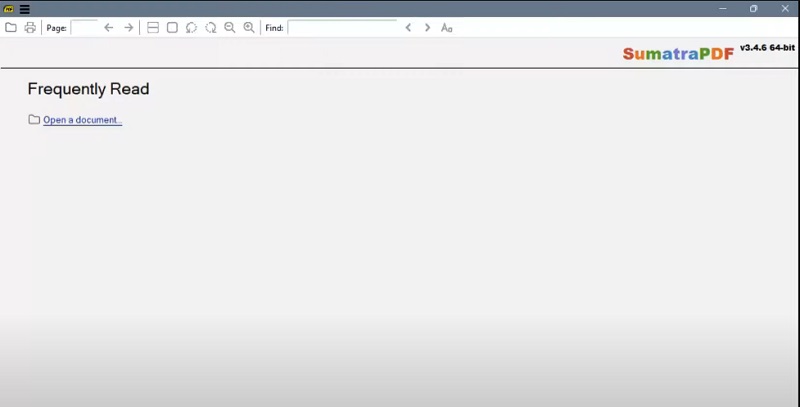
- It has a minimalist design to focus on the core function of viewing PDF files.
- It doesn't consume a lot of system resources.
- This tool cannot edit and annotate PDF files directly.
Extra Tips: AcePDF - Advanced PDF Reader
AcePDF is a professional software that helps you easily manage and edit PDF files. It offers a Word-like editing window that enables you to add or replace text and images, adjust spacing and alignment, and even insert headers and footers. With AcePDF, you can also arrange the pages of your PDFs by inserting, rotating, extracting, or deleting them. Unlike other free PDF readers, AcePDF allows you to open multiple PDFs in different tabs and edit them simultaneously, making it perfect for users with many files to manage. Best of all, AcePDF is a one-time purchase of US$99.95, so you won't have to worry about monthly subscriptions.
Try it for Free
Step 1 Launch the Best PDF Reader
Start by clicking on one of the "Download" buttons. Choose the button that corresponds to your computer's operating system and follow the instructions on the dialogue window to install AcePDF. Once installed, open the software to move on to the next step.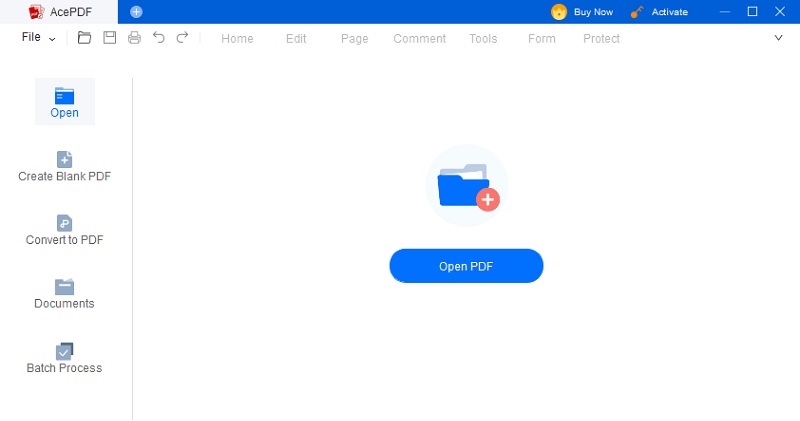
Step 2 Launch Your PDF File
To open your PDF file with the tool, you have multiple options. You can click the "+" button at the interface's top-left corner to access your file folder and select the desired PDF file. Alternatively, you can open the left panel and hit "Open" or drag and drop the file into the software.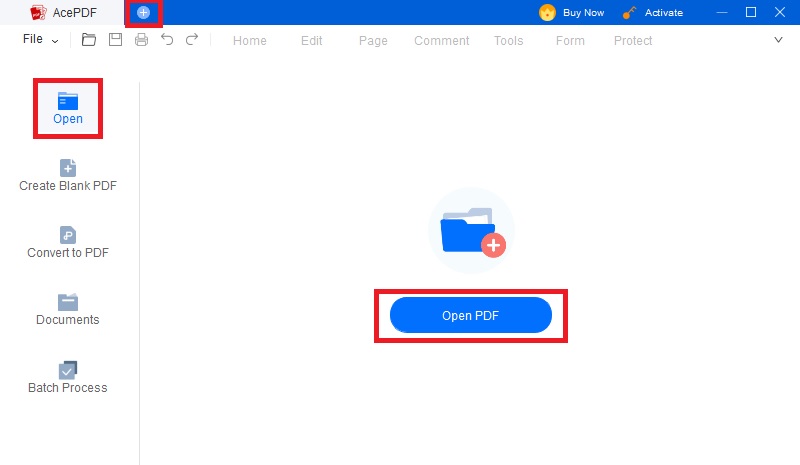
Step 3 Modify and Save Changes
After opening your PDF file, you can modify it by clicking the "Edit" button. You can add texts, images, and other elements to make your PDF file look professional. There are no limits to the tool's features, so take advantage of them. Once finished, save your file by pressing "Ctrl+S" on your keyboard or selecting "File," located on the upper-left portion of the software. Choose the saving option that suits you.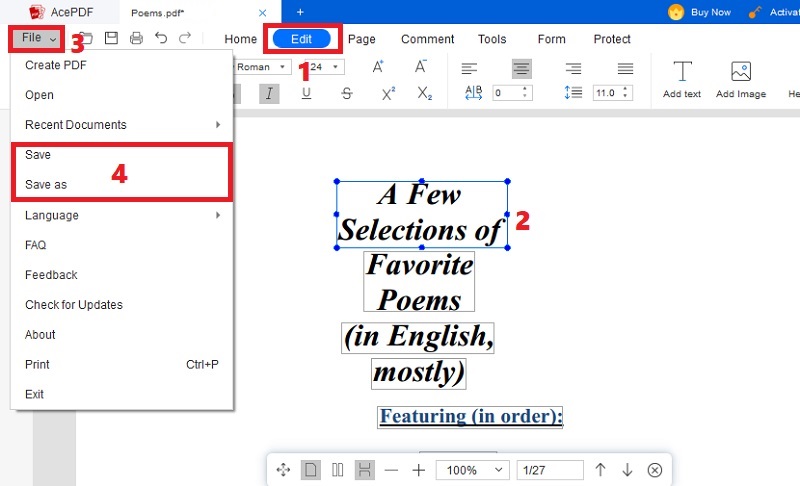
More Tips for Optimizing Your PDF Reader Experience
Optimizing your PDF reader experience on Mac can greatly enhance your productivity and efficiency. Here are some tips to help you get the most out of your PDF reader.
6.1 Customizing Preferences: One of the first things you should do when setting up your free PDF reader for Macbook Pro is to customize your preferences. This will enable you to tailor the app to your specific needs and preferences. For example, you can adjust the default zoom level, change the page layout, and set the default font size. You can also contrive the toolbar to include the features you use most frequently, such as highlighting or note-taking. By customizing your preferences, you can make your PDF reader experience more comfortable and efficient.
6.2 Keyboard Shortcuts: Keyboard shortcuts are another way to optimize your PDF reader experience. Keyboard shortcuts enable you to perform common tasks quickly and easily without navigating through menus or using your mouse. For example, you can employ the arrow keys to navigate between pages, the spacebar to scroll down, and Command + F to search for specific text. By learning and utilizing keyboard shortcuts, you can save time and streamline your workflow.
6.3 Managing PDF Files: Managing your PDF files is an important aspect of optimizing your PDF reader experience. This includes organizing your files into folders, renaming them for easy identification, and deleting unnecessary files. Additionally, you can use features such as bookmarks and annotations to keep track of important information. By managing your PDF files effectively, you can keep your PDF reader for Macbook Air organized and make finding the information you need easier. You can also read more here for full understanding on how to add bookmarks to PDF and make it easier to find later.
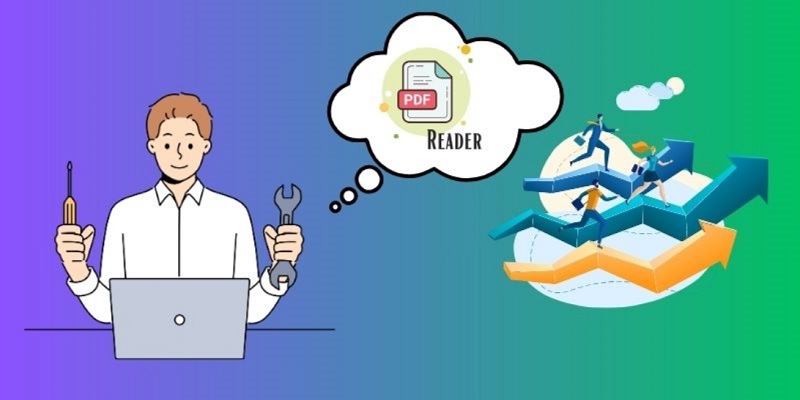
Frequently Asked Questions(FAQs)
What is the best free PDF reader for Mac?
Several free PDF readers are available for Mac, including Preview, Skim, and Foxit Reader. Preview comes pre-installed on all Mac devices and is a great option for basic PDF viewing and annotation. Skim offers more advanced features like note-taking and highlighting, while Foxit Reader is known for its fast and efficient performance.

Can I use a free PDF reader for editing PDFs?
While most free PDF readers do not have extensive editing capabilities, some offer basic editing features like adding or deleting pages, filling out forms, and highlighting text. However, purchasing a paid PDF editor like Adobe Acrobat Pro is recommended for more advanced editing needs.

Is Adobe Acrobat Reader the only option for Mac users?
No, Adobe Acrobat Reader is not the only option for Mac users. While it is a popular choice, several other free and paid PDF readers are available for Mac with similar or even better features. It ultimately depends on the user's specific requirements and preferences.



 Education
Education Office
Office Business
Business



