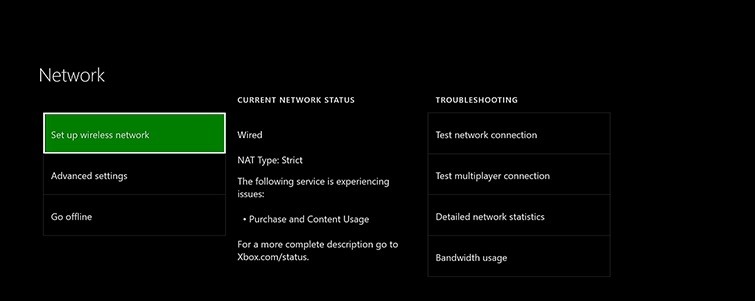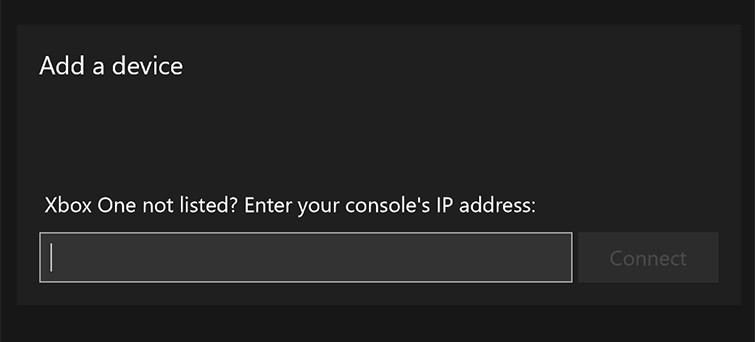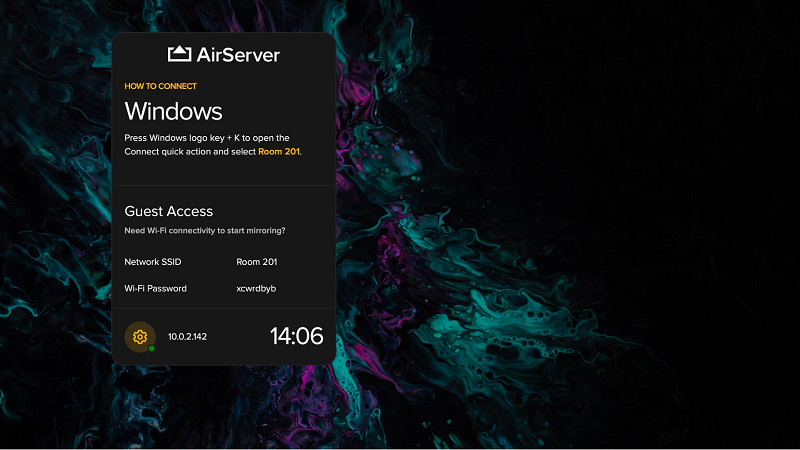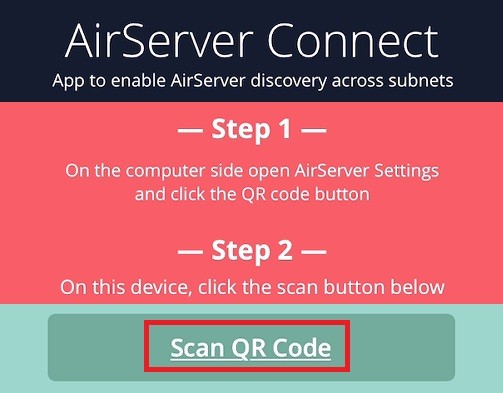How to Mirror iPhone to Xbox via Xbox App
Microsoft introduced its smartphone app that lets gamers stay connected with their Xbox friends while away from their console. Much like the PlayStation app Sony offers, the Xbox App enables you to buy games for your console, capture and share your gameplay, check your achievements, and update followers. On top of all that, it has a lot of other features that help to track your status with games and connect to social networks. The app works on iOS devices running 9.0 or later and Android devices running 4.1 or later. There’s no need to check your game progress or message friends while pairing your devices either if you don’t want to.
How to Use Xbox App
- Download the Xbox App on your Android or iOS device. It can be found in the App Store or Google Play Store.
- After installing your app, connect the devices to the same Wi-Fi network. You can change the Wi-Fi network for Xbox One by opening “Settings” and going to Network > Network Settings.
- Launch the Xbox App and tap on the three horizontal bars to open up the menu. Click on “Console” and then “Connect to your Xbox One” to get started. Choose your console from the list of devices and turn it on to connect the two devices.
- After connecting the devices, you’ll be able to browse through the menu to use the different functions. For example, tap on the avatar to open up your friends’ list.
- You can use the remote control symbol to the lower right of the app to control the Xbox if you want to.
How to Cast iPhone to Xbox with AirServer
AirServer is an excellent application, and it’s one of the best on the market for mirroring your devices and connecting them. It works great with phones, televisions, computers, and consoles. If you’re looking to mirror your iPhone to Xbox One, then you should consider AirServer. AirServer for Xbox effectively turns the console into an AirPlay receiver. This allows other Apple devices to connect to the Xbox and display apps or display the entire screen to mirror videos and games. Given that the app uses AirPlay technology, there’s no need to do anything special or jailbreak your iPhone to establish the connection. However, you will need to put up $14.99 to purchase the application.
How to Use AirServer
- Open the “Store” on your Xbox One and click the search bar. Search for AirServer and choose “AirServer Xbox Edition.”
- Install the application and then open it up when it’s done.
- Press right on the D-pad on your controller and press A to display the QR code.
- Download the “AirServer Connect” app on your iPhone and open it up when it’s ready.
- Click “Scan QR Code” and allow the app to access the camera. Scan the code and pair the devices together. The app automatically casts the iPhone to Xbox One when it’s done.
Tip: If you need to stream music, then play music from your iOS device and click on the “AirPlay” icon. From there, choose the Xbox One to start streaming your audio to Xbox One and have it play through your TV.