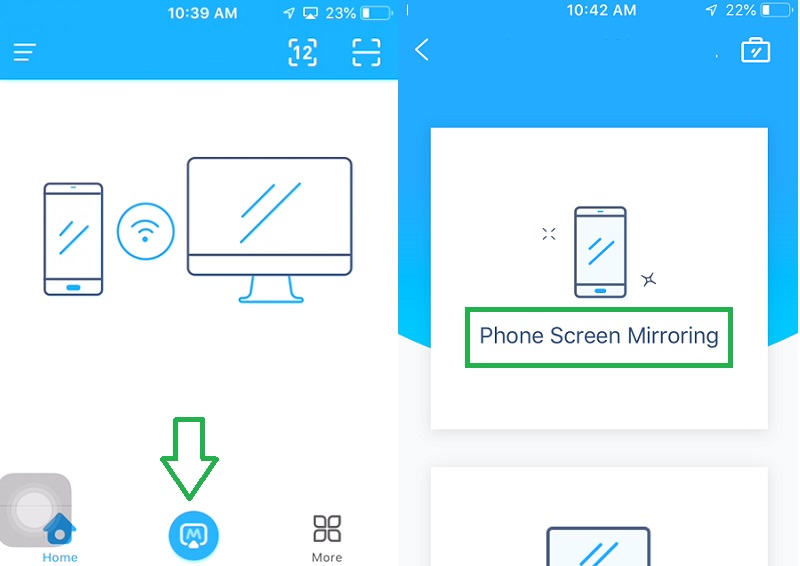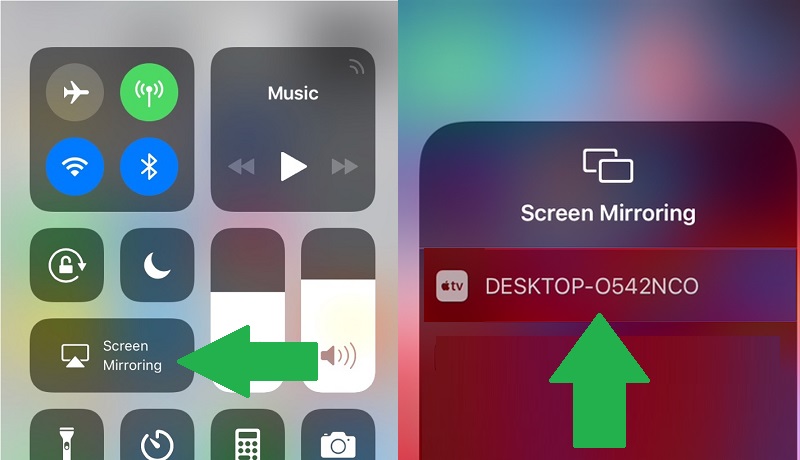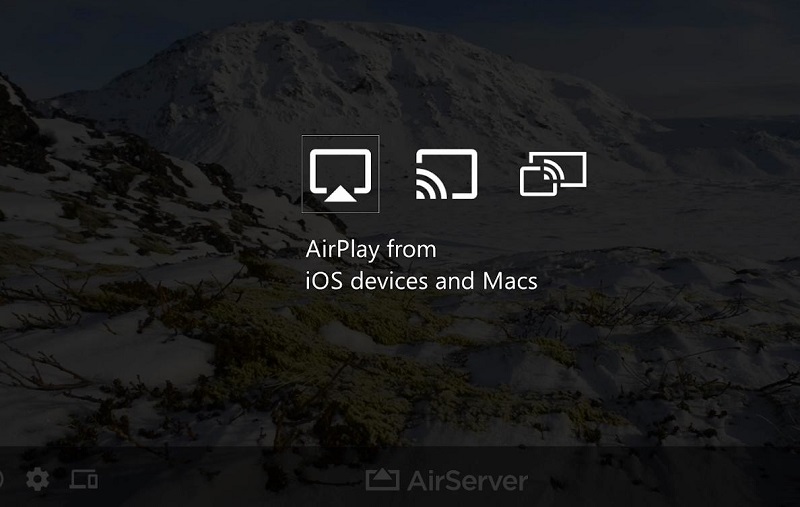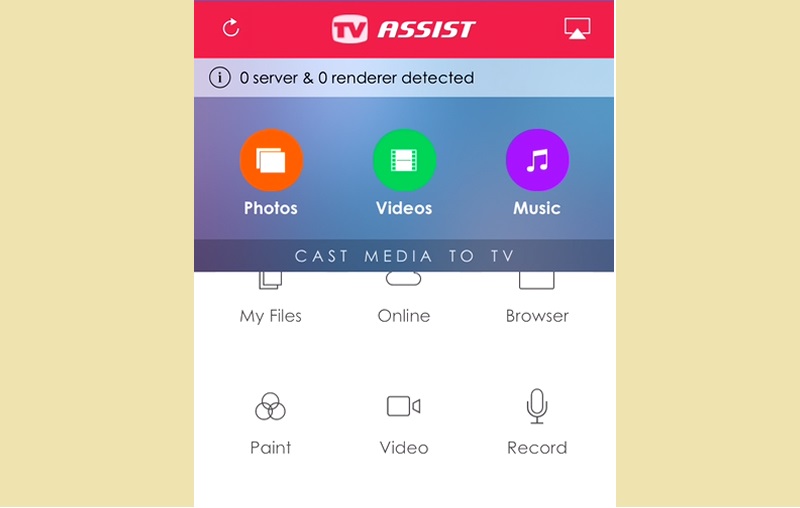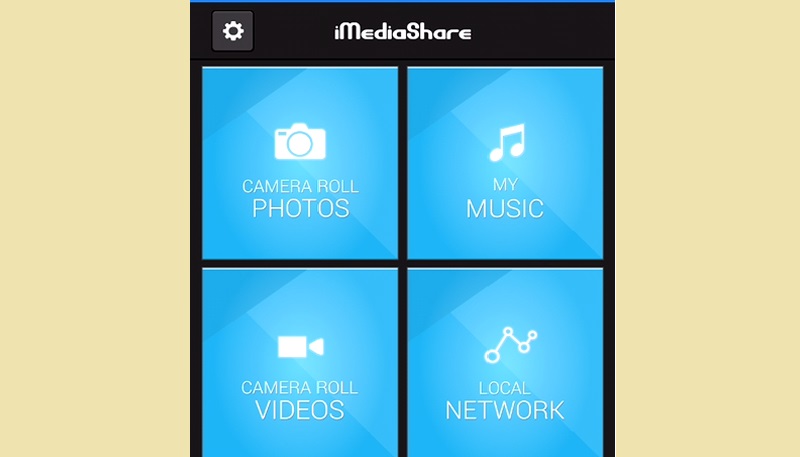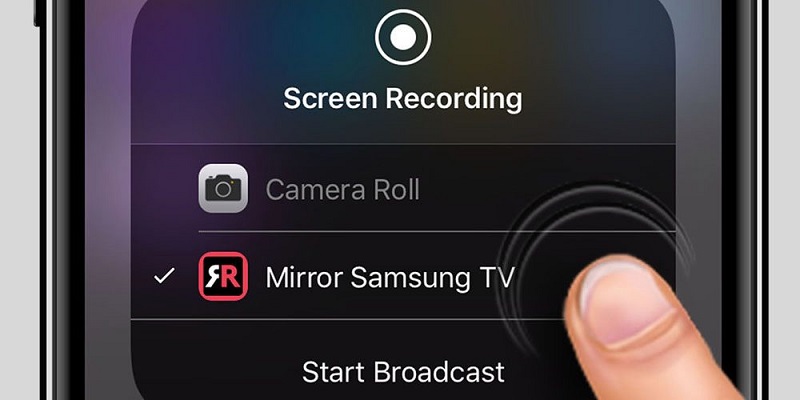How to Wireless Screencast from iPhone to Philips TV
You can use AceThinker Mirror to cast your iPhone screen to a Philips TV. You can also mirror your iPhone to another TV or screen using the same method. What you need to do is use this app to cast your iPhone screen to a computer, then you connect your PC to your TV using an HDMI cable. The information below can help you screencast your smartphone to the TV.
Step 1 Install the Software
Download the application on your computer and iPhone, Install the app on both devices and then open the app on your iPhone and PC.
Try it for Free
Free Download
Windows 8/10/11
Secure Download
Free Download
Mac OS X 10.15 and above
Secure Download
Step 2 Connect iPhone, PC and Philips TV
Connect both your iPhone and your PC to the same Wi-Fi network. Using an HDMI cable, connect your PC to your TV. From the TV, change input or source to HDMI mode. Click the “M” button to connect your phone to your PC, then tap “Phone Screen Mirroring.”
Step 3 Mirror Your iPhone Screen to Philips TV
Then head to your control panel, select "Screen mirroring," and then select the name of your PC. Your TV will mirror your iPhone automatically since it is connected to your PC via HDMI. You can also capture any activity on your iOS device by clicking the "Record" button at the uppermost part of the tool.
Stream from iPhone to Philips TV Using AirServer
AirServer is another great tool to mirror iOS screen to Philips TV. The developers of this amazing application introduced a special version for Philips TV. The app was optimized to adjust and adapt the display to the TV easily. AirServer is a popular screen mirroring app that permits streaming content in a mobile device on another server. This tool also supports well-known applications like Apple Music, YouTube, and Spotify without any fear of losing internet connection since it creates a separate network for guests. Another interesting feature of this app is that it does not require personal information on your end before you can connect your smartphone to your TV. However, the app is not free, and you will need to pay $49.99 to use it. The information below will teach you how to mirror your iPhone screen to Philips Smart TV using AirServer. This tool is a great option when YouTube Chromecast is not working.
User Guide:
- Download AirServer on your TV and iPhone, and then install the app.
- Go to control center on your phone and tap the AirPlay icon to see devices available on your network.
- From the list of networks, select your TV, and this will stream your device. Thus, you can mirror your iPhone to Philips Smart TV.
Cast iPhone to Philips TV Via TV Assist
This platform is another method of casting your iPhone screen on your TV. This app can be installed and used on iOS 8.0 and later versions for free. It functions wirelessly. Your phone and TV must be connected to the same wireless network before you can mirror your device. With TV Assist, you can stream media files on your iPhone to different TVs like Sony, Panasonic, LG, and Philips. You can also cast media files on social platforms like Instagram, Facebook, and community sharing platforms like Vimeo and YouTube. This app can also detect and play music or videos on web pages. It also comes with a recorder that you can use to capture and play voice narration straight from your TV. The only disadvantage of this app is that it cannot play videos on other apps, and it doesn’t support all file types. Follow these instructions to learn how to use this app.
User Guide:
- Download and install this app on your iPhone and open it after installation.
- Connect your device to your TV.
- Then launch the mobile app and select the file you want to appear on your TV. Select “Play Videos” if you're going to cast videos from your device to your TV.
- Click the file you want to view and enjoy viewing it on a larger screen with your family or friends.
Screen Mirror iPhone to Philips Smart TV with iMediaShare
iMediaShare is a free application you can count on to mirror your iPhone to your TV. This app supports iOS 8.0 and later versions. You can stream videos, images, and music from your phone using iMediaShare. An interesting feature of this app is that it discovers devices you can freely connect to automatically. Furthermore, you can use it as a remote control as it comes with buttons you can use to change volumes, playbacks, and also switch videos. As a result, you won’t need your TV remote to adjust your files. Follow the instructions below to learn how to mirror your iPhone to Philips Smart TV.
User Guide:
- First, download and install the app on your iPhone.
- Ensure your devices are connected to the same Wi-Fi network, then launch the application on your phone.
- Select the file you want to mirror from the app and select the name of your TV under “Choose a Screen” option.
Connect iPhone to Philips TV with AirBeam TV
Another way to mirror iPhone screens to a Phillips TV is by using Airbeam TV. This is an iOS application that you can use to connect an iPhone and any Smart TV, including Phillips TV, without the need for Apple TV. The tool provides seamless and smooth screencasting so that you will be able to view your iOS screen from a bigger screen. AirBeam TV uses cable-free technology, which is why it is one of the most effortless tools that you can use. Aside from the ease of use, AirBeam TV is also compatible with the Windows device and provides the same high-resolution mirror. To learn how to use AirBeam TV, follow the steps below.
User Guide:
- Download and install AirBeam TV from the App Store by tapping the "Get" button.
- After installation, launch the app and then let it search for the Phillips TV.
- Once the TV is detected, tap the device name and then hit the "Start Broadcasting" button.
- Tap the name of the device again from the small window that will appear, and tap "Start Mirroring" and the iOS screen will appear on the TV.
Conclusion
There you have it, the tools mentioned above can help you mirror your iPhone to your Philips Smart TV with great ease. Thus, if you spend most of your time streaming media on a much wider screen, this content should prove useful. However, if you are looking for an app that delivers a responsive and high-quality resolution output, you should go with AceThinker Mirror. It allows you to adjust the resolution according to your preferred output.