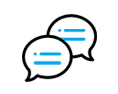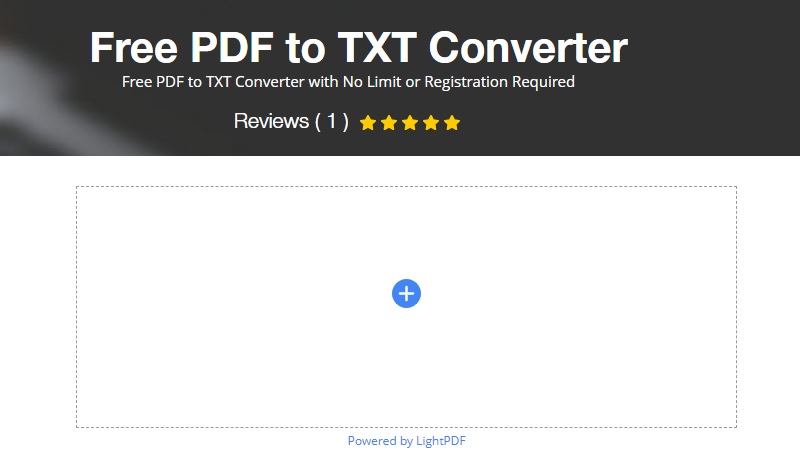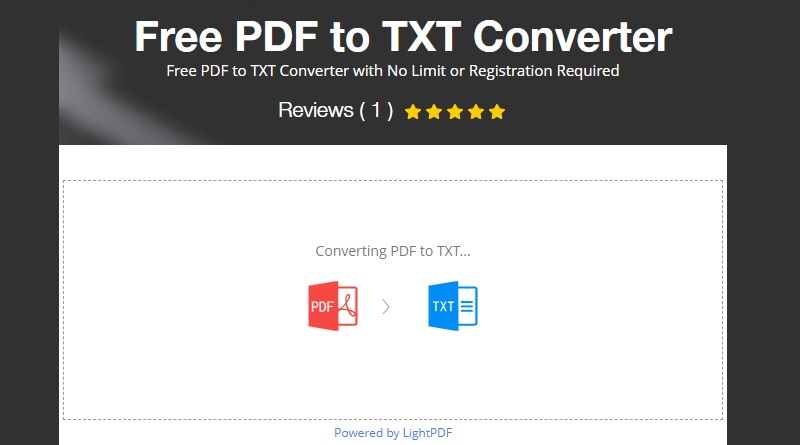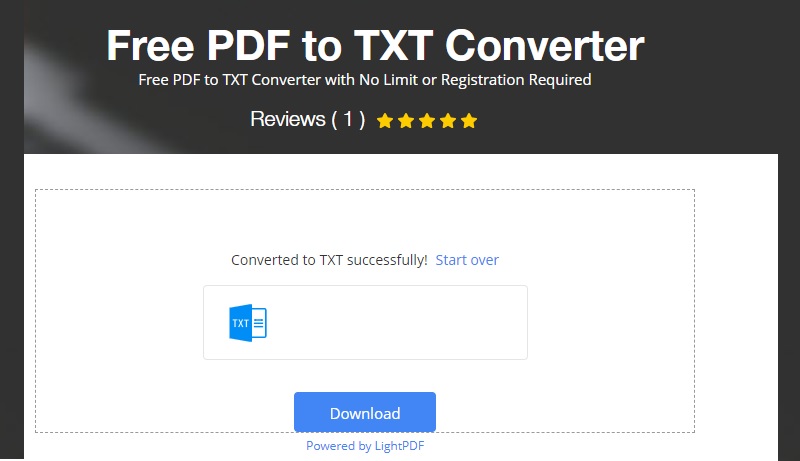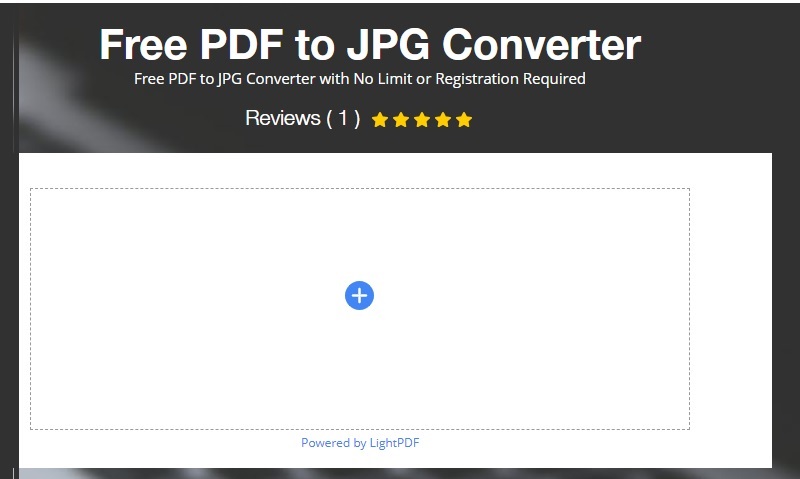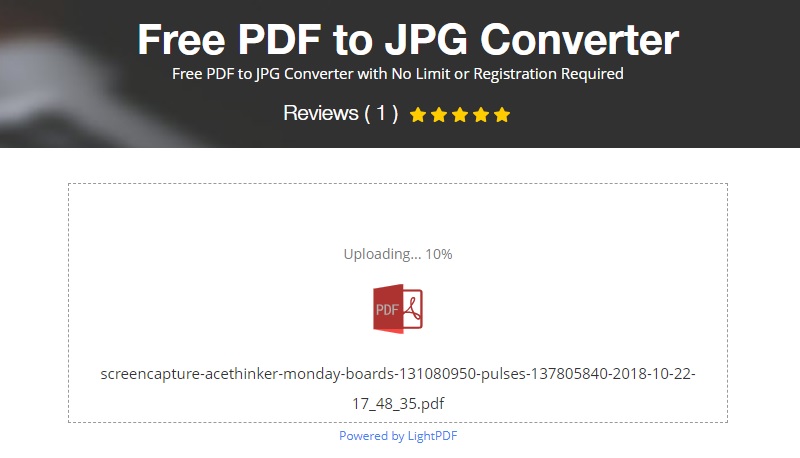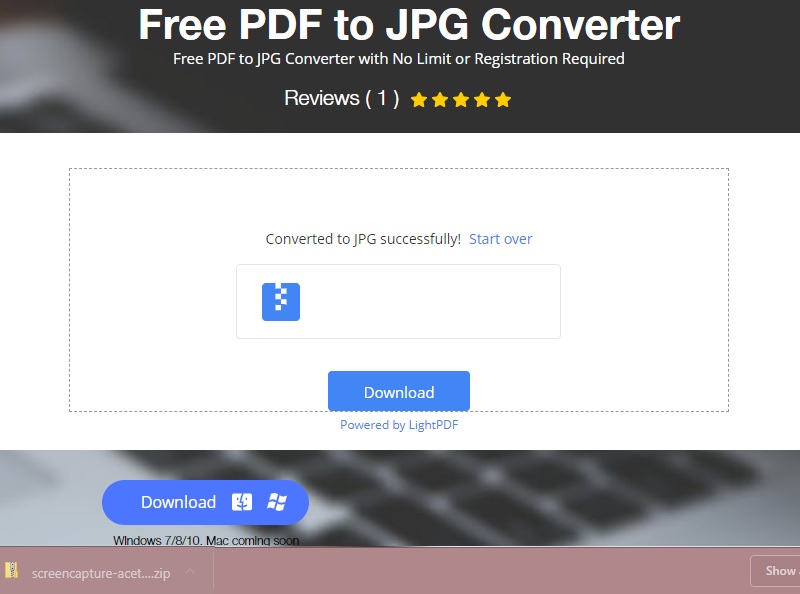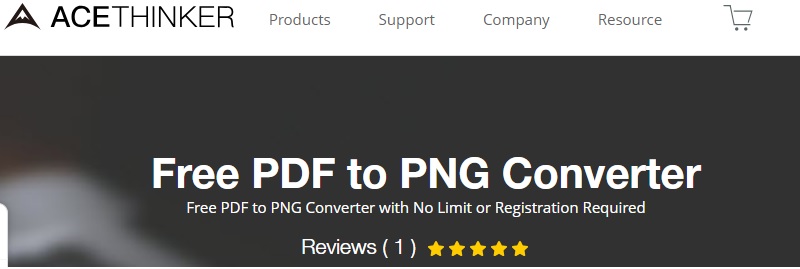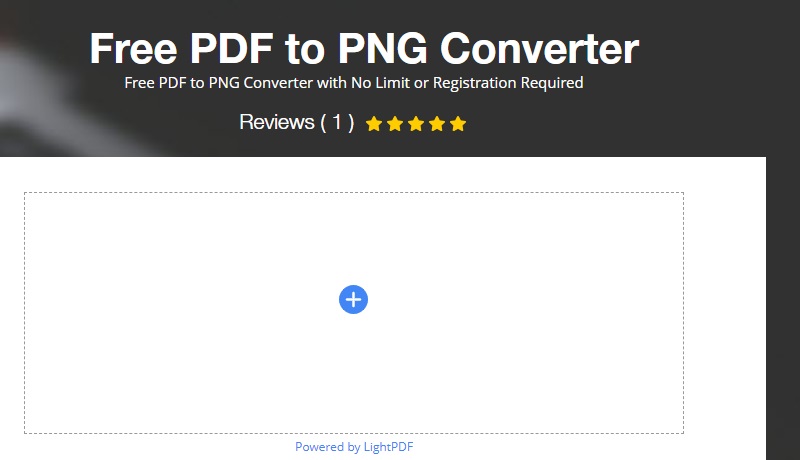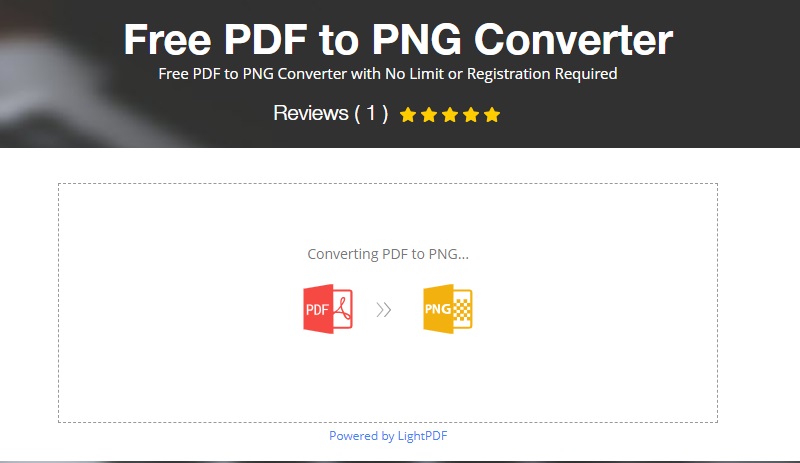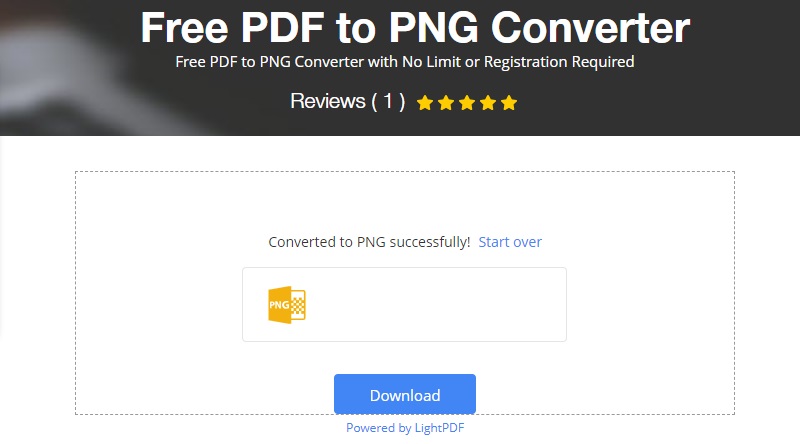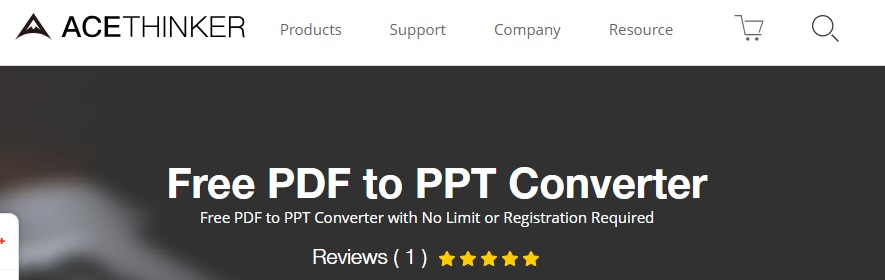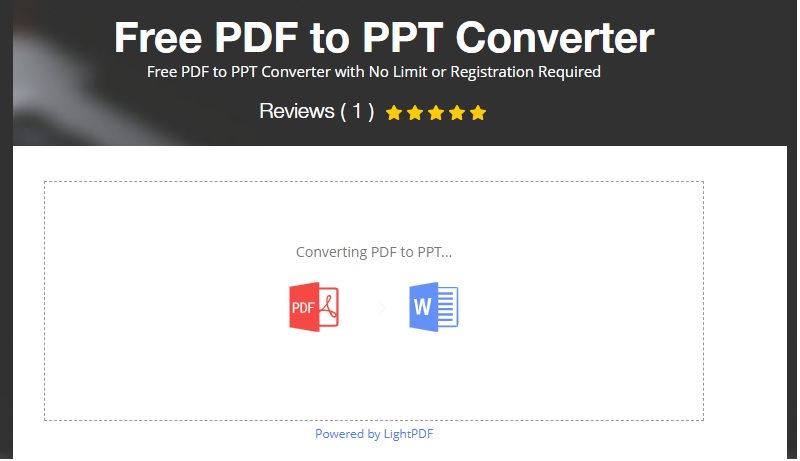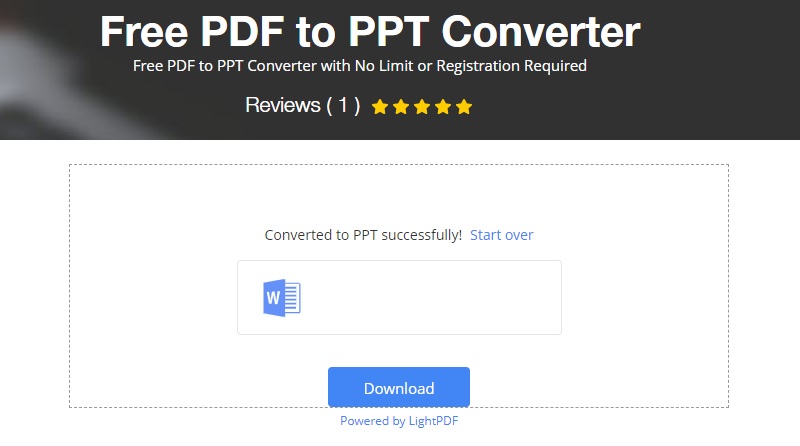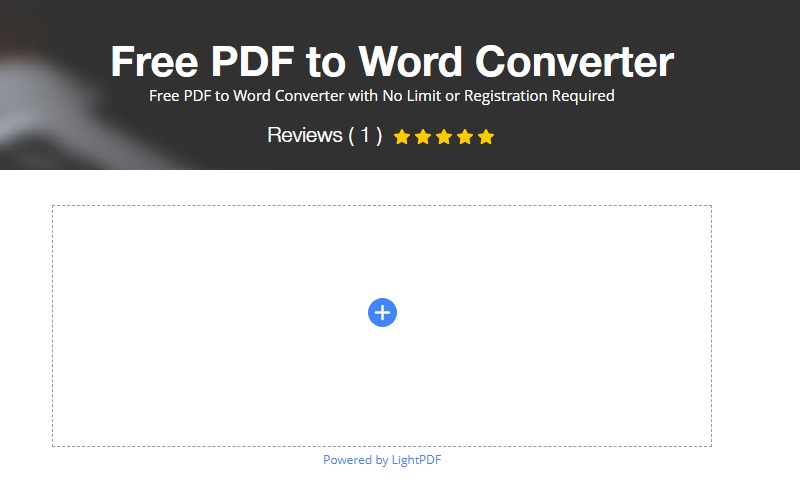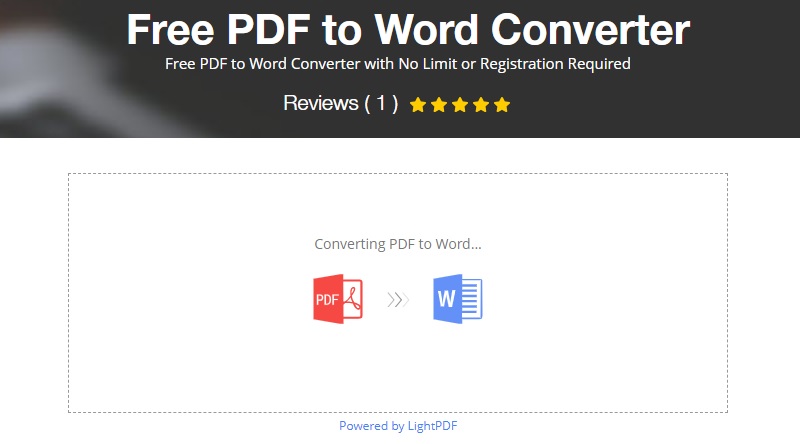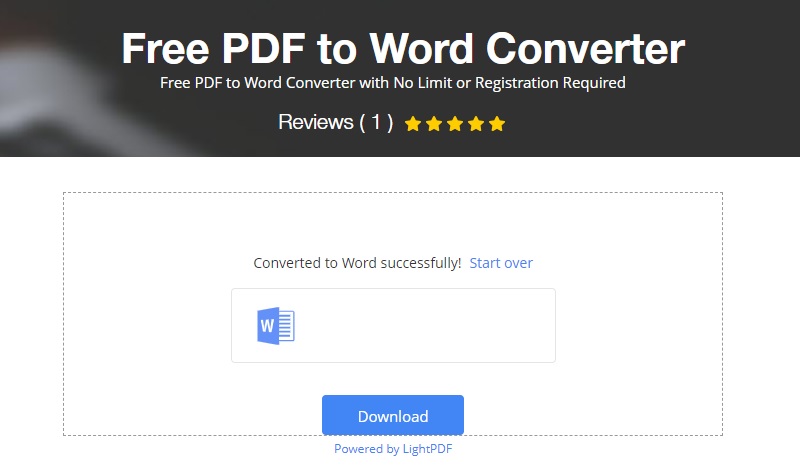How to Use AceThinker PDF Converter Lite
This guide will show you how to use AceThinker PDF Converter Lite to convert PDF to text, word, JPG, PNG, etc. online for free.
How to Convert PDF to Text for Free
A quick way to convert a PDF file to text is by using an online tool that does not require any payment or download. You just need a browser and working internet to be able to use it. No need to pay for a premium account or download the software. You can access it anywhere, even on your mobile device. Simply convert in 4 steps.
Step 1 Visit the official website
Visit the official site of Acethinker or be directed by clicking the link https://www.acethinker.com/pdf-to-txt here.Step 2 Upload the PDF you want to convert
Then you will see a box that contains the small "Blue circle," and in the middle, there is a "Plus sign." Click it to upload the file being converted. Another window will then pop up where you can locate the file from your computer drive.Step 3 Start the convert
Wait until the PDF file is uploaded, the fill will then be converted once detected.Step 4 Download converted text file
When the conversion is done, it will give you a download button below. Click it and wait until the file is saved on your PC.How to Use Free PDF to JPG Converter
This online tool will allow you to convert PDF files into JPG without paying or registering for a premium account. That way, it will be easier for you to access your files without downloading any PDF apps. Especially if you are on the go. You can simply save them in your gallery. To use it, follow each step.
Step 1 Visit the official website of the tool
If you want to be routed directly click this link https://www.acethinker.com/pdf-to-jpg.Step 2 Upload the file
Click the "Blue circle with the plus sign" in the middle of the white box. The tool will open a window where you can locate the file you want to convert.Step 3 Start the convert
Just wait until the file is recognized and converted.Step 4 Download converted JPG image
Once the conversion is done, it will give you a download button. Click that to save the file to your PC.How to Covnert PDF to PNG Online for Free
Acethinker's free PDF converter to PNG can help you convert your files in an instant. It lets you transform your PDF file to a PowerPoint Presentation. It is free and will not limit your usage. It is unlimited. This is supported by all types of browsers, so it is accessible. This works not only for Windows, but even Mac users can also maximize it. It is effortless to use, just follow the instruction below.
Step 1 Visit the official page
First, go to the official website of the converter. If you want to be redirected immediately click the link given: https://www.acethinker.com/pdf-to-pngStep 2 Upload the PDF
Once landed on the page, you will see a white box. Spot the "Plus sign" in the center. Click it to proceed.Step 3 Convert the file
Choose a file to convert by locating the target file on your PC drive. The tool will then upload the file and convert it at the same time. Just be patient during the process. The speed of the conversion may vary, considering your internet connection.Step 4 Download PNG
Once the file is converted, click the blue download button to save it on your PC.How to Use Free PDF to PPT Converter
This PDF to PPT converter is for free, and it does not require any sign-up. You can use it all you want whenever and where ever you are. As long as you have a browser and a working internet connection, you will be able to access it. Yes! That is right no need to download any software to convert PDF to PPT anymore. All you have to do is follow the steps below.
Step 1 Visit the official page
You can click this link https://www.acethinker.com/pdf-to-ppt to directly go to the website.Step 2 Upload the file
Next, upload the PDF file from your computer by clicking the plus icon on the main page. Locate the file and upload it.Step 3 Start the conversion
The tool then will update and detect it and start the conversion process once the file is recognized.Step 4 Download PPT
Once the conversion is done, click the blue download button below to get it saved.How to Convert PDF to Word Online
To easily access PDF files on your mobile device, it is best to convert them into Word docs. This browser-dependent tool can help you convert without having to pay for the service of the tool. You just need your browser and your internet connection to be able to do that. It is also guaranteed safe without worrying about malware that can harm your PC. You can try the reliability of the tool by trying it and following the steps below.