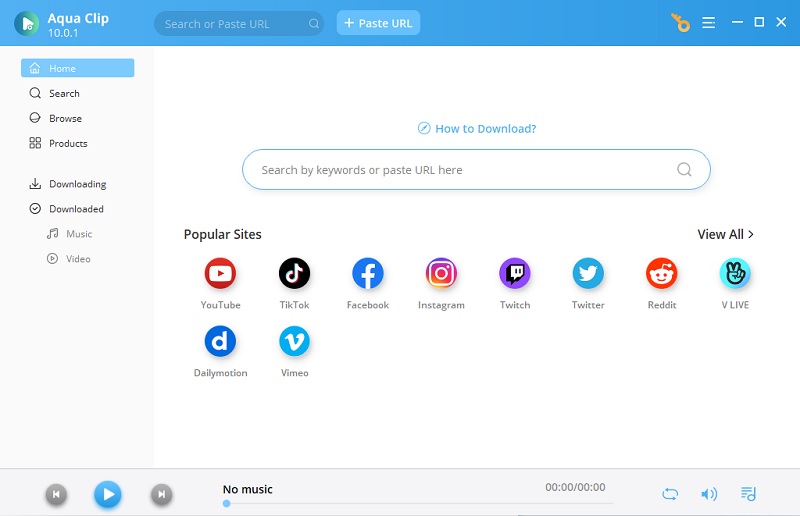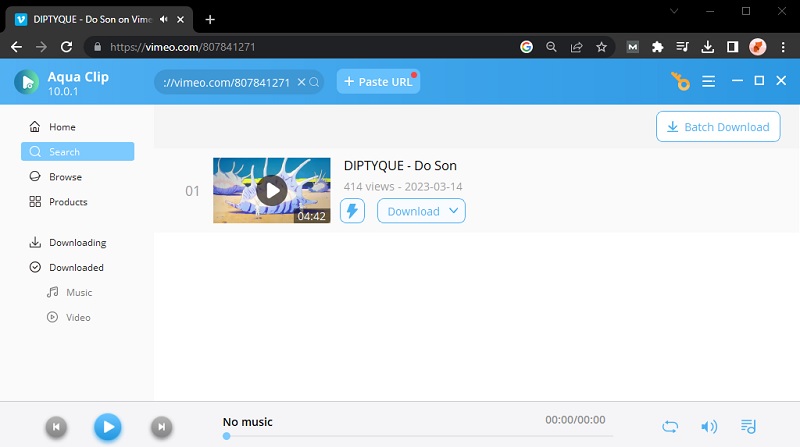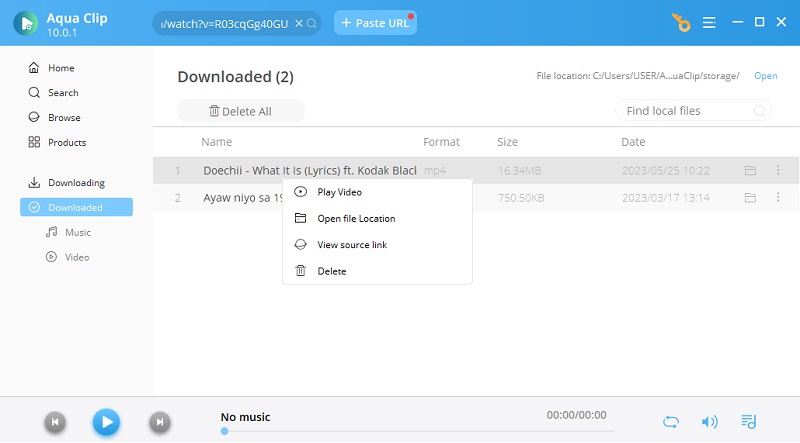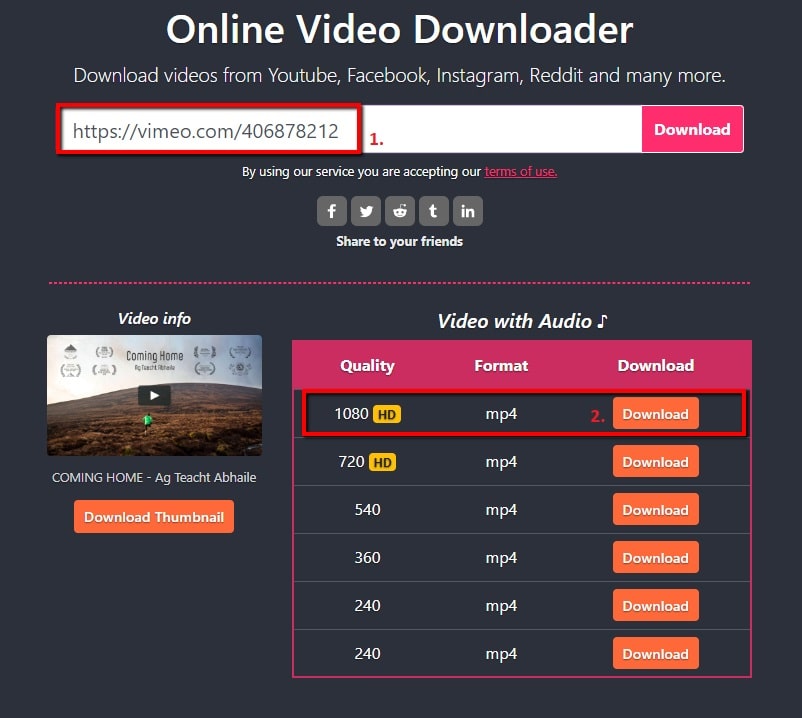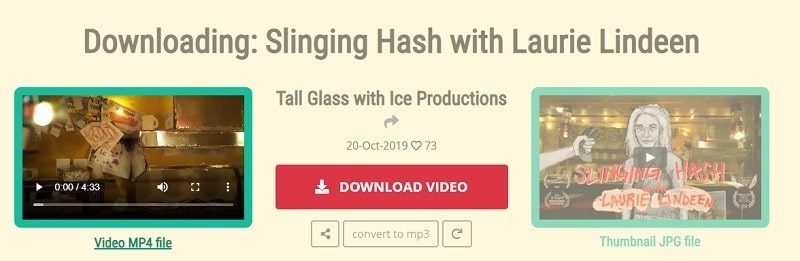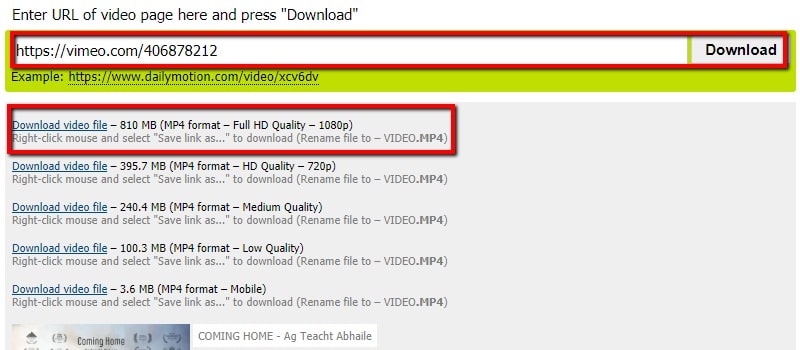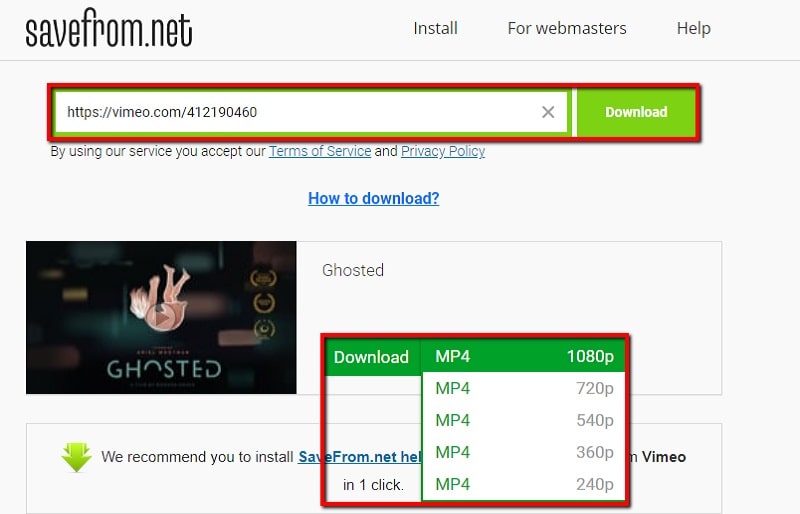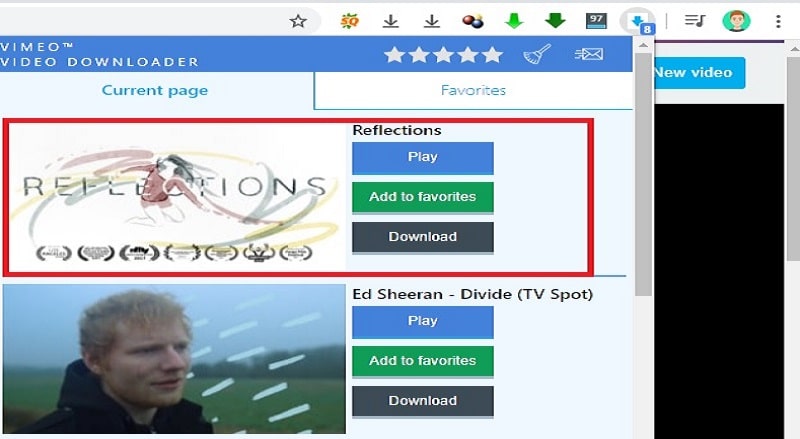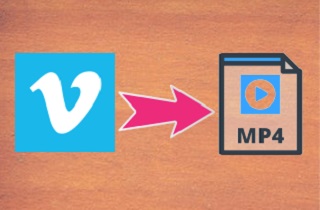
Recommended Way to Convert Vimeo Videos to MP4
There are many best downloaders that will help you download Vimeo videos into MP4 and Aqua Clip is one of the answers. This tool lets you download your Vimeo video fast and easily by analyzing its URL. Moreover, its default file format is MP4, meaning it lets you download it directly within a few clicks. Also, it allows you to download multiple Vimeo videos at the same time. In addition to that, it has a default browser that lets you search Vimeo videos and download them without going to another external browser. To fully understand how to use this tool, follow the simple steps displayed underneath.
Try it for Free
Step 1 Download and Install the tool
Get the installer of the Vimeo to MP4 downloader from the buttons provided up above. Then, launch it to start the installation process and save the software on your computer. After that, open it so we can start to downloading Vimeo.Step 2 Download Vimeo Video
After the installation, open a web browser and visit the official website of Vimeo. You can scroll down or use the search function to find the video you want on its main page. Try to play it and copy its link from the address bar. Switch back to Aqua Clip and go to its "Search" option. Next, hit the "Plus" icon at the top to paste the URL automatically. After that, click the "MP4" icon to save Vimeo video as MP4.Step 3 Play the Vimeo Video
Wait and let the software do all the rest of the work. Once it finishes downloading the Vimeo video, find it on its "Downloaded" panel. You can right-click the file to select either "Play" or "Open file location" to access the video.Best 4 Free Vimeo to MP4 Converter Online
1. RipSave
If you want to rip Vimeo to MP4 online, you must try to use Ripsave. It is an online URL to MP4 downloader that lets you download multiple videos simultaneously without affecting its quality. Also, it has an option to choose a video format like MP4 before the download process. Likewise, this is a straightforward online video downloader wherein you can download Vimeo videos in just one click. Here are the steps on how to download Vimeo videos to MP4.
User Guide:
- First of all, open a browser on your computer and launch the official site of Vimeo, then look for a Vimeo video that you want to download and copy its link from the address bar.
- Once done, go to the site of Ripsave to paste the "URL" from the address bar of the tool then choose the "MP4" file format at the bottom of the screen. After that, click the "Download" button to download the video.
- Once the download is finished, the saved Vimeo video will be transferred on your computer.
2. Vimeo Downloader
In order for you to convert Vimeo link to MP4 online without complicated steps, use Vimeo Downloader. This tool allows you to download and convert Vimeo video files to MP4 in just one click. Since this is a straightforward video downloader, it enables you to download videos from Vimeo instantly by just copying the video URL. Plus, it lets you download video playlist and export them to your desired file format. See the full guides on how to download Vimeo videos on this tool.
User Guide:
- Visit the official site of Vimeo using your web browser then search for a video that you wish to download.
- Once you selected the video, copy the "URL" and then head back to the tool's official page. From here, paste the "URL" into the address bar then hit the "Submit" button to continue.
- From here, right-click the "Download Video" and then choose "Save Video as" to start the process. After that, wait for a while til' the process is finished. Once completed, open the target folder to watch the downloaded video.
3. Savevideo.me
If you are wondering to convert Vimeo to MP4 online, then Savevideo.me is the best solution. It is an online video downloader and converter that will help you download videos from Vimeo in just a few seconds. It is on online video downloader that would not require any registration to download videos. Aside from downloading videos in Vimeo, you can also download multiple videos for up to 4K quality into different online sites like YouTube. To fully understand how to download videos on this tool, follow the methods written below.
User Guide:
- Launch your default browser and search the legit site of Vimeo to choose a video that you want to download then go to the site of Savevideo.me.
- Next, paste the "URL" on the provided . Click the "Download" button to proceed with the procedure
. - At this time, it will flash a enumeration of file formats and resolutions available. Choose MP4, right-click "Download Video File" and select "save video as" to start the process.
- The procedure might take a few moment until the process is done. Once done, open the target folder to play the downloaded Vimeo video.
4. SaveFrom
SaveFrom is one of the great platforms developed to download videos from different video sharing sites, including Vimeo. With the help of its straightforward interface, you can easily convert Vimeo video to MP4 without any additional complicated settings. With that said, it is one of the most convenient downloading tools to download videos online. Plus, it allows you to choose from the video resolutions offered by the software like 720p before downloading the video. Here are the steps on how to download Vimeo videos using this tool.
User Guide:
- Visit the official site of SaveFrom to access its main interface. Then, go to the Vimeo site to search for a video that you want to download.
- Once selected, copy the URL link of the video and go back to the main page of Savefrom then paste the link to the address bar of the tool.
- After that, the tool will analyze the link, and a list of available formats will show. From here, right-click the "Download" and choose "Save link as" to start the process. Once done, open the target folder to play the video.
Best Chrome Extension to Save Vimeo to MP4
This time, we will show you the process on how to convert Vimeo to MP4 using Chrome extension, which is the Vimeo Video Downloader. It enables you to download Vimeo videos in just one click. Plus, it can auto-detect videos that help you to fetch videos easily. Also, it allows you to pause, resume, or remove your downloads if you want to. Likewise, you don't need to use any third-party app to download Vimeo videos. Read the full steps written below on how to use this tool.
User Guide:
- Go to the tool's official site. Then hit the "Add to Chrome" icon at the right corner of the tool's file name to install it on Chrome.
- Once installed, play a video from the Video site then hit the extension to detect the video.
- Once detected, click the "Download" button to keep the Vimeo file on your computer.
Conclusion
As mentioned above, these are some of the fastest and most reliable tools to help you save Vimeo to MP4. You can try them all to see which one is most valuable and suitable for you. Moreover, we suggest you to utilize the Acethinker Aqua Clip. It's an all-in-one video downloader, converter, recorder, and player.