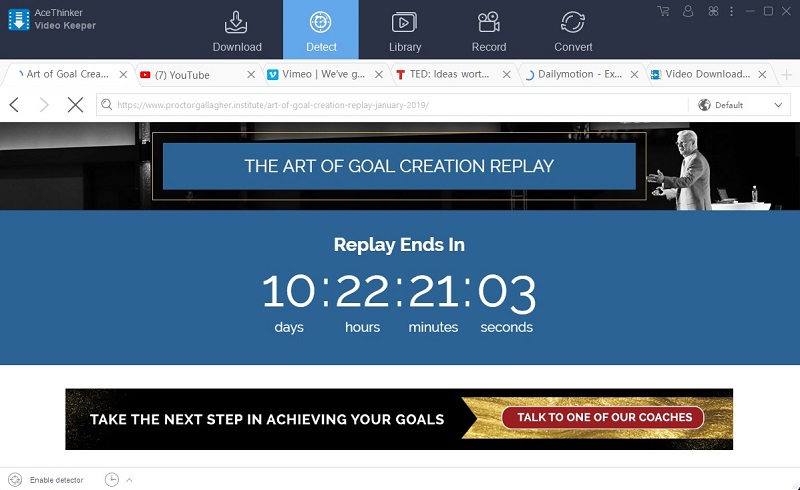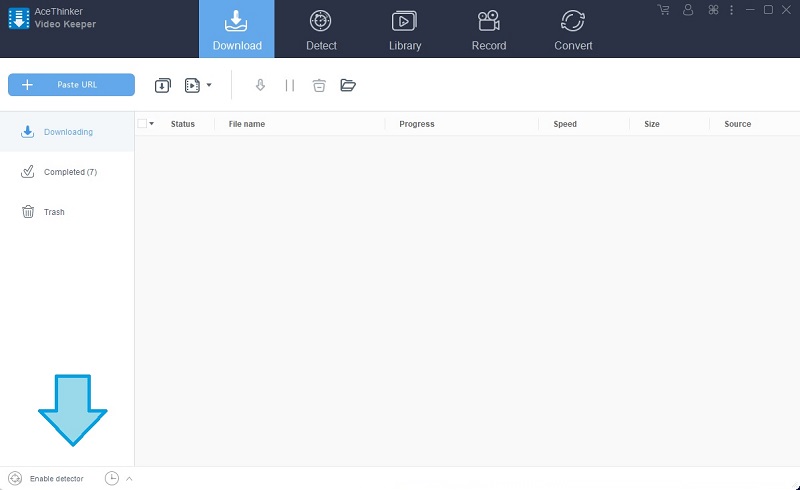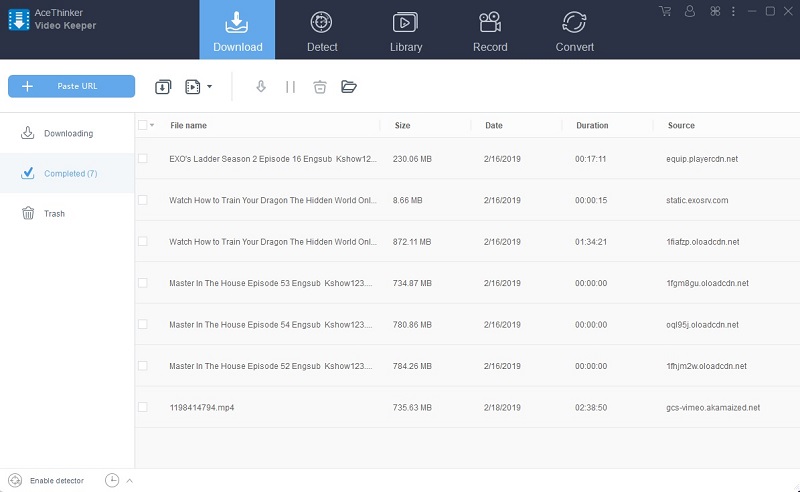Acethinker Aqua Clip continuously delivers significant changes for its users. It incorporates an advanced feature that would make your downloading experience more comfortable and faster. With Aqua Clip's new built-in detector, you can now download videos while watching it. The tool can detect the video you are watching and adds it to the download queue for offline viewing. You won't have to do anything, sit back and relax while waiting. Before the movie or video ends, the video will be saved straight right on your PC.
On top of that, it can download a maximum of 20 videos simultaneously. Through the use of the tool's built-in browser, you can open as many tabs as you please, open a new site, and play videos to download them. Now you won't have to worry about being restricted to whatever website you might visit, for it supports thousands of them. To show the credibility and reliability of the tool, we will get a video from https://www.proctorgallagher.institute.
Step 1 Download and install the program
First, download the program from the official website of Acethinker or use the short-cut download buttons below to acquire it directly. Then follow the setup wizard until the app is launch.Try It Free
Free Download
Windows 8/10/11
Secure Download
Free Download
Mac OS X 10.15 and above
Secure Download