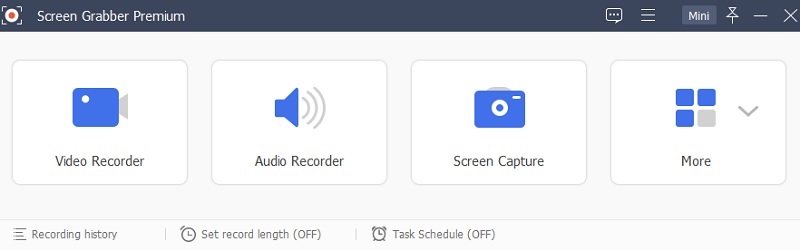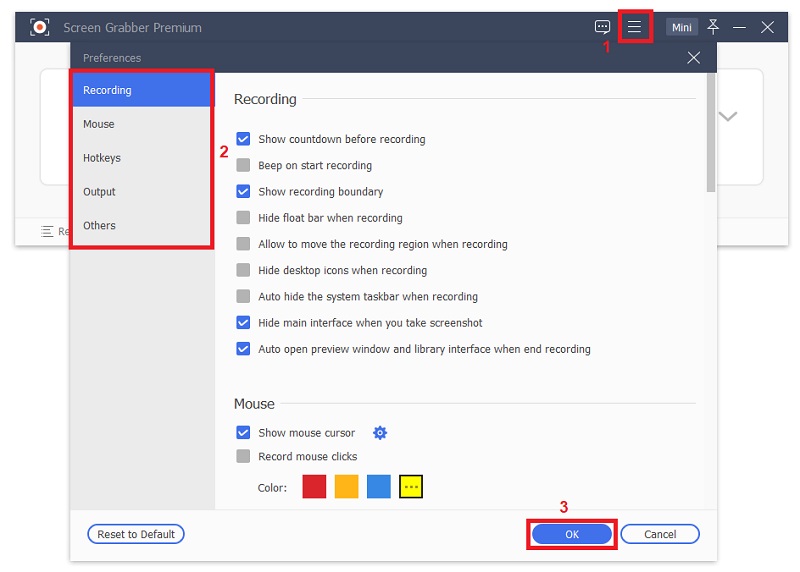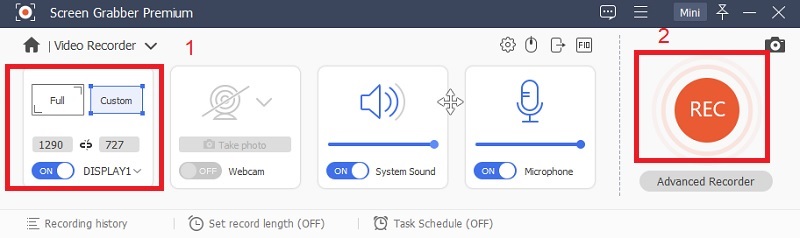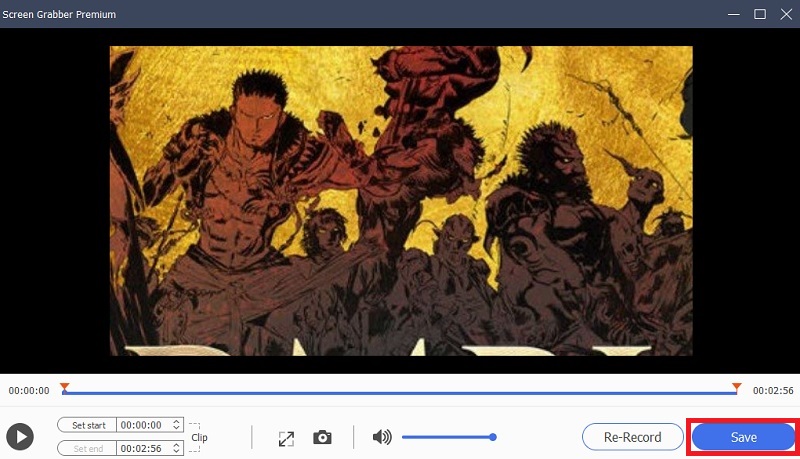Why Is VCL Not Recording?
The main reason why VLC Media Player failed to record webcam with VLC on your PC is because of a system issue, not your computer's specs or performance. It is reported that the latest version of VLC has some problems regarding freezing while recording. Since this tool is mainly built for playing videos, its recording feature still needs lots of improvement. Rest assured that the developers are currently doing their best to troubleshoot this issue. So, if you have the newest version of VLC and want to record with this tool, it is highly recommended that you reinstall it with the older version. If not, then we strongly suggest that you use alternative software for screen recording.
How to Fix VLC Recording Not Working Problem
As we know, VLC comes with many benefits, including strong support for video and audio files. Besides, you can use the VLC to play videos or music as well as record videos. Unfortunately, as mentioned above, there are instances that the VLC record is not working. With that, we will give you some tips on how to troubleshoot it.
1. FLAC Stutter Delay in VLC Player
The first is to uninstall and reinstall to fix VLC. Then, click on the settings and preferences, select audio, and then output modules. After that, hit the advanced options, choose Win32 out extension wave output. Hit the "Ok" button to save changes.
2. Update the Latest Version of VLC
You have to make sure that your VLC player is updated to work smoothly. Your Windows Defender's "Controlled Folder Access" feature prevents VLC from saving any new file. So, check your Windows Defender.
3. There is No Audio While Playing Videos
In this case, you have to restart your computer. The sound card may be frozen, or any other program on your computer may be using it. Restarting your computer will help you refresh the installed programs on your computer. The audio will then be back, and you can continue recording the video with VLC.
4. Subtitles are not Showing when you Record a Short Clip from a DVD
It is because subtitles are generally on a separate file and are overlaid into the movie. So, the best way to solve your problem is to burn the subtitles in the film before recording.
5. VLC Audio Sound Crackling while Playing Your Videos
Open the VLC on your computer then select Tools, Preference, audio. After that, change the output module from default to ALSA. With that, you will get rid of the crackling sound and enjoy your VLC record video.
Get An Alternative to Record Computer Screen with Audio
Recording in VLC is sometimes a hassle; the output video always comes up with no audio file attached to it. Having this output is inconvenient sometimes. Whenever we try to record a movie or any streaming service, we need to have audio files attached to it. AceThinker Aqua Demo is a VLC alternative that provides high-quality output as if it is the original file. This tool also provides a higher FPS rate which is favorable for gameplay recordings and videos you can capture. With this, you can also record your computer screen with different audio sources, including a microphone or system sound. Additionally, it has a task scheduler that VLC does not have. It can record any activity on your computer screen at a predetermined time and date.
Try it for Free
Step 1 Download and Install the Tool
The initial step to perform on recording your PC screen is to install AceThinker Aqua Demo. Please tap on the download button presented above this step to acquire its installer. Run the file on your computer to install the application entirely. You can open its interface to get familiarized with its process and navigation.Step 2 Set-up the Settings
You can modify some settings to achieve better results with this tool. You can do this by accessing its settings which are located in the upper right part of the tool. Hit the menu icon, and you will be prompted on the different features like output formats, hotkeys, mouse movements, and more. Hit the OK button to save the modifications s.Step 3 Start Recording
Next, start the recording by pressing the Video Recorder option. There will be a different setup that you can utilize before you record your PC screen. You can customize the recording area, choose your preferred audio source, and the volume of your audio recording.Step 4 End the Recording
Lastly, record anything on your PC or movie shows you want to save offline. When you are finished, tap on the Stop icon from the floating toolbar to end the recording process. Hit the Save button to store the recorded video on your PC.Conclusion
To sum it up, we mentioned how to troubleshoot if the VLC recording is not working. We also mentioned an alternative tool that you can use to record videos on your screen and capture anything you wish to take on your computer screen.