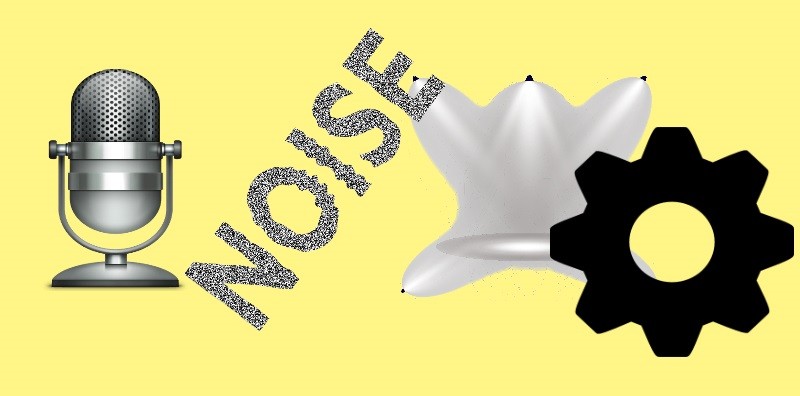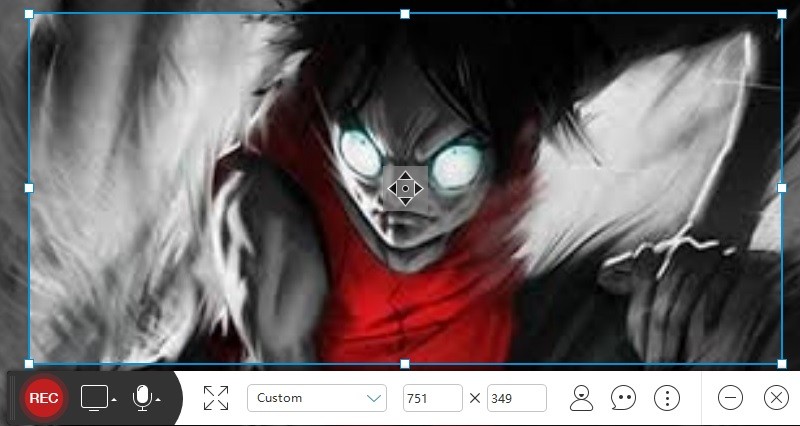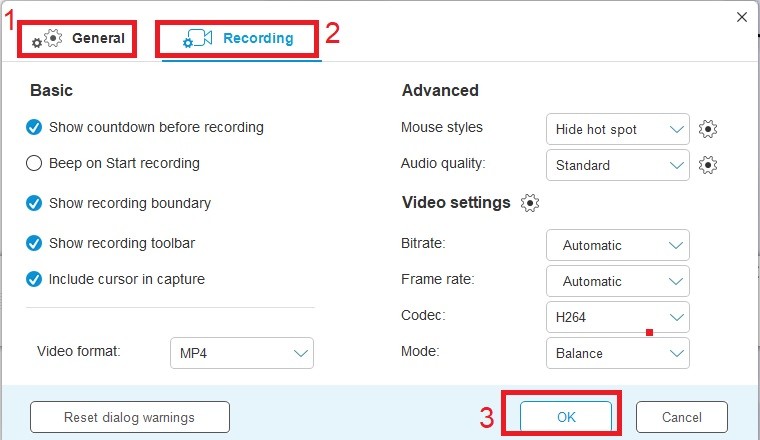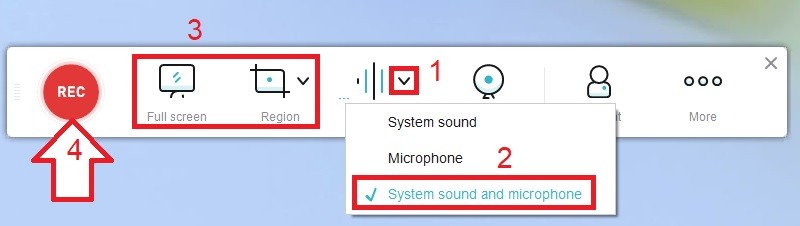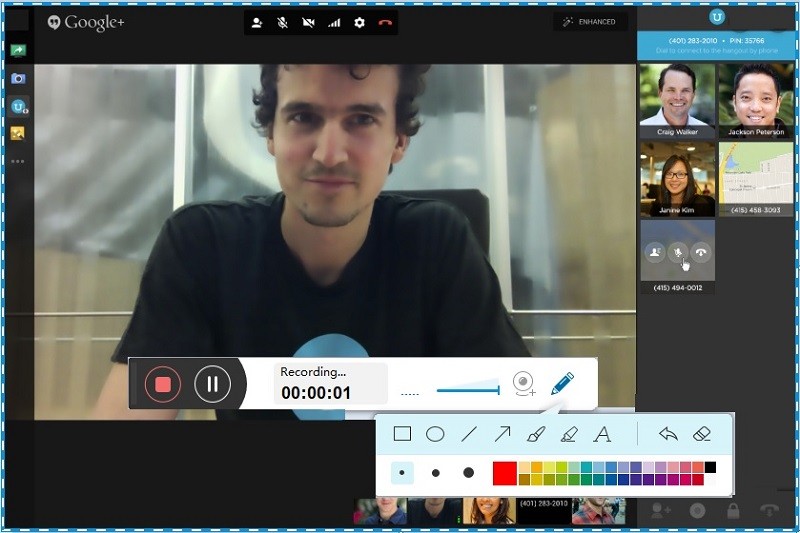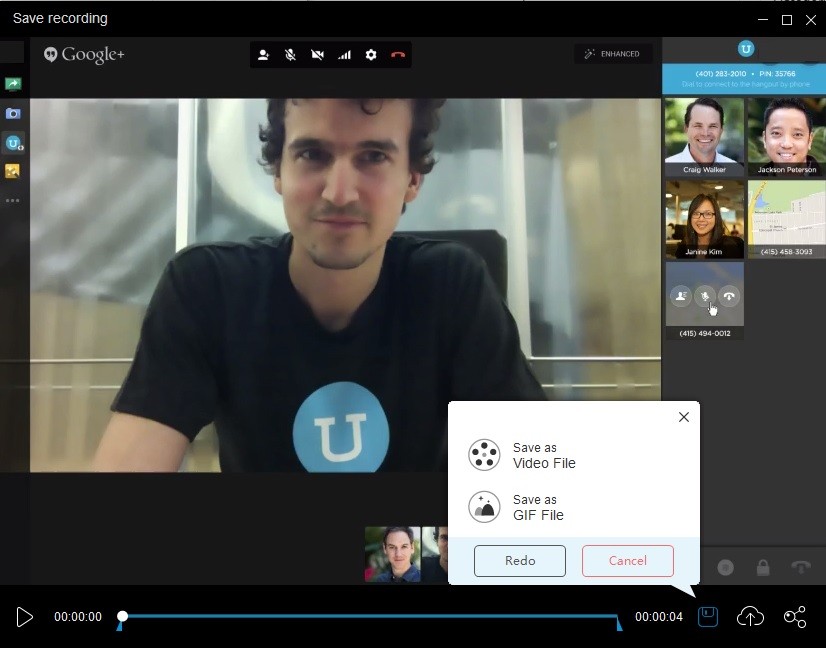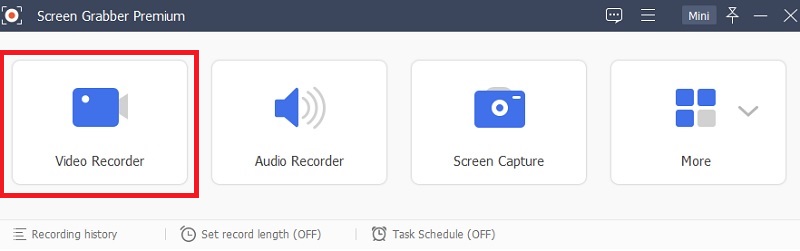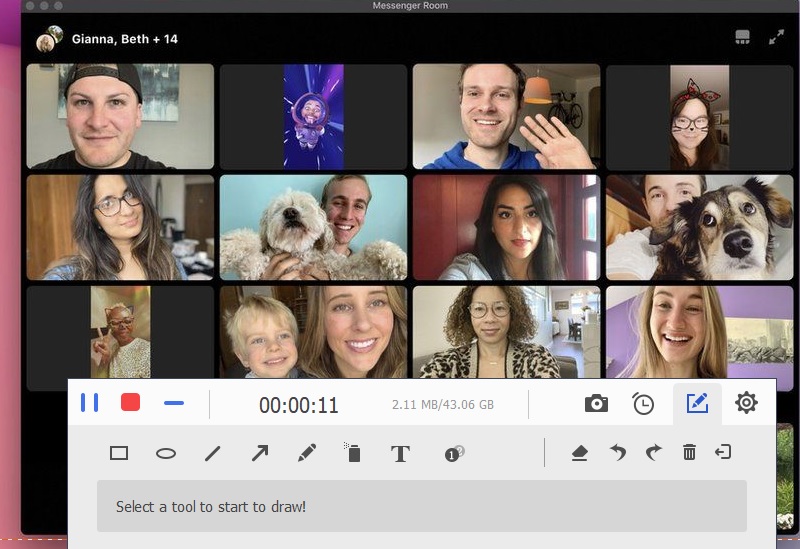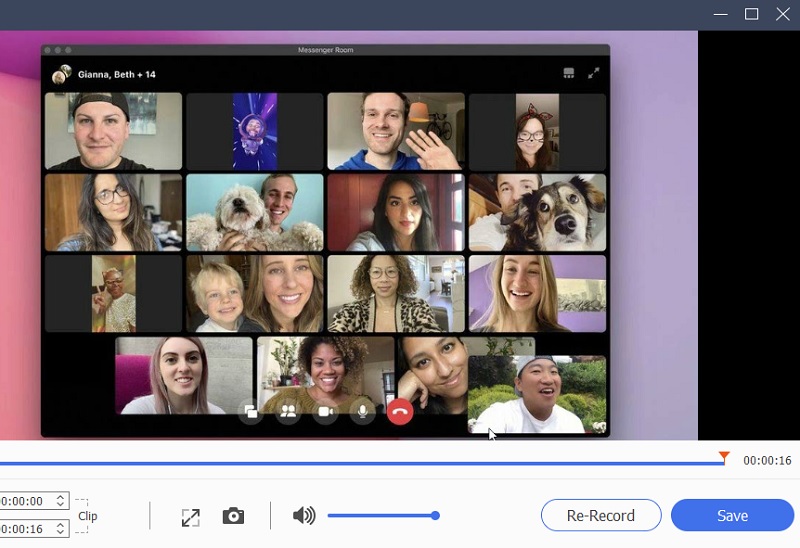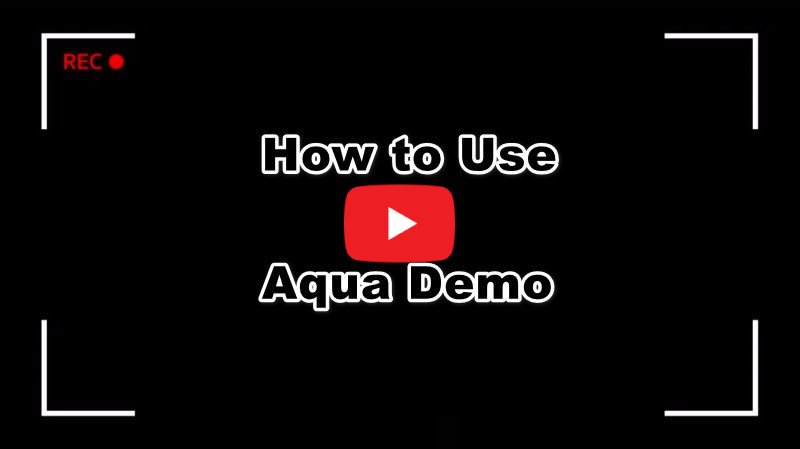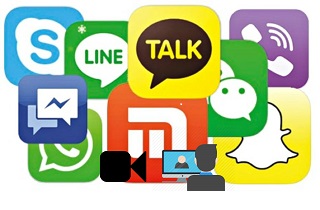
Preparations Before Recording Video Chat
Before anything else, it is way better to check your computer's condition before recording a video chat. Since it would take at least two programs to record a video call, it is better to close applications or windows you would not need. Additionally, the room must be appropriately lighted to ensure that the web camera captures a clear recording. Also, be sure that you limit background noise to avoid unnecessary sounds on the record. Regarding this, a good microphone will also help to capture the music. Aside from that, make sure that the video chat software you use allows you to engage in a video call in high-quality resolution.
Record Video Chat Online
Distinctive Feature: This tool can save, and export recorded files into multiple file formats. These containers include MP4, MOV, AVI, FLV, and more.
Target Audience: Basic and Prosumer
AceThinker Free Screen Recorder Online is a free screen recorder, a great way to record video chat. The tool is capable of recording high-quality videos, just like what paid software does. The only downside of the tool is that it does not have a "Task Scheduler" option like Screen Grabber Pro. However, that is not an issue since it is always free to use and available anytime. Free Screen Recorder also allows users to add annotations while recording, making it possible to personalize a video chat. All these and more with AceThinker Free Screen Recorder Online. To learn how to use this tool that can record your screen activity.
Step 1 Choose the online tool
Launch your web browser, search for the official website of AceThinker Free Screen Recorder Online, and visit the site. If you want to record your main window, click on the option of 'Start Recording' to let the tool process the command. If you are a beginner or first-timer, install the launcher first, which takes very little time, and then proceed.
Step 2 Configure the Settings
Once the launcher is installed, a recording toolbar will appear automatically. From here, click the "More" icon and select "Settings" to open the window. Using this, you can set up the output format, target folder, and other settings you want. Click "OK" to save it.
Step 3 Start Recording
Next, click the drop-down menu beside "Audio Input" and ensure "System Sound and Microphone" is selected. Then, select the recording mode you prefer to capture the video chat. You can choose "Region" to record a specific area or "Full Screen" to record the entire part. Once set up, click the "Rec" button to begin.
Step 4 Annotate your recordings
Find the "Pen-Like" option, click on it, and add annotations to your live recording. You can also add text, shapes, smileys, or lines to your records.
Step 5 Save your recording
To stop the live video recording, click on the "Stop" option that you will find in the recording toolbar to abdicate the process. You will see a window popping up on your screen to playback the recording before saving it in the folder. To save the file, click on the "Save" option at the bottom of your screen and then choose the "save as video" option to save your file in the folder you set before.
Best App to Capture Video Chat on PC
Distinctive Feature: This tool has a "Task Scheduler" that lets the users record a live video without being in front of the computer.
Target Audience: Basic, Prosumer, and Professionals
Another tool that can record any video chat on Windows and Mac is the AceThinker Aqua Demo. It can help you record the screen in full screen, region mode, or webcam. In addition to that, this application can use the system sound, audio input from microphone or both to record your screen. Besides that, you can add shapes, lines, texts, and arrows to the video to point out the essential part of the video. Follow the guideline below to learn how to record any video chat on your computer.
Free Download
Step 1 Install the Aqua Demo
To get the installer of this tool, click one of the "Download" buttons above. After downloading, run the installer and continue following the steps to install the tool to your computer. Once done, open the app and choose the "Video Recorder" button at the leftmost part of its main interface to see its recording toolbar.Step 2 Start recording video chat
Now, let's start recording a video chat using this tool. You can begin by choosing one of the video modes. You can also toggle the Microphone on to include your voice on the video. Then, while the video call is ongoing, click the "REC" button on the toolbar's right side to record the call session. A floating toolbar appears that you can use to control the recording.Step 3 End the recording process
When done, press stop icon to terminate the recording session. After that, a playback window will pop up where you can watch the recorded video. There is an option for you to save or re-record the captured video.Conclusion
There are multiple screen recording materials that are available for us. Either way, we recommend you try the Acethinker software, which will surely give you comprehensive features. The tools are not only suitable for screen recording but also for taking screenshots. You can also add annotations and audio while recording. You can also check this post to discover the best free video chat websites.