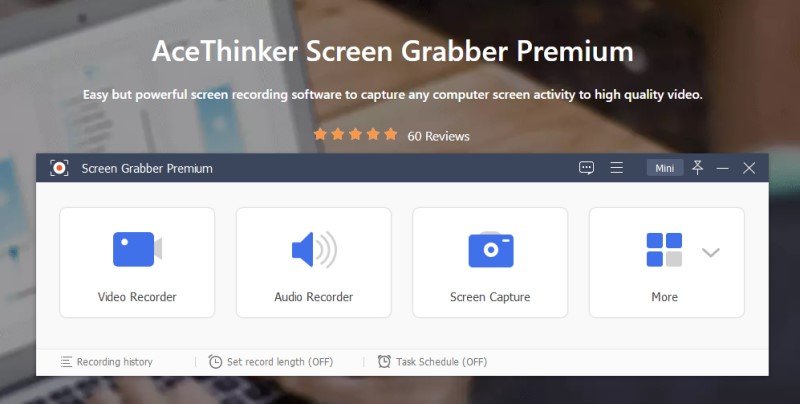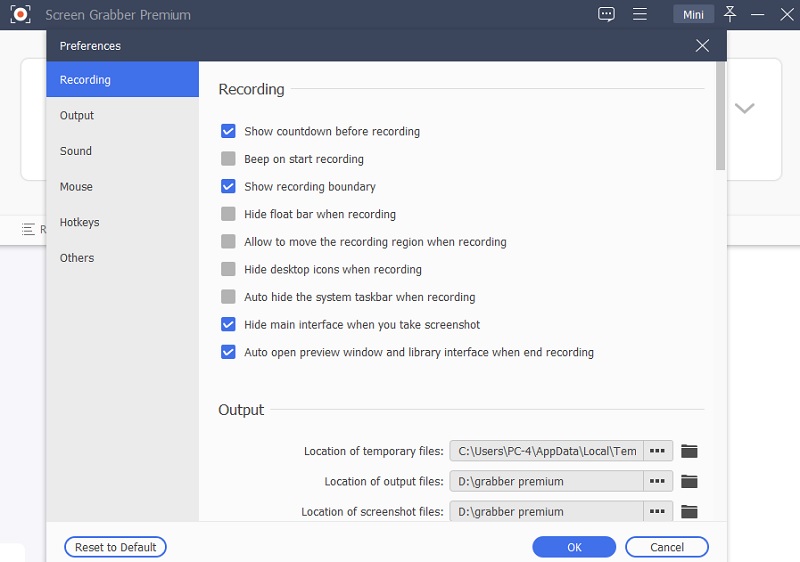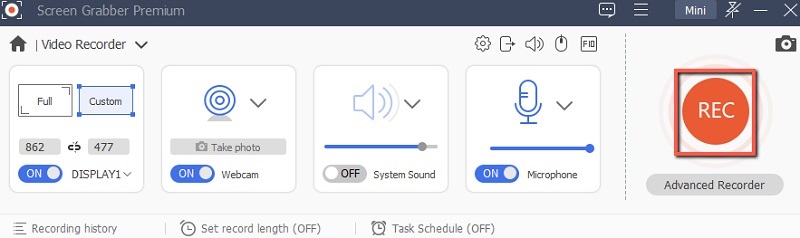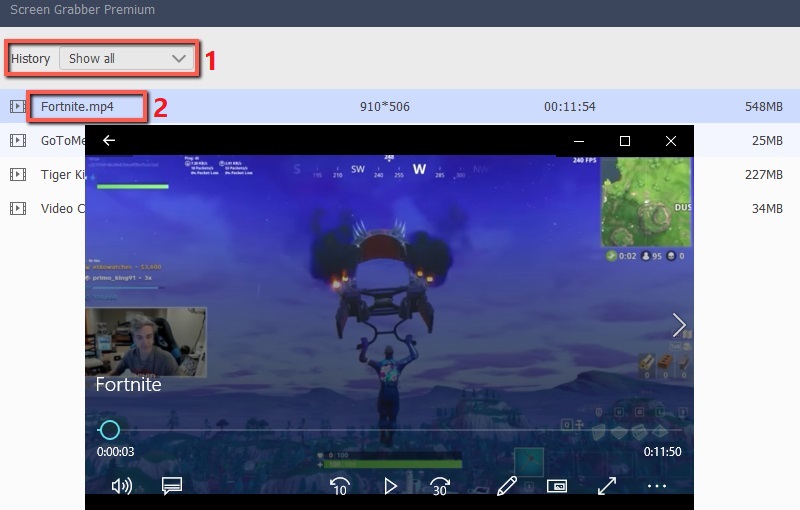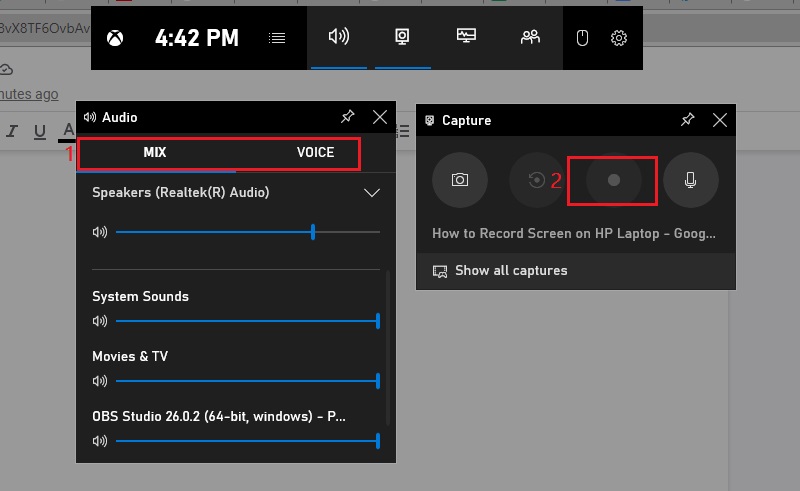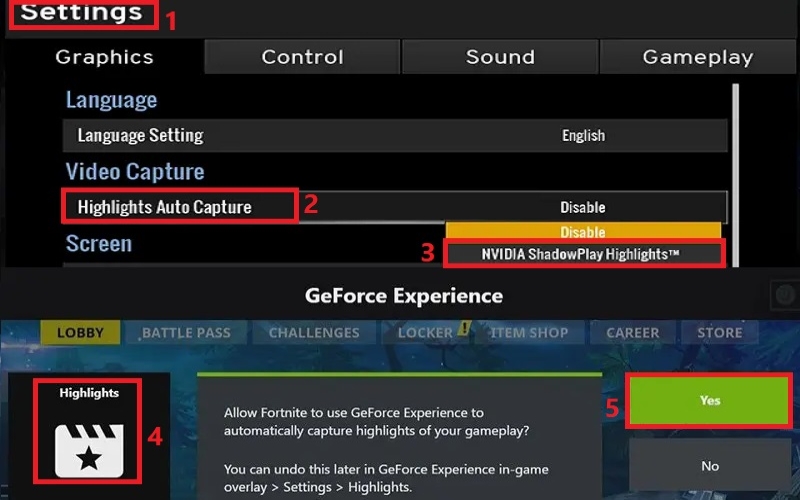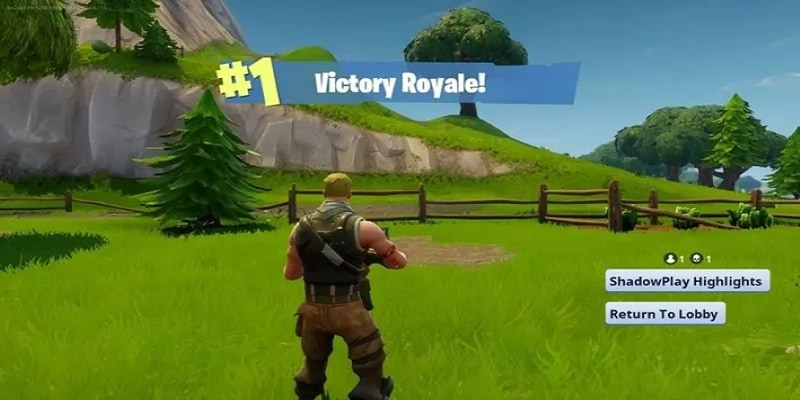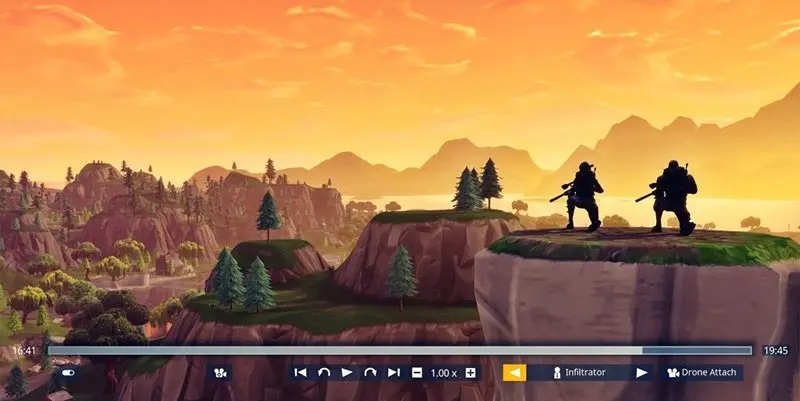How to Record Fortnite Clips with Aqua Demo?
AceThinker Aqua Demo is excellent for recording Fortnite. It lets gamers customize their videos and also offers editing features during the recording. It also allows you to capture high-quality video in various formats and qualities such as MOV, AVI, MP4, etc. It is possible to record Fortnite even for newbies without any hassle because the program allows you to record your gameplay in easy steps. Once you have completed the recording, you can playback the video footage before saving it and then trim to get the exact part you want. Additionally, it can customize the recording space according to your preference.
Key Features:
- This tool can record screen and webcam simultaneously, so it is perfect for recording gameplay with yourself in the video.
- You can decide to record videos using your computer's sound system, voice recorded from a microphone or both.
- During the recording, you can use the editing tool to add text, line calls-outs, arrows, etc., to enhance the educational value of your video.
- It can also serve as a tool for taking screenshots to take a photo of whatever you can see on your computer screen.
- You can save screenshots in the form of PNG, JPEG, BMP, GIF, and much more.
- You can also customize the image with text and rectangles, ellipses, circles, and other shapes by using drawing tools.
Try it for Free
Step 1 Install & Launch AceThinker Aqua Demo
Launch the software and access the video recording window by clicking on the video recorder option.Step 2 Customize the Required Settings
In the next step, you’ll need to custom select your recording preferences from the given options.Step 3 Initiate the Recording Process
To start the Fortnite screen recorder, click the REC button.Step 4 Preview & Save the Fortnite Recording
In the last step, click Stop when you're done recording to see your recorded gaming footage.How to Record Fortnite on Windows 10 with Xbox Game Bar?
Wondering how to record Fortnite clips on pc? You can use your Xbox Game Bar built-in program that comes with Windows 10 to start any Fortnite-related recording. Here's how to record yourself playing Fortnite. Game Bar can record screens for Windows 10 in high quality.
User-guide:
- For Windows 10, you can use your shortcut " Windows + G" to start the Xbox Game Bar. Xbox will be active alongside a variety of panels, as well as your display will be greyed out a little. Take a look at the panels. There are different options available such as the Capture, Audio Performance Xbox Social, and Settings.
- In Settings, click on Shortcuts to modify new key combinations that can be used to trigger recording or choose to use the default ones. After that, go to the Audio tab. There are two modules displayed.
- When you click Mix, you can alter the amount of music playing in Fortnite and If you do not want to record either or both sounds, make sure to keep the volume at an acceptable level. Once you have finished the setup, press Windows + G to confirm the setup and shut down the Game Bar.
- You can now open Fortnite and start an exciting new battle. If you're planning to record the incident that took place within the final 30 seconds, then press Windows and Alt+G. If you want to record a video, use Windows and Alt+R to record a longer-length video, then press it again to stop the recording.
- The gameplay clips are available at Xbox Game Bar. Start the game and select Capture, and then click on the "Show all Captures" option. A Gallery Window will pop up, and all the videos you have taken will be shown.
Record Fortnite Gameplay with Nvidia Shadowplay Highlights
Suppose you are using a current Nvidia graphics card on your PC and are running Nvidia GeForce Experience. In that case, you can access an inbuilt game recording function called Nvidia Shadowplay Highlights. It is able to record any game; however, Epic and Nvidia worked together, ensuring that Fortnite is undoubtedly one of them. If you own an Nvidia GTX670 model or better, then you can use Nvidia Shadowplay Highlights. You'll need Nvidia GeForce Experience installed. Nvidia GeForce Experience installed along with Nvidia drivers. It requires a login for some odd reason; however, you'll need it to save your gaming.
User-guide:
- Launch your NVIDIA GeForce Experience app on your computer. Choose Settings and toggle the overlay of In-Game in the middle panel.
- Choose the Settings box that is displayed within the in-game Overlay section. Select Highlights and select the location where you save your files and how much disk space you wish to give them.
- Choose Games from the left menu in the Nvidia GeForce Experience window. Choose Fortnite from the list of games and then select Highlights in the upper right corner of the screen.
- Choose the type of recording you wish to make, including Deaths, Wins, and so on. Close the program and select Done.
- After it has been set up, Nvidia Shadowplay Highlights will track all the gameplay like the parameters you set in Step 7. You can go to the save location you specified during Step 4 to watch them.
How to Record Fortnite with the Replay Mode?
In the case you don't have an Nvidia graphics card or do not want to use Nvidia Shadowplay Highlights, there's another method of recording Fortnite on your PC. A while ago, Epic (the creators of Fortnite) added a replay feature to the game, which automatically records your game. The feature doesn't save any replays on your computer. It simply adds a link as a URL on the server's game records and permits users to access it. This means that you won't be losing a significant amount of storage space for each game you participate in. The benefit for replaying is, it will be saved on Epic servers, which means there is absolutely no cost to bear. Replays are automatically recorded, which means you'll need to do absolutely nothing. However, the downside is that videos will be deleted when you make new ones. So even though your query about how to record Fortnite on pc for Youtube is solved, you'll require an external tool to save them to upload to YouTube.
User-guide:
- Open Fortnite to access your Career.
- Choose Replays and then pick a match you'd like to watch.
- Click the camera icon on the bottom of the screen in order to set the playback time.
Conclusion:
There are many other methods for recording Fortnite using the PC, but these methods are relatively simple and quite effective. Overall, the best screen recorder for Fortnite is the one that can capture all of the key features that the game requires while running without slowing the overall performance of the computer as much as possible. For this reason, the best choice to record Fortnite on pc is AceThinker, which supports video capturing and editing while the video is being recorded.