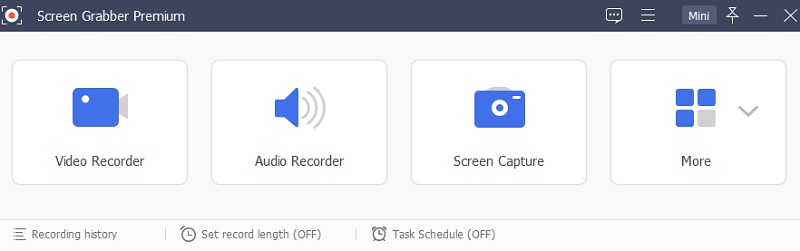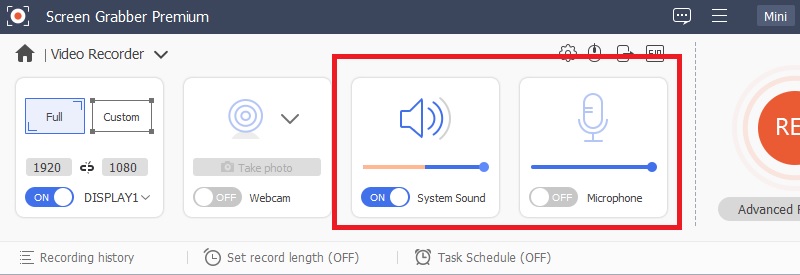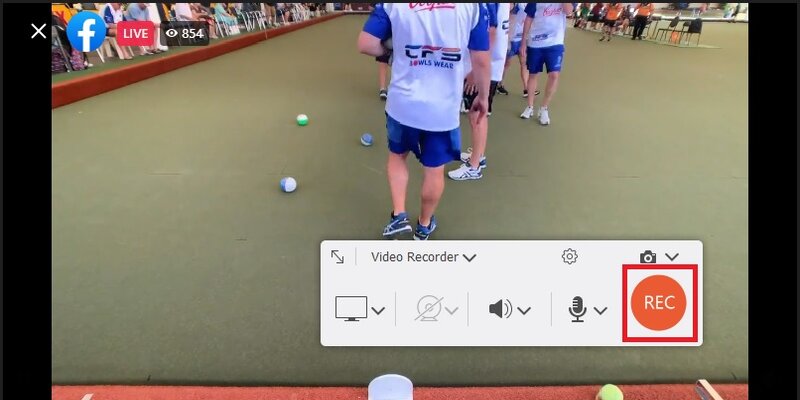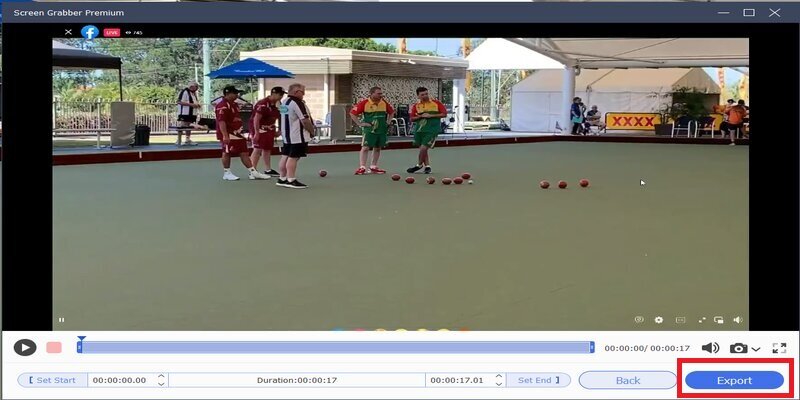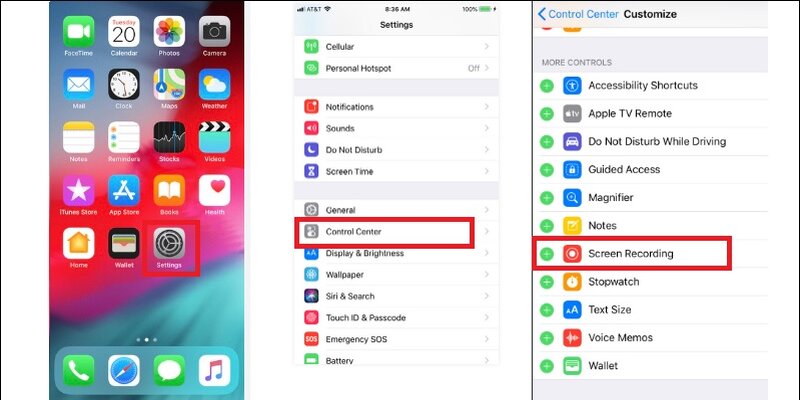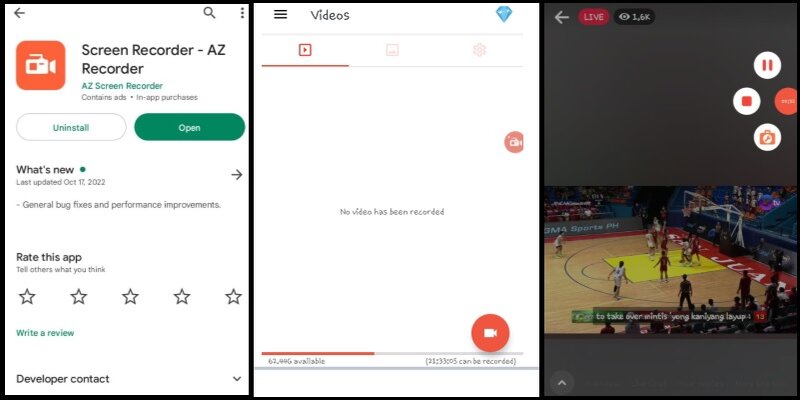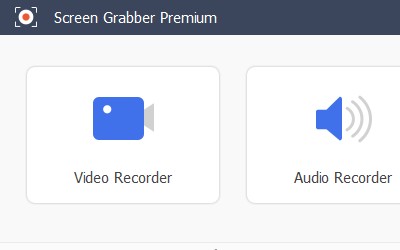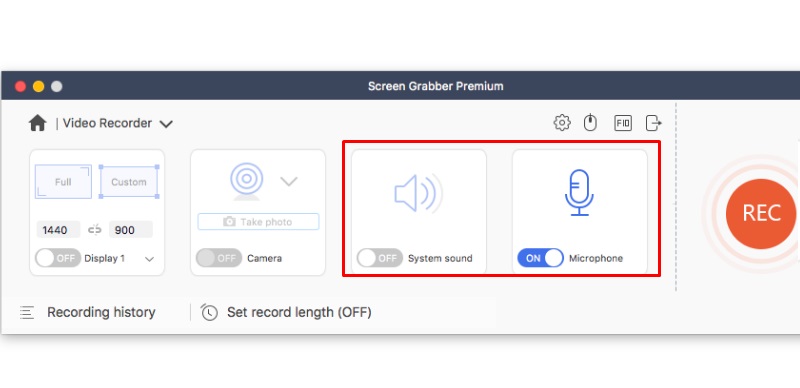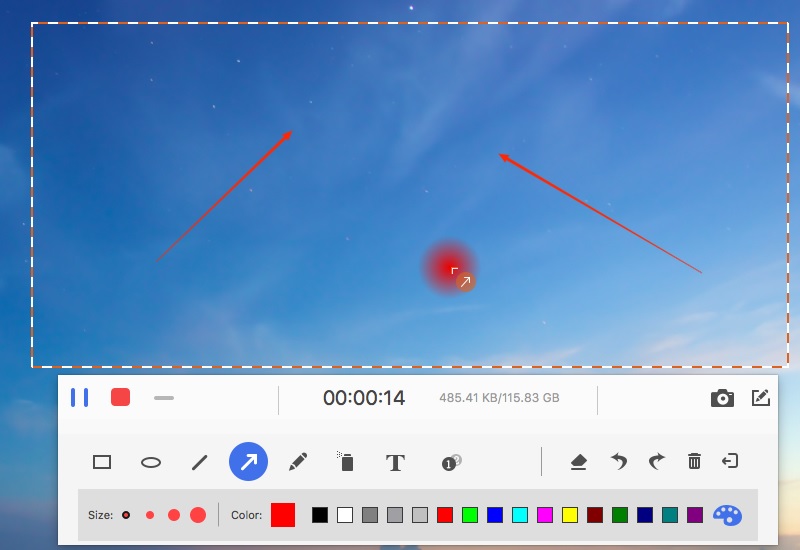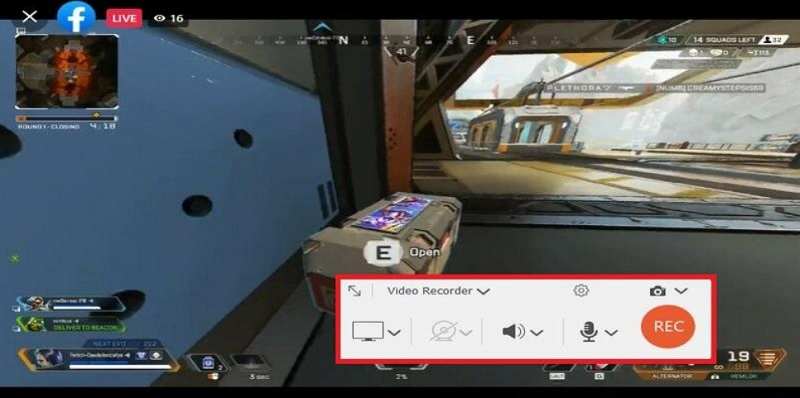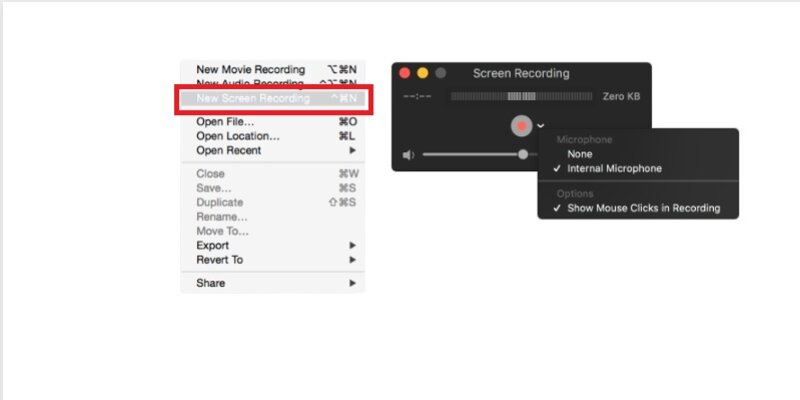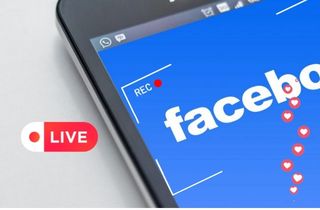
How to Record a Facebook Live Video on Windows
Distinctive Feature: It has the best Feature of customizing your computer screen while recording live Facebook videos using different annotation tools.
Best For: You can choose your preferred screen mode and easy audio input settings with advanced resolutions, which make this app the best.
You have the great option to record Facebook live videos and calls using the best software of Acethinker on your Windows computer. Aqua Demo was designed to make a perfect screen recording in a simple process. This tool captures any video activity on your computer screen and simultaneously records audio from the computer system and microphone. In this section, let us try the methods on how to record Facebook videos. This is simple and fast, just like how we record live-streaming videos for free. If you wonder how can you screen record Facebook live on Windows with Aqua Demo, see the walkthrough below. This tool can also record Facebook calls, video chats, and more.
Try it for Free
Step 1 Download and Open Aqua Demo
Type https://www.acethinker.com/record-my-screen to visit the Web page of the tool. From its main interface, click the “Download” button for windows and wait until it is saved on your computer. Next, open the saved file to install Aqua Demo on your Windows computer.Step 2 Go to The Main interface
To familiarize the Facebook screen recording, open the installed tool on your computer. You can see that the tool is designed, making it more exciting to use. On its main interface, select your preferred recording mode and the audio you are going to use. You can enable a system sound and microphone at the same time.Step 3 Start Facebook Live Screen Recording
Open the tool's main interface when you're currently on Facebook live/calls. Then, press the “Record” button on the right side. The tool will automatically start recording Facebook live video and recording all the activities you want to show on your Facebook with audio.Step 4 End and Save Recorded Video
Suppose you need to stop Facebook live video recording. Hit the “Stop Recording” button from the tool’s recording screen. It will direct you to a preview screen of your recorded file. You can trim the video from the slider below and click “Export.” Select your recorded file from the tools’ history panel page and hit “Import” to save.Screen Capture Facebook Live Videos or Call on iPhone/iPad
Distinctive Feature: Its screen recording feature is really simple to open and use for free screen recording on iPhone.
Best For: You can freely record Facebook live videos without installing another app.
Recording Facebook Live Videos or Calls using your iOS device is relatively easy, especially screen recording. It is built-in-free and functional for all iPhone or iPad devices. This time you don’t have to search on the app store and install third-party tools for screen recording. Suppose you haven’t tried this on your iPhone. So, this is the time to use the tool and try to make a screen recording, capturing your Facebook calls and video. The complete guide is provided below.
User Guide:
- Open your iPhone device and go to "Settings." Select the “Control Center'' from the list of options. Otherwise, you can alternatively use the assistive touch on your phone only if it's enabled on your phone.
- Swipe down your screen and select "Screen Recording." Switch the microphone icon on to prepare and initiate the Facebook live video recording. Next, If you are already on Facebook live conversions, start to record Facebook live stream by turning to the Camera App.
- Afterward, you can end the screen recording by pressing the "Stop Button." located at the top of your screen. The recorded file will automatically be saved, and you can view it on your video files.
Screen Record Facebook Live Video on Android Phone
Distinctive Feature: Its features are straightforward if you want a tool for simple screen recording.
Best For: After installing the tool, you can directly use its screen recording feature without unnecessary sign-in requirements.
There are numerous Facebook users nowadays, and most people visit their accounts using their Android devices. Luckily, AceThinker is now available for Android Screen Recording. The steps to achieve a perfect recording are really simple, the same as the guide mentioned for windows pc. However, other third-party apps are still available, like AZ recorder. This can match the features and functions to record FB live video for free. To try using the tool, follow the steps below.
User Guide:
- To initiate a screen record Facebook video on your phone, you must first install the AZ Screen Recorder from Google Play Store. Once it is successfully installed, find its app icon from the app lists.
- Press the app icon to initiate the screen recording to capture Facebook Live Video on your phone. From its main interface, click the "Camera" icon from the toolbar's left side and then hit the "Record" button. With that, you can finally go to live Facebook videos, and it will automatically capture Facebook live video.
- If you want to end the Facebook screen recording, swipe on your top screen to show the notification bar to end the recording. Tick the "Stop" button to end the recording process. The recorded file will be directly saved on your file, usually to video files.
Record Live Video on Facebook on Mac
Recording Facebook Live Videos on Mac is possible using the two solutions given in this article. You can find these tools to the best ones, except for Acethinker Aqua Demo, which is the most suggested solution. However, if you want to try these solutions on your macOS, you can continue reading this article below.
Solution 1: Aqua Demo for Mac
Distinctive Feature: you can use the app freely for mac computers, letting you choose from multiple screen modes and audio input settings.
Best For: it is best for new beginners wondering how to easily record Facebook live videos on their mac computer.
Aqua Demo is one of the solutions to record your computer screen. At the same time, on Facebook Live Video or other activities, you want to record on your Facebook. This tool is a nice choice to achieve a good quality video output. Capturing your Facebook using the tool is not just the activities but also your system's sounds and ability to record your voice. Read its guide below to understand more on how to screen record live on Facebook with this tool.
Try it for Free
Step 1 Download and Launch the Tool
Go to AceThinker Aqua Demo Page on your Mac web browser. Download the tool and launch it on your computer. On its main interface. You have the option to select full-screen or region to select the area on your screen to capture Facebook live videos.Step 2 Set up Audio Input
Proceed to the Recording Audio Mode Options to choose your audio source. You can enable the system and external sound simultaneously if you prefer the two.Step 3 Start Recording Facebook Live Videos
To start capturing your Facebook Live videos and calls. Press the "Rec" button on the main interface of the tool. The countdown for recording will start, and the recording will eventually begin. While on-screen recording, you can use the annotation feature and customize your recorded video according to your needs.
Step 4 End and Save Recorded Video
After getting all your Facebook screen record output using the Aqua Demo tool, click the "Stop" recording button. Watch your recorded video from the preview screen. In this, you will find the quality of recorded video you can save on your computer. When satisfied, select the "Export" button, click your recorded file from the list, and hit import to save it directly on your local file.Solution 2: QuickTime Player
Distinctive Feature: you can have an easy-to-use screen recording feature on your mac with a multi-functional media player.
Best For: it is best for creating new screen recordings and saving files with an automatic media player.
Another alternative solution to record Facebook Videos with audio on mac is the QuickTime Player. It is a famous media player developed for Mac computers and supports different file formats to play different videos. Moreover, it provides a functional feature to capture any activities on your screen, like recording YouTube videos and Facebook lives. On the other hand, you can understand more from the guide below about how to record video from Facebook live with QuickTime.
User Guide:
- Open the installed QuickTime player on your Mac computer. From its main page. Open the "File" tab and click "New Screen Recording." Make sure you have your Facebook account open and make your Facebook screen available on your web browser.
- You can adjust the settings first by pressing the small triangle and customizing your computer screen area. Select "Capture the entire screen" to capture full-screen or click "Customized area" to select a specific area on your Facebook screen.
- Click the record button to initiate the screen recording. After capturing your Facebook video, you can click the "Stop" button from the menu bar. Lastly, you can play your recorded file and save it as. MOV format.
Conclusion
After reading each Facebook live recorder above, it may be clearer now that screen recording is just a few clicks to perform on your devices. You don't have to look for another solution since all the best tools for your concerns are now accessible for free. You have to check out what is the best for your device. Other tools allow you to have simple screen recordings and save good results of recorded Facebook videos. But the great solution stated in this article provides you with the most functional screen recording tool to capture Facebook Live Videos/calls. It doesn’t give you a few options buts more solutions to make your screen recording much more fun.