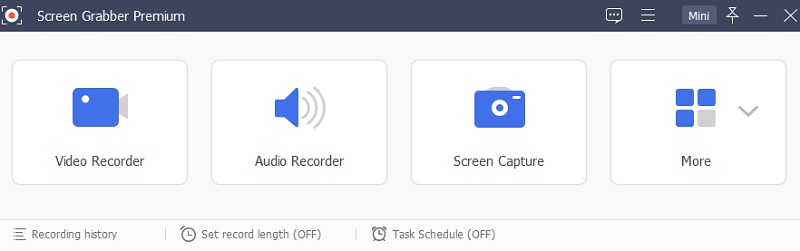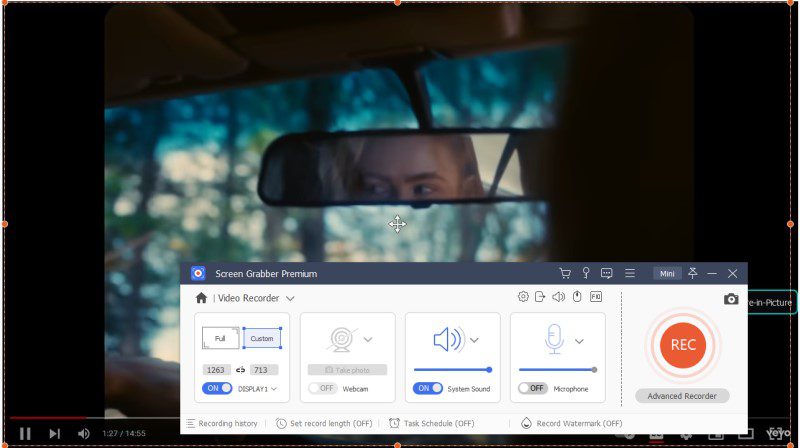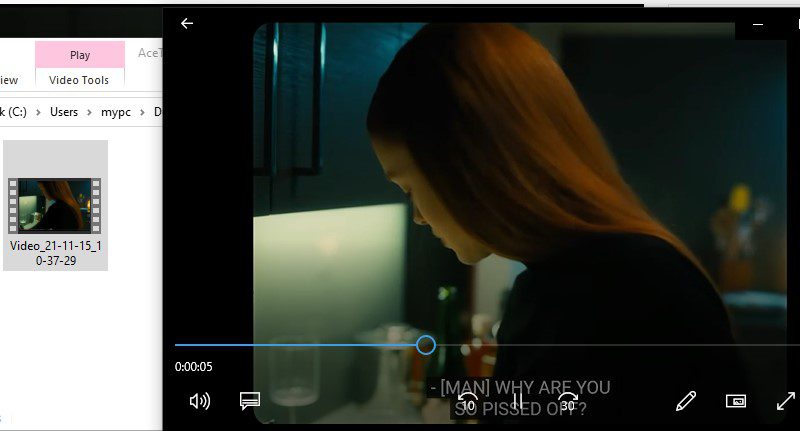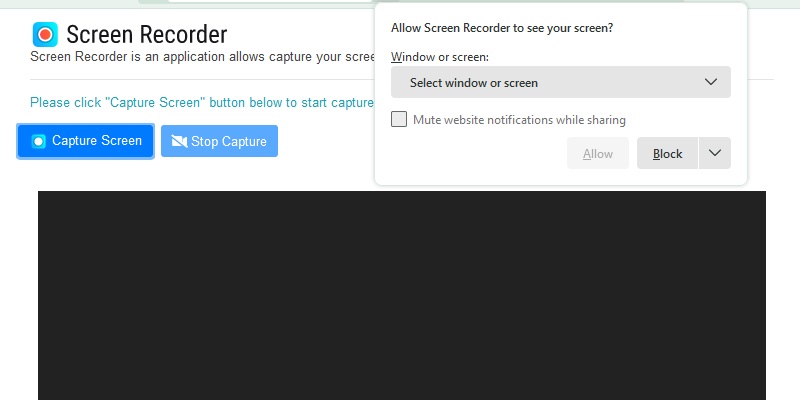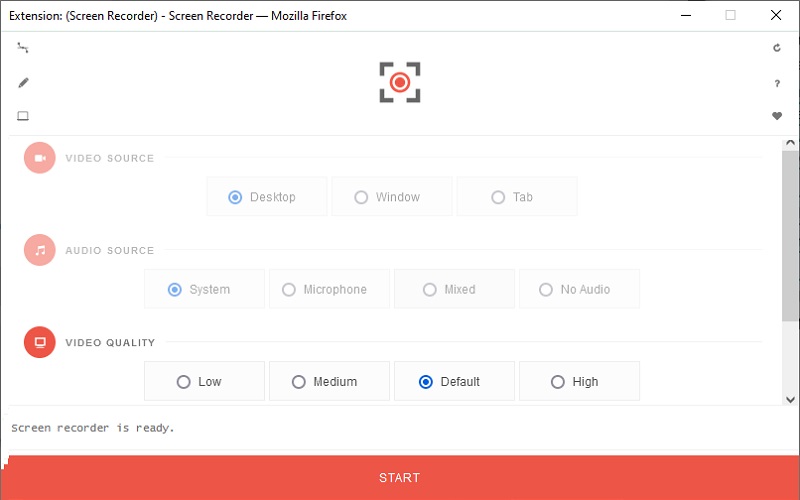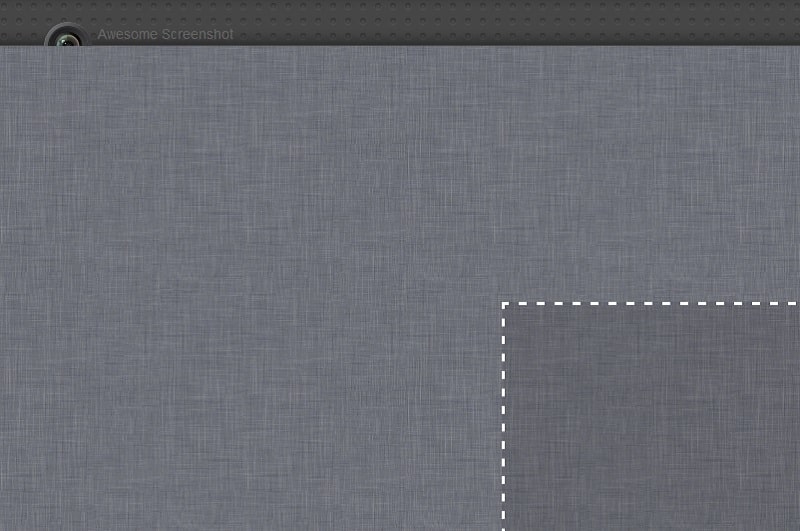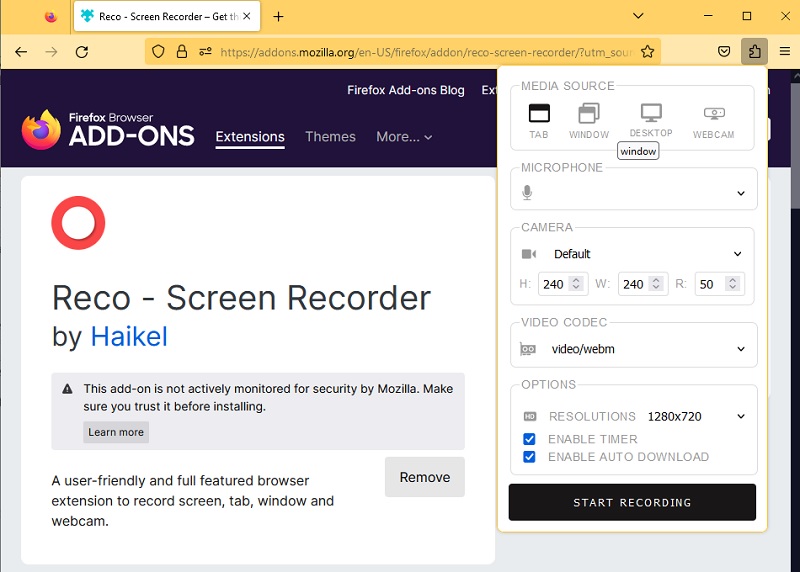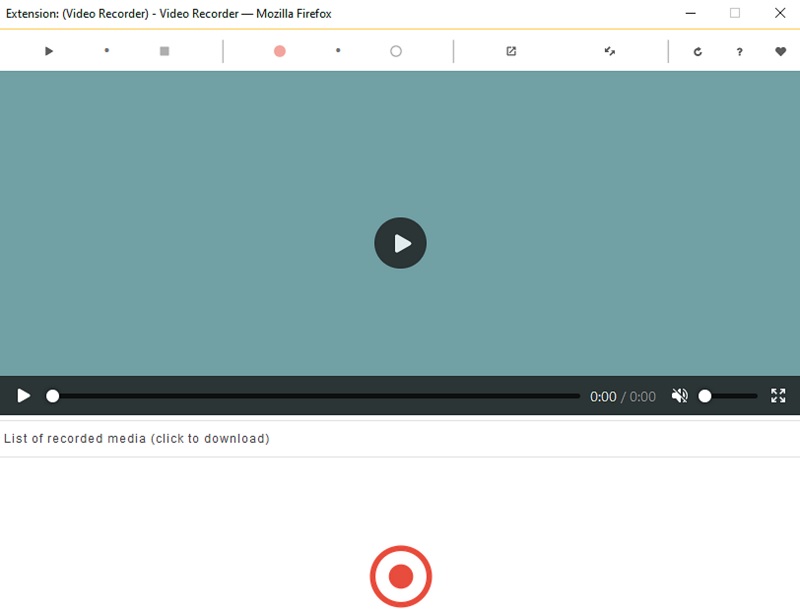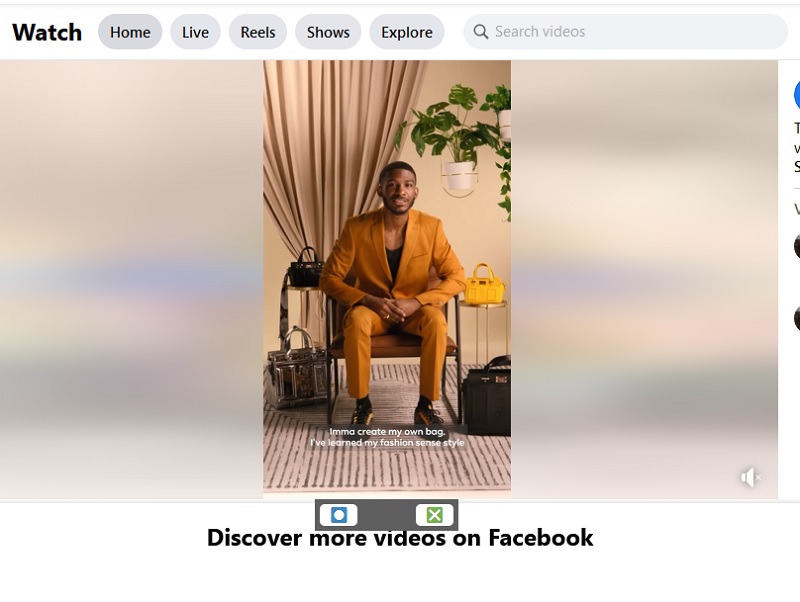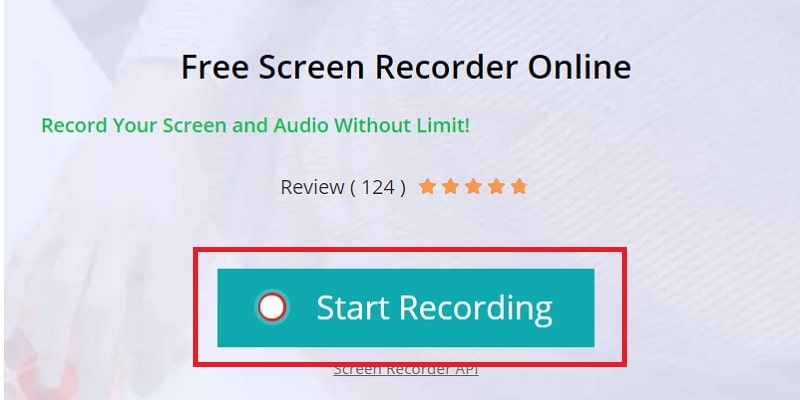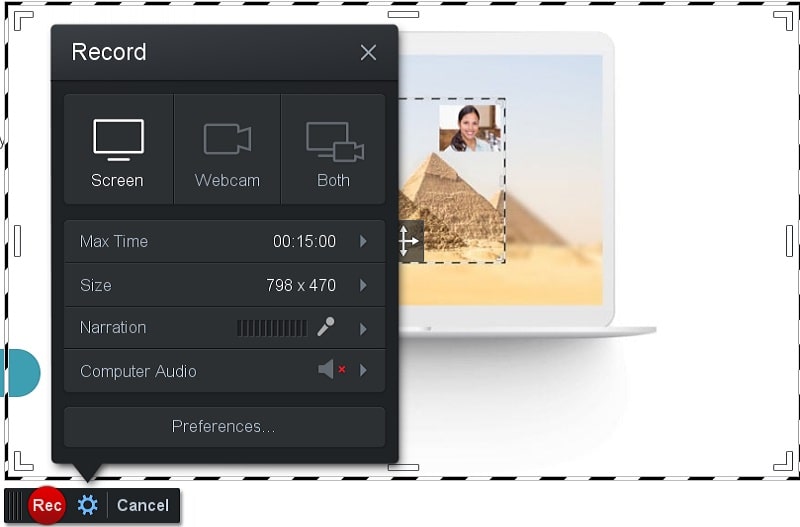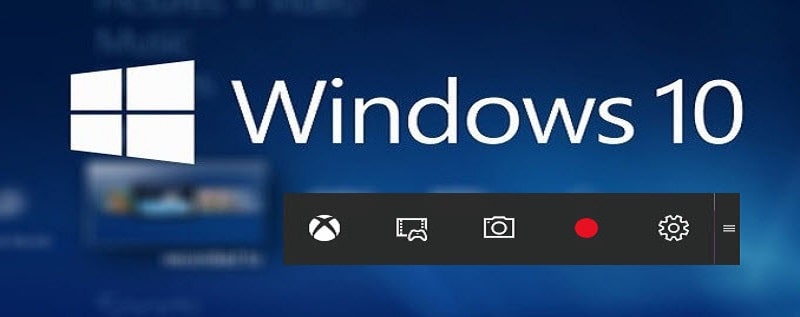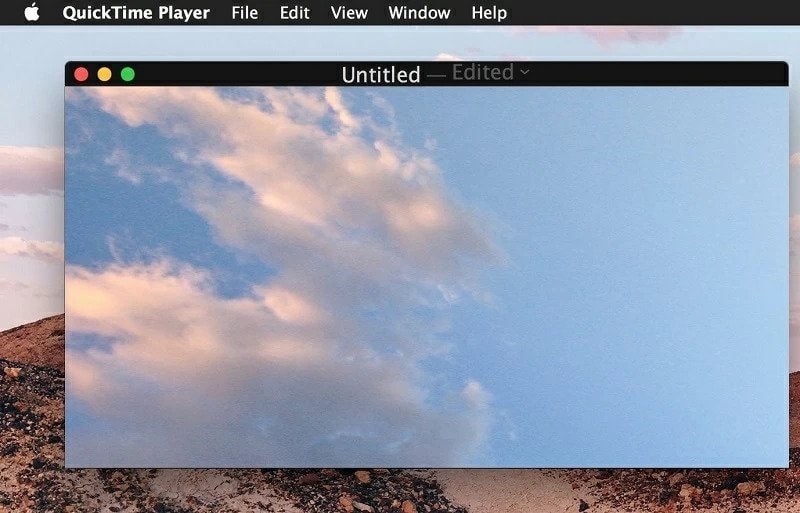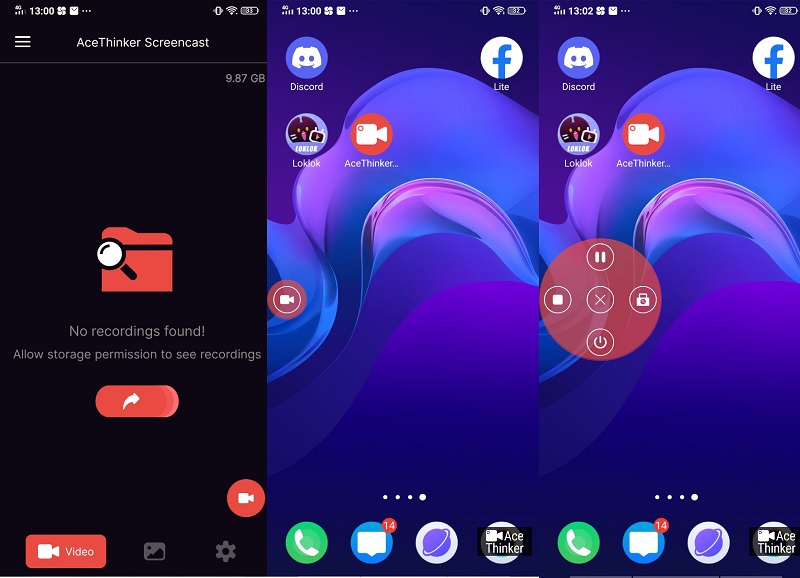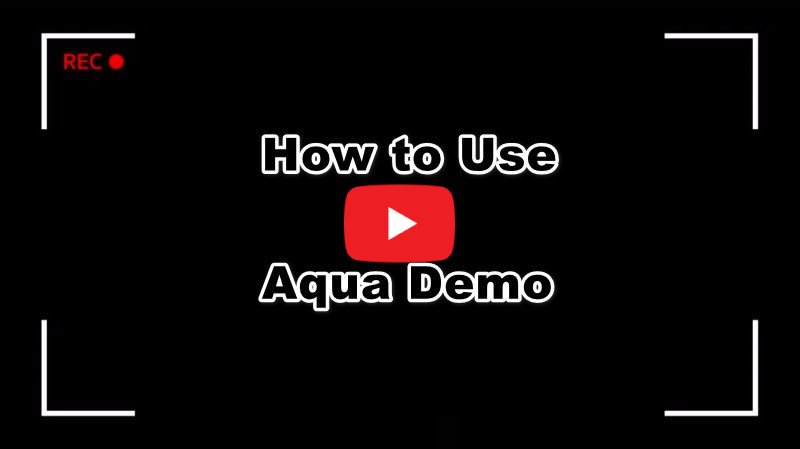The Best Firefox Screen Recorder for Windows/Mac
AceThinker Aqua Demo is an all in one screen recording software for your screen recording needs. This Firefox screen recording can record your screen in full-screen and in a specific area in HD quality. Also, this tool allows you to put annotations and take a screenshot while recording. In case you are recording a video for reviews, it has a feature called “Follow the mouse,” which records the screen from where the mouse is pointing. Besides, you can save the recording in multiple formats, like MP4, AVI, MOV, and more. Plus, it has a basic built in video editor that allows you to trim unwanted details or clips. For you to know how to use this tool, follow the steps below.
Try It Free
Step 1 Download and Install
You can get the tool by clicking one of the "Download" buttons above to install the later version. After that, launch the installer and follow the setup wizard app to complete the installation. Then, open the software, and select if you are going to screen record, audio record, or take a screenshot. You'll see a floating toolbar that you can use to record your screen. To start, click the “REC” button on the right side of the tool to capture your screen.Step 2 Start Recording Video in Firefox
Next, it will show you the recording toolbar that you can use to pause, minimize, take screenshots, and more. You can also click the "Pen" icon at the rightmost part of the tool to open its editing tool. You can draw shapes, arrows, lines, and texts while recording.Step 3 Play the Recorded Video
Once done, click the “Stop” button at the leftmost part of the floating toolbar to end the recording time. It will open a video playback where you can preview the video. You can click the “Save” button to keep the video on your computer or local drive or choose the “Re-Record” button to start over again. Alternatively, you can easily share the recording on social media.- It lets you capture screen and Webcam simultaneously.
- It offers Real-time screen annotation during screencast.
- It has an option to create a schedule recording activity.
- It has limited Social Sharing Features.
Top 6 Firefox Screen Capture Add-ons
This time, we will show you another method to record a screen on your Firefox web browser by using Firefox Screen capture Add-ons. Once the add-on is installed in your Firefox, you can easily access it since it is placed on the upper-right portion of the browser. Just continue reading this article to get the three awesome Firefox Add-ons that you may use.
1. Screen Recorder by Alexey
Screen Recorder by Alexey Kuznetsov is a web-based app and Firefox add on that allows you to capture screens right in your browser. Apart from recording directly from a browser, the free version of this add-on allows you to capture screen and audio from your computer's camera and microphone. Also, it has a simple interface that even a beginner can use to record a screen without experiencing any problems. Besides, this screen recorder add-on enables you to save the video clips or recordings on your local drive.
- It has organized buttons to capture your screen, stop, and record media or video tutorials in simple clicks.
- It is also available on Google Chrome, Opera, as well as on Linux, Windows, and Mac computer for Mac users.
- This screen recorder extension for Firefox lacks essential editing features such as cropping, rotating, and more.
2. Screen Recorder by Bernard
Another excellent screen recorder add-on that you can use is made possible by Bernard, an add-ons developer. This tool is a free Firefox Screen Recorder extension that lets you capture web pages from the Firefox browser. Moreover, it allows you to select an area or region, set the audio source, and choose video and audio formats quality. Plus, it has an option to edit the screenshot that you captured from the Firebox browser. Apart from that, all of the tool's recorded videos will be saved in WebM video file format.
- It lets customize the screen captured by adding effects on it, such as add text or stickers.
- This record screen Firefox allows you to upload the screenshot directly to Google Drive.
- You can't use its full features like uploading screenshots directly to Dropbox if you are not on a Premium account.
3. Awesome Screenshot Plus
Awesome Screenshot Plus is a screen capture tool that enables you to record Firefox screen without requiring Firefox to be restarted. Also, this screen recorder extension Firefox allows you to take screenshots of any of your browsing tabs. Furthermore, this extension provides multiple functions to choose from. These include crop, blur, add shapes on the picture such as rectangles, lines, and arrows. It also provides an arrow tool wherein you can draw pointing arrows automatically. In addition to that, it lets you share your screenshot directly to social media sites such as Facebook, Twitter, and many more.
- It lets you record audio and save them in various audio formats like MP3.
- It has an eraser option to hide sensitive data or information to your screenshot.
- This Mozilla screen recorder does not support frame, which you can't get the full screenshot page for the child frame or iframe.
4. Reco-Screen Recorder
A full-pledged screen recorder for the Firefox browser, Reco-Screen Recorder is a popular tool to capture PC screen activities. It can capture activities on the Firefox tab or any window on your browser. You can capture desktop screens and capture webcam video inputs. This tool can also capture system sounds and microphone sources. When capturing the webcam videos, you can also get its background audio. In addition, the camera resolution that it can provide when capturing webcam videos is at 1280x720p resolution. Moreover, you can enable a timer to record your screen and enable auto download for the recorded file.
- It comes with an intuitive user interface.
- It can record videos for up to 4K resolution.
- It does not have any annotation feature when recording the screen.
5. Video Recorder by Moris
Video Recorder by Moris is an addon that enables users to capture video and audio streams on their computer screen. This application provides an option to capture the PC screen while annotating your screen. It comes with a toolbar where all the recording tools are located. It saves the recorder file as WebM, yet you can install third-party apps to change the recording format. This tool comes with a friendly user interface as it can capture a screen within a simple tab that also lists the file you previously recorded. It also comes with a media player where all the recorded files can be previewed with the app. You can also create video clips with its video editing materials.
- It can capture web videos on Firefox windows and tabs.
- You can convert files to MP3.
- It does not have a function to capture videos with a webcam.
6. Stream Recorder by Megacamz
Do you need a video to record stream videos like gameplay videos or sports telecasts? Stream Recorder by Megacamz is what you need. This application is dedicated to stream videos, which can be captured while the stream is happening. You can save stream videos using WebM. The tool will prompt when there is a live stream playing on your Firefox browser. It will automatically record a live stream and a video on your browser. Moreover, it will store video with a timestamp and site name title.
- You can capture streams and live videos without any limit.
- It does not provide a watermark on the output video.
- It does not work on YouTube.
Reliable Firefox Online Screen Recorders
As we know, Firefox had become the most widely used internet browsers in the world. It can provide users a safe web browsing environment. Moreover, there is also an increasing need for the screen recorder Firefox wherein you can record streaming video or audio. No worries, we listed below some of the best Firefox screen recorders online that you may use.
1. Acethinker Free Online Screen Recorder
Another excellent screencast Firefox tool that will help you to record your Firefox screen online is AceThinker Online Screen Recorder. It enables you to record your screen without any hassle. Also, you can capture stunning images on your PC without having any watermark on it. Besides, this tool allows you to record games, YouTube videos, streaming online, and many more. Additionally, the recorded videos from this tool offer HD quality.
- It provides different capture modes such as record whole screen, picture screen, and more.
- It has an option to include or exclude the system sounds.
- It allows you to save videos into different file formats such as MOV, FLV, MP4, and etc.
- This screen record Firefox is a little bit slow when saving the recorded video.
2. Screencast-O-Matic
Screencast-O-Matic is a free online screen recorder for Firefox wherein you can record a screen effortlessly. Also, this online tool is available on Chomebook, Windows, and Mac computers. Furthermore, it lets you record Firefox screen capture video on your Firefox. These include YouTube videos, Instagram videos, and a lot more. In fact, it offers useful functions such as effects wherein you can edit the screen video that you recorded.
- It has an option to add captions and add stock music to your recording.
- It enables you to add and resize your webcam for a picture in picture effect.
- It allows you to convert videos into different file formats such as MOV, FLV, MP4, and etc.
- Users can't use their other features, such as cropping if you are not on a VIP account.
Record Firefox Using Computer’s Built-in Tool
Finally, you can record the Firefox screen using the built-in tool of your computer. The built-in recorder tool is free and doesn't require any installation to use. We provided some of the useful screen recorders below with their functions. Let's take a look at them below.
1. Windows 10 Game DVR
As a gamer, I have a lot of games saved on my computer, wherein I'm playing after work or during my day off. However, I want to keep my previous gameplay footage to watch them and share it with my friends. So, I decided to search for a browser recorder Firefox. Thanks to Windows 10 Game DVR, it helps me to my problem. It is a built-in screen recording software for Windows 10. Also, this app provides a Game bar option to record gameplay footage. Plus, it allows you to take screenshots of Windows PC games. Aside from that, this app will enable you to select your desired video quality, audio, and save screen recordings with high resolution. The only downside of this tool is it doesn't have a basic video editing features.
- This app can record your gameplay or web browser in full screen.
- It allows you to save your screenshot into two different file formats, such as PNG and JPEG.
- Some of its control shortcuts are difficult to use, like Start / Stop recording option.
2. QuickTime Player
Quicktime Player is a screen recording software that was developed by Apple Inc on December 2, 1991, and it is currently available on Apple devices such as Mac computers. Besides, a Firefox record screen allows you to record your display screen with an HD quality video. This software is perfect for recording games, live-streaming videos, tutorials, and a lot more. Furthermore, it has an option to edit your recorded screen video like trimming and other video editing tools. What's more, it lets you share your recorded screen video directly to Google Drive, Airdrop, Facebook, Dropbox, and many more.
- It provides a feature wherein you can edit and record video simultaneously.
- It also lets you convert videos to a different file format such as AVI, MOV, MP4, and more.
- This Firefox video capture cannot record the screen and system sound simultaneously.
- There is no available video playback. You have to install extra codes first to playback audios and videos.
Record Firefox Web Browser on Your Android Device
We all know Firefox is compatible with PCs and can be installed on your mobile device. Therefore, if you are trying to capture Firefox activity, you can try it on your mobile device. Yet, is there any solution to capture your Android screen? Indeed, AceThinker ScreenCast is an impressive and valuable mobile screen recording app that contains a function to capture mobile activities. Whether you are trying to capture videos, films, or TV series on your Firefox, you can certainly use this tool. It is designed with intuitive features suitable for mobile gadgets. When you try to capture with this tool, it has a small floating icon that you can use to navigate its function. It also does not overlay or take up too much space on your screen, so you can still perform mobile gestures even when recording your screen.
- It saves the recorded Firefox video on your phone's internal memory.
- It comes with a built-in media player.
- It is completely free without a log/sign-up.
- It can only save the recorded video with three video formats. These are WebM, MPEG-4, and GPP.
Comparison Chart
| Software | Price | Supported OS | Audio Recording | Webcam Recording |
|---|---|---|---|---|
| AceThinker Aqua Demo | $42.95/lifetime | Windows and Mac | Yes | Yes |
| Screen Recorder by Alexey | Free | Web extension | No | No |
| Screen Recorder by Bernard | $42.00/year | Web extension | No | No |
| Awesome Screenshot Plus | $4.00/month | Web extension | Yes | No |
| Software | Price | Supported OS | Audio Recording | Webcam Recording |
|---|---|---|---|---|
| AceThinker Free Online Screen Recorder | Free | Web browsers like Chrome and Firefox | Yes | Yes |
| Screencast-O-matic | $4.00/month | Web browsers like Chrome and Firefox | Yes | No |
| Windows 10 Game DVR | Free | Windows | Yes | Yes |
| QuickTime Player | Free | Mac | Yes | No |
| AceThinker ScreenCast | Free | Android | Yes | No |
| Software | Price | Supported OS | Audio Recording | Webcam Recording |
|---|---|---|---|---|
| Reco-Screen Recorder | Free | Firefox | Yes | Yes |
| Stream Recorder by Megacamz | Free | Firefox | Yes | No |
| Video Recorder by Moris | Free | Firefox | Yes | No |
Frequently Asked Questions
Does Firefox have a built-in screen recorder?
Firefox does not have a built-in screen recorder, but you can install an add-on extension to record your screens, such as Nimbus Screen Capture or Awesome Screenshot Plus. You can also use an online recorder like AceThinker Online Screen Recorder or a third-party tool like Aqua Demo that also comes with video editing tool.

Are Firefox extensions safe or not?
Though extensions are practical tools that save us from installing massive data, they are not the safest option. Through the years, there are many security issues and fraud reports related to these extensions. Thus, it's safe to say the add-ons threaten your browsing experience.