-
Multimedia
-
Doc & Utility Tools
- Professional Users
- Edit PDF
- Convert PDF
- Create PDF
- Annotate PDF
- Combine PDF
-
HowTos
-
Free AI Tools
-
More Free Tools
-
Support
-
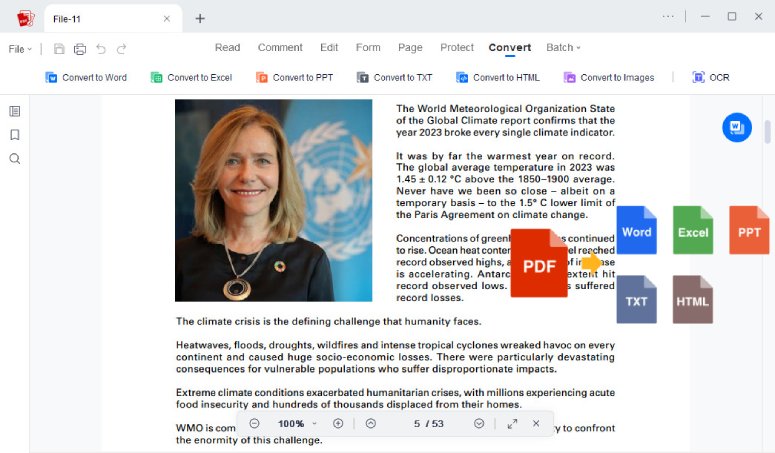
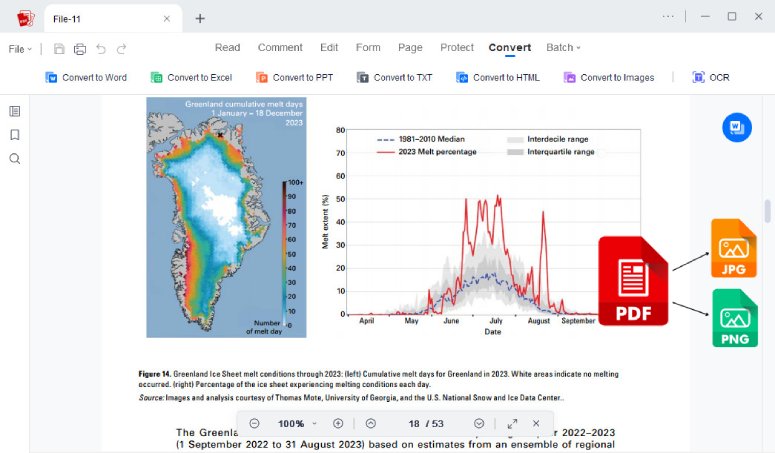
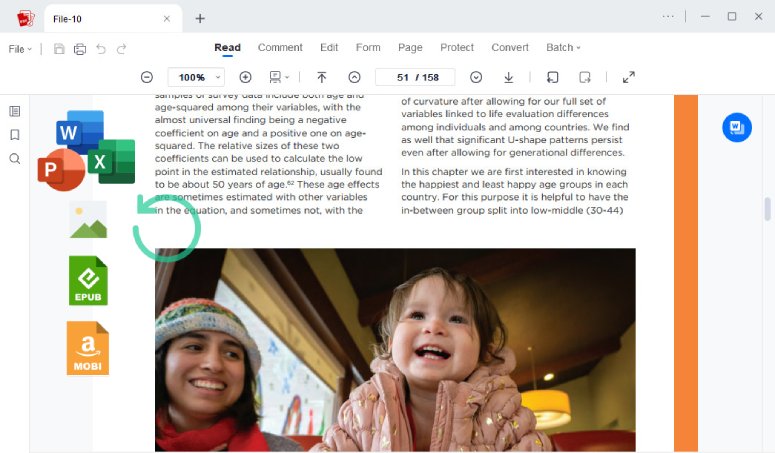
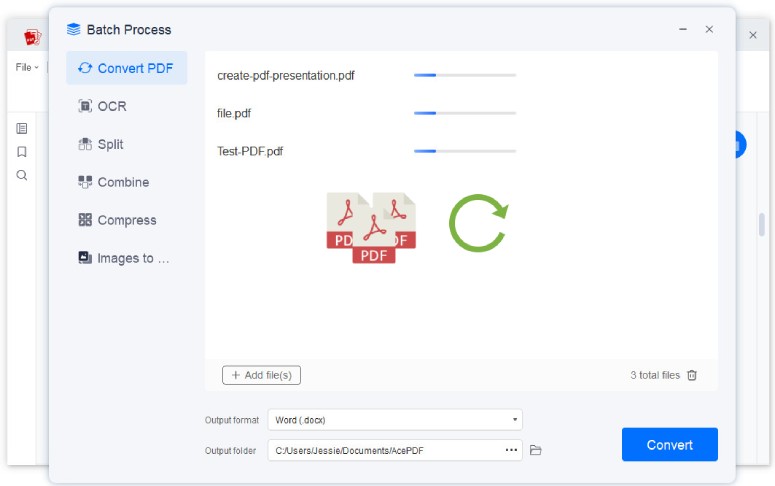
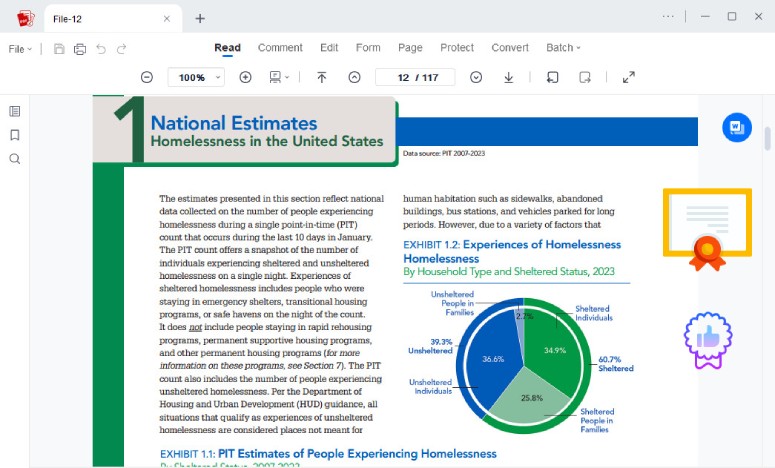
STEP
Launch AcePDF and choose the "Convert PDF" menu. The tool will display your file menu to import the PDF file you like to convert.
STEP
Hit the dropdown menu next to the output format and select the desired format for your converted file.
STEP
Tick the "Convert" button to convert PDF instantly. Once the conversion is complete, you can check the converted file.
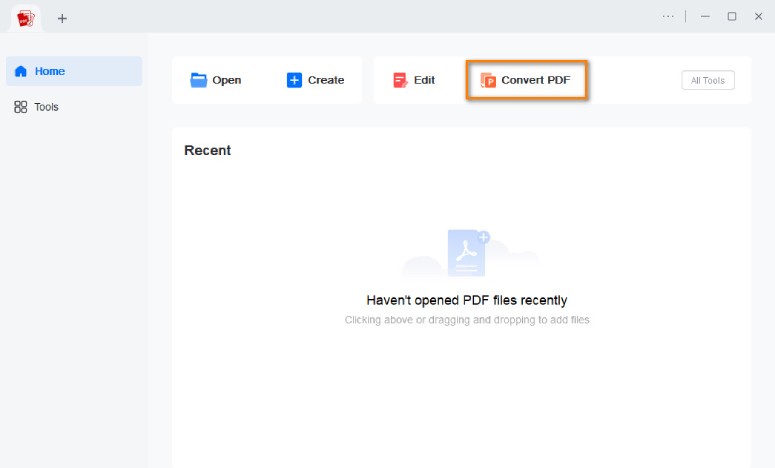
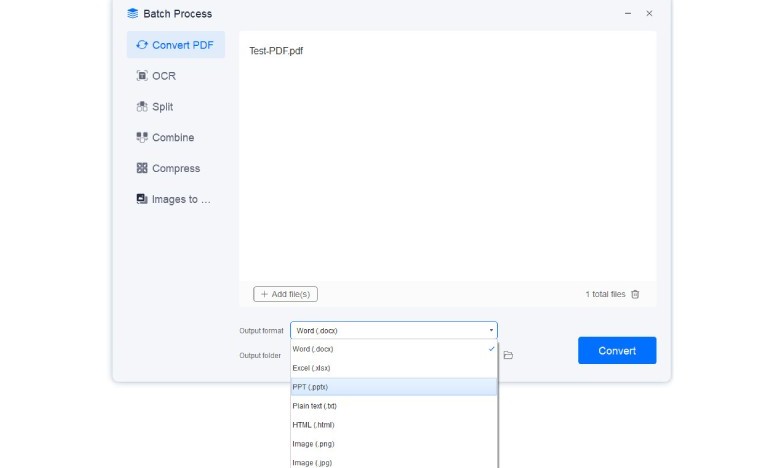
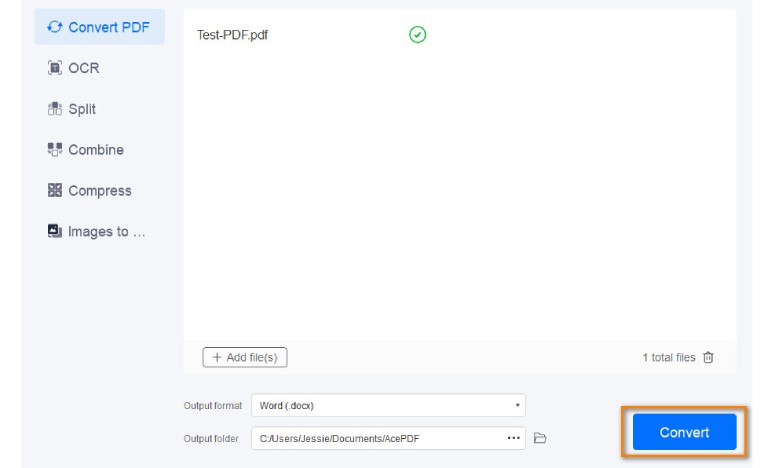



PDF conversion is the procedure of converting a PDF file into a searchable and edible format such as Microsoft Word, Excel, PowerPoint, or HTML. This enables users to modify the content of the PDF file, which can be useful when they need to edit or update the document.
PDF files are widely employed because they are a convenient way to share documents. However, they are not always editable, which can be problematic if you need to change the content. Converting PDF Online or Offline to an editable format enables you to make changes to the document, saving you time and effort.
Most PDF files can be converted into an editable format. However, some PDF files may not be compatible with certain conversion software, especially those that contain complex graphics, tables, or charts. It is always best to check the compatibility of the PDF file with the conversion software before attempting to convert the file.
The accuracy of PDF conversion depends on the quality of the PDF file and the PDF software being used. The best PDF conversion software uses advanced OCR (Optical Character Recognition) technology to ensure accuracy. However, some minor formatting issues may occur during the conversion process.
Yes, most PDF conversion software offers customizable output options, allowing you to tailor your PDF conversion to meet your needs. Users can choose from various output file formats, including Word, Excel, PowerPoint, and HTML. They can customize the output settings, such as image resolution, font style, and page range, to achieve the preferred output.
The best PDF conversion software is designed with privacy and security in mind. The software ensures that all the uploaded PDF files are protected with 256-bit SSL encryption, keeping the data safe from unauthorized access. Additionally, all the converted files are automatically deleted from the server after a set period, ensuring user data remains private and secure.
Powerful one-stop PDF solution for everyone to easily view, edit, convert, merge, split, compress, sign, manage PDFs, etc.